HP E27d User Guide - Page 28
Using the on-screen display (OSD) menu
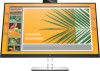 |
View all HP E27d manuals
Add to My Manuals
Save this manual to your list of manuals |
Page 28 highlights
Using the on-screen display (OSD) menu Use the on-screen display (OSD) menu to adjust the screen image based on your viewing preferences. You can access and make adjustments in the OSD using the buttons at the bottom of the monitor's front bezel. To access the OSD menu and make adjustments: 1. If the monitor is not already on, press the power button to turn on the monitor. 2. Press the Menu button to open the OSD. 3. Use the three function buttons to navigate, select, and adjust the menu choices. The on-screen button labels vary depending on which menu or submenu is active. The following table lists possible menu selections in the OSD main menu. Table 2-1 OSD menu options and descriptions Main menu Description Brightness Color Image Input Power Menu Management Information Exit Adjusts the brightness and contrast levels of the screen. Selects and adjusts the screen color. Adjusts the screen image. Selects the video input signal. Adjusts the power settings. Adjusts the on-screen display (OSD) and function button controls. Adjusts the DDC/CI settings, selects the language in which the OSD menu is displayed (the factory default is English), selects the KVM Mode, and returns all OSD menu settings to the factory default settings. Selects and displays important information about the monitor. Exits the OSD menu screen. 20 Chapter 2 Using the monitor















