HP E27d User Guide - Page 23
Installing a security cable, Turning on the monitor, Menu Position
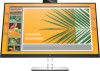 |
View all HP E27d manuals
Add to My Manuals
Save this manual to your list of manuals |
Page 23 highlights
NOTE: Use the operating system's display settings to rotate the image on the screen from portrait to landscape. To rotate the OSD from portrait to landscape, open the OSD menu and select Menu, and then select Menu Position. Installing a security cable You can secure the monitor to a fixed object with an optional security cable available from HP. Use the key provided to attach and remove the lock. Turning on the monitor 1. Press the power button on the computer to turn it on. 2. Press the power button on the bottom of the monitor to turn it on. IMPORTANT: Burn-in image damage may occur on monitors that display the same static image on the screen for 12 or more consecutive hours of nonuse. To avoid burn-in image damage on the monitor screen, you should always activate a screen saver application or turn off the monitor when it is not in use for a prolonged period of time. Image retention is a condition that may occur on all LCD screens. Burn-in damage on the monitor is not covered under the HP warranty. NOTE: Pressing the power button on the monitor also turns a docked notebook on and off. Setting up the monitor 15















