HP E27d User Guide - Page 24
HP watermark and image retention policy, Docking an HP notebook or desktop computer
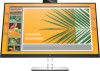 |
View all HP E27d manuals
Add to My Manuals
Save this manual to your list of manuals |
Page 24 highlights
When the monitor is first turned on, a monitor status message is displayed for 5 seconds. The message shows which input is the current active signal, the status of the auto-switch source setting (On or Off; default setting is On), the current preset display resolution, and the recommended preset display resolution. The monitor automatically scans the signal inputs for an active input and uses that input for the display. HP watermark and image retention policy The IPS monitor models are designed with IPS (In-Plane Switching) display technology which provides ultrawide viewing angles and advanced image quality. IPS monitors are suitable for a wide variety of advanced image quality applications. This panel technology, however, is not suitable for applications that exhibit static, stationary, or fixed images for long periods of time without the use of screen savers. These types of applications may include camera surveillance, video games, marketing logos, and templates that are displayed on the screen for a prolonged period of time. Static images may cause image retention damage that could look like stains or watermarks on the monitor's screen. A burned-in image on the monitor is not covered under the HP warranty. To avoid image retention damage, either turn off the monitor when it is not in use or use the power management setting, if supported on your system, to turn off the monitor when the system is idle. Docking an HP notebook or desktop computer You can dock the computer to the monitor with a single USB Type-C connection. The USB Type-C port provides network, data, video, and power delivery when docking the computer. Make sure the network cable is connected from the network source jack to the monitor's network jack for a network connection through USB Type-C. NOTE: The host computer must be able to support DisplayPort Alt Mode (video, charging, and USB 3.1) over the USB Type-C connector and must also be compatible with USB Type-C, Thunderbolt-enabled ports. Connecting two host computers to the docking monitor may result in system shutdown, loss of power, and the need to turn off and restart the monitor. For optimal performance, use the docking monitor with a computer running a Windows 10 version 1809 or higher operating system. To dock the computer, connect one end of a USB Type-C cable to the USB Type-C port on the rear of the monitor and the other end to the USB Type-C port on the computer. This USB Type-C cable provides singlecable connectivity for high-speed data, audio and video, and power delivery. 16 Chapter 1 Getting started















