HP E27d User Guide - Page 22
Important
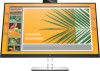 |
View all HP E27d manuals
Add to My Manuals
Save this manual to your list of manuals |
Page 22 highlights
3. Adjust the monitor's height to a comfortable position for your individual workstation. The monitor's top bezel edge should not exceed a height that is parallel to your eye height. A monitor that is positioned low and reclined may be more comfortable for users with corrective lenses. Reposition your monitor as you adjust your working posture throughout the work day. 4. You can pivot the monitor head from landscape to portrait orientation viewing to adapt to your application. a. Adjust the monitor to full height position and tilt the monitor head back to full tilt position (1). b. Pivot the monitor head clockwise or counter-clockwise 90° from landscape to portrait orientation (2). IMPORTANT: If the monitor is not in full-height and full-tilt position when pivoting, the bottom corner of the monitor head will come in contact with the base and potentially cause damage to the monitor. If you are adding an optional speaker bar to the monitor, install it after pivoting the monitor. The speaker bar will come in contact with the base when pivoting and potentially cause damage to the monitor or speaker bar. 14 Chapter 1 Getting started















