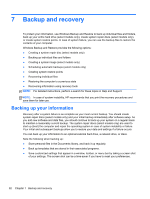HP EliteBook 2760p HP EliteBook 2760p Tablet PC - Maintenance and Service Gui - Page 95
Computer Setup menus - wireless switch
 |
View all HP EliteBook 2760p manuals
Add to My Manuals
Save this manual to your list of manuals |
Page 95 highlights
Select Built-In Device Options Port Options To do this ● Enable/disable the wireless button state (enabled by default). ● Enable/disable embedded WWAN device radio (select models only; enabled by default). ● Enable/disable embedded WLAN device radio (select models only; enabled by default). ● Enable/disable the embedded Bluetooth device radio (enabled by default). ● Enable/disable the network interface controller (enabled by default). ● Enable/disable LAN/WLAN switching (disabled by default). ● Set the wake on LAN state. Options include the following: ◦ Disabled ◦ Boot to Network ◦ Follow Boot Order ● Enable/disable the ambient light sensor. ● Enable/disable the fingerprint device (enabled by default). ● Enable/disable the integrated camera (enabled by default). ● Enable/disable the power monitor circuit (enabled by default). ● Enable/disable the audio device (enabled by default). ● Enable/disable a modem device (enabled by default). ● Enable/disable the microphone (enabled by default). ● Enable/disable the internal speakers (enabled by default). NOTE: All port options are enabled by default. ● Enable/disable the flash media reader. ● Enable/disable the USB port. CAUTION: Disabling the USB port also disables MultiBay devices and ExpressCard devices on the advanced port replicator. ● Enable/disable the 1394 port. ● Enable/disable the ExpressCard slot. ● Enable/disable the Smart card slot. ● Enable/disable the eSATA port. Computer Setup menus 87