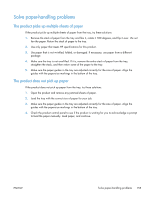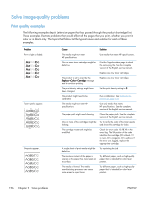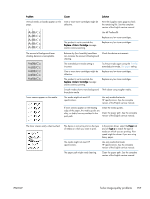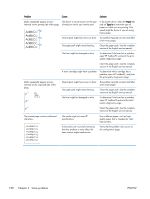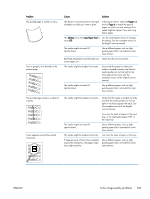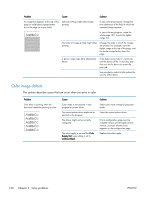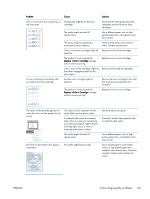HP LaserJet Pro 300 Service Manual - Page 184
Color image defects, This describes issues that can occur when you print in color.,
 |
View all HP LaserJet Pro 300 manuals
Add to My Manuals
Save this manual to your list of manuals |
Page 184 highlights
Problem Cause Solution An image that appears at the top of the page (in solid black) repeats farther down the page (in a gray field). Software settings might affect image printing. In your software program, change the tone (darkness) of the field in which the repeated image appears. In your software program, rotate the whole page 180° to print the lighter image first. The order of images printed might affect printing. Change the order in which the images are printed. For example, have the lighter image at the top of the page, and the darker image farther down the page. A power surge might have affected the device. If the defect occurs later in a print job, turn the device off for 10 minutes, and then turn on the device to restart the print job. Use non-glossy media to help reduce the severity of the defect Color image defects This section describes issues that can occur when you print in color. Problem Only black is printing when the document should be printing in color. Cause Color mode is not selected in your program or printer driver. The correct printer driver might not be selected in the program. The device might not be correctly configured. The color supply is out and the Color Supply Out menu setting is set to Continue Black. Solution Select color mode instead of grayscale mode. Select the correct printer driver. Print a configuration page (see the complete version of the English service manual.) to check whether color appears on the configuration page. Replace the color supply. 160 Chapter 2 Solve problems ENWW