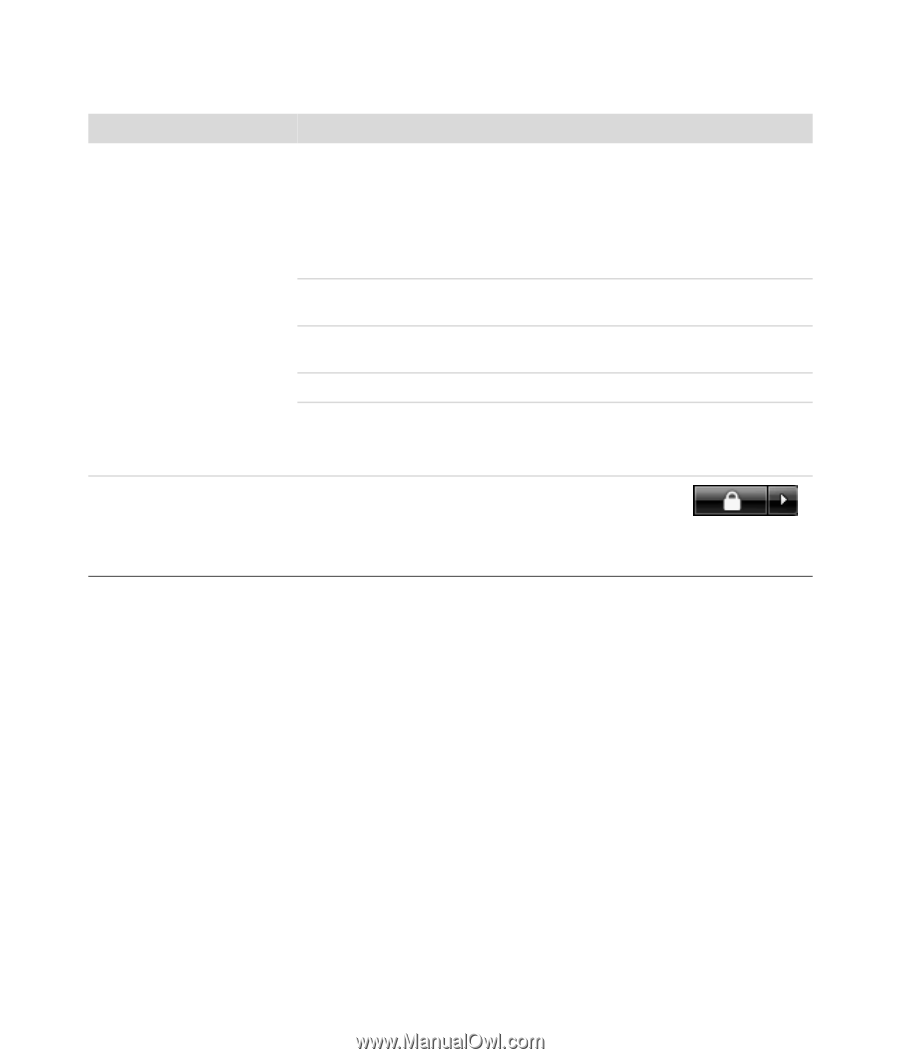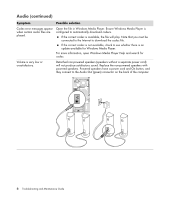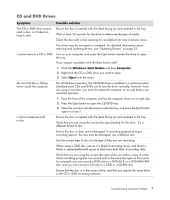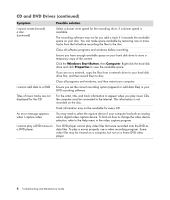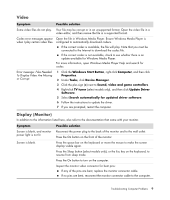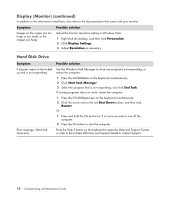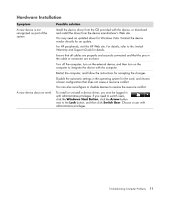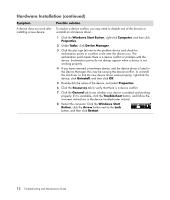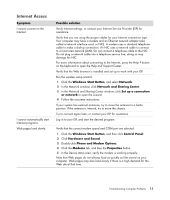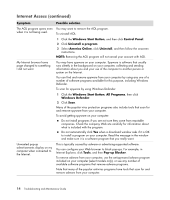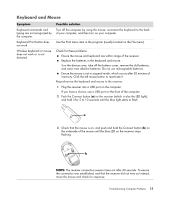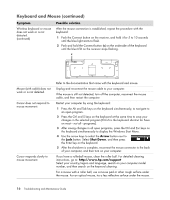HP M8200n PC Troubleshooting - Page 15
Hardware Installation, Symptom, Possible solution, Windows Start Button, Arrow, Switch User
 |
UPC - 883585318469
View all HP M8200n manuals
Add to My Manuals
Save this manual to your list of manuals |
Page 15 highlights
A Hardware Installation Symptom A new device is not recognized as part of the system. A new device does not work. Possible solution Install the device driver from the CD provided with the device, or download and install the driver from the device manufacturer's Web site. You may need an updated driver for Windows Vista. Contact the device vendor directly for an update. For HP peripherals, visit the HP Web site. For details, refer to the Limited Warranty and Support Guide for details. Ensure that all cables are properly and securely connected and that the pins in the cable or connector are not bent. Turn off the computer, turn on the external device, and then turn on the computer to integrate the device with the computer. Restart the computer, and follow the instructions for accepting the changes. Disable the automatic settings in the operating system for the card, and choose a basic configuration that does not cause a resource conflict. You can also reconfigure or disable devices to resolve the resource conflict. To install or uninstall a device driver, you must be logged in with administrative privileges. If you need to switch users, click the Windows Start Button, click the Arrow button next to the Lock button, and then click Switch User. Choose a user with administrative privileges. Troubleshooting Computer Problems 11