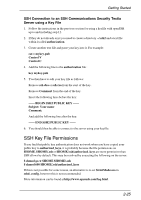HP Neoware c50 TeemTalk® 5.0 for Windows CE & XPe User's Guide - Page 46
UserName, <UN>, Password, Delay 2s, Pause 0.255, Script, Remove, Finish
 |
View all HP Neoware c50 manuals
Add to My Manuals
Save this manual to your list of manuals |
Page 46 highlights
Getting Started The list of predefined commands that can be inserted include UserName (indicated by ) and Password (indicated by ). Selecting either of these will cause a dialog box to pop-up when logging on to the host prompting the user to enter a name or password, respectively. You can also delay the script response by 2 seconds by inserting Delay (2s) (indicated by ) or 0.255 seconds by inserting Pause (0.255) (indicated by ). 4. When you have finished specifying the response to a particular prompt, click the Add button to add the definition to the Script window on the right. The script will perform the actions in the order displayed in the Script window. To change the order of the script lines, use the up and down arrow buttons to the right of the Script window. 5. Repeat this procedure for each prompt as required. If you want to edit one of the script lines, select the line in the Script window then click Remove to send it to the edit boxes on the left. Make the change(s) then click Add to send it back to the script. Note that this will now be the last line of the script. 6. When the Script window contains all the required responses to the relevant prompts in the correct order, click Finish. 2-30