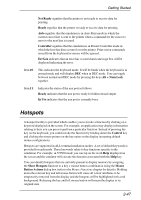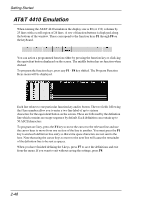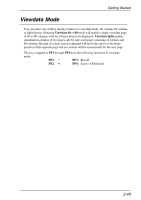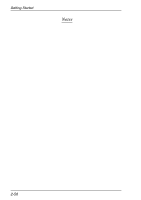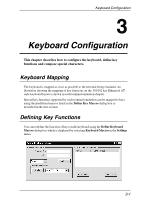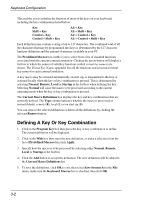HP Neoware c50 TeemTalk® 5.0 for Windows CE & XPe User's Guide - Page 68
Defining A Key Or Key Combination
 |
View all HP Neoware c50 manuals
Add to My Manuals
Save this manual to your list of manuals |
Page 68 highlights
Keyboard Configuration This enables you to redefine the function of most of the keys on your keyboard, including the key combinations listed below: Key Shift + Key Control + Key Control + Shift + Key Alt + Key Alt + Shift + Key Alt + Control + Key Alt + Control + Shift + Key Each definition may contain a string of up to 127 characters. The combined total of all the characters that may be programmed into keys is determined by the 127 character limit per definition and the amount of memory available in your PC. The Predefined Macros box enables you to select from a list of standard functions associated with the current terminal emulation. Clicking the arrow button will display a list box in which the names of valid key functions (called virtual key names) are shown. The Virtual Key Names appendix lists all the functions and associated virtual key names for each terminal emulation. A key macro may be actioned automatically on start-up, or transmitted to the host or actioned locally when the key or key combination is pressed. This is determined by selecting Normal, Remote, Local or Startup in the list box when defining the key. Selecting Normal will cause the macro to be processed according to the current operating mode when the key or key combination is pressed. The Current Macro Definitions box displays the key and key combinations that are currently defined. The Type column indicates whether the macro is processed as normal (blank), remote (R), local (L) or on start-up (S). You can remove the selected definition or delete all the definitions by clicking the relevant Remove button. Defining A Key Or Key Combination 1. Click in the Program Key box then press the key or key combination to define. The current definition will be displayed. 2. Click in the With box then enter the new definition, or make a selection from the list of Predefined Macros then click Apply. 3. Specify how the macro is to be processed by selecting either Normal, Remote, Local or Startup in the list box. 4. Click the Add button to accept the definition. The new definition will be added to the Current Macro Definitions list. 5. To save the definitions, click OK to exit, then select Save Session As in the File menu, make sure the Keyboard Macros box is checked, then click OK. 3-2