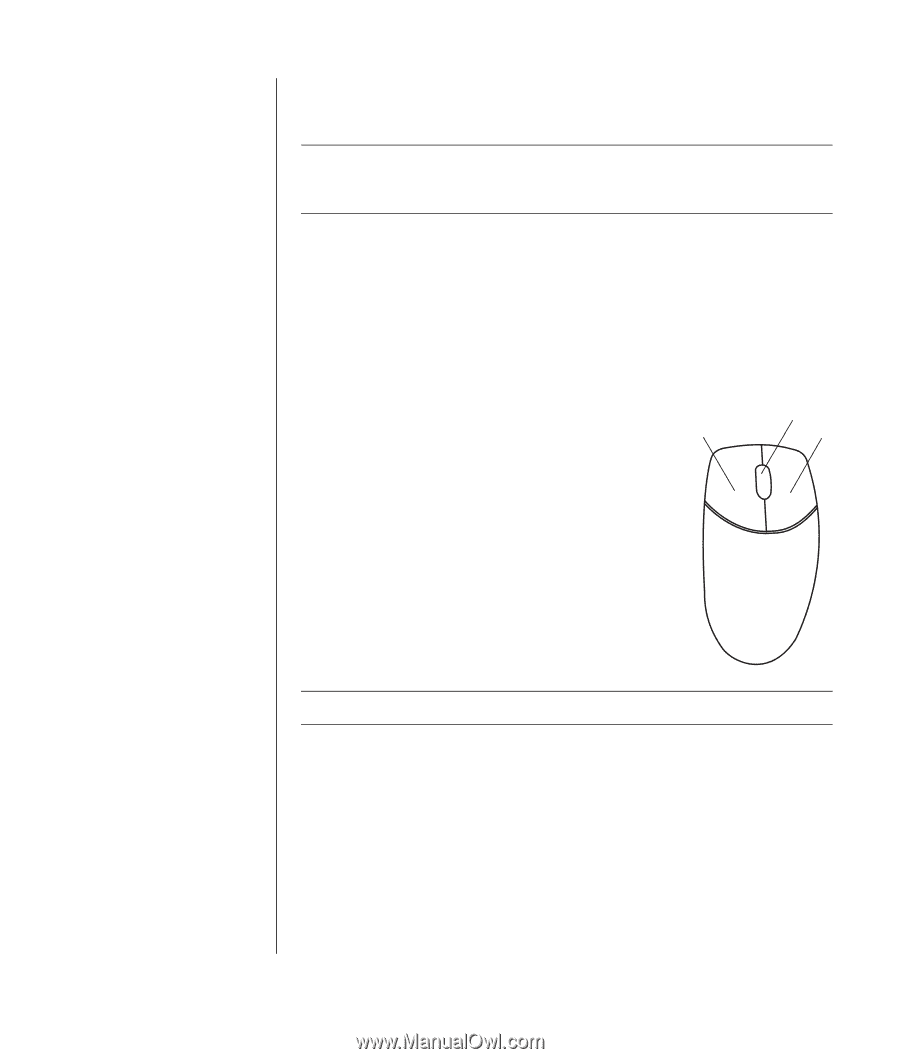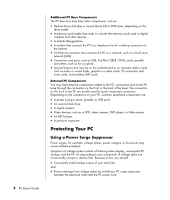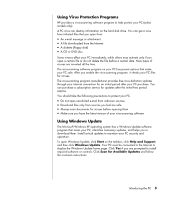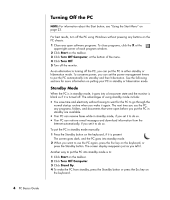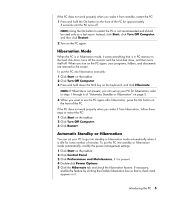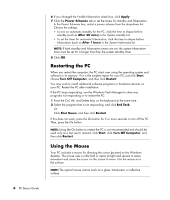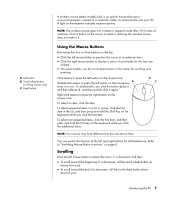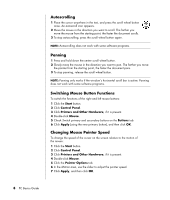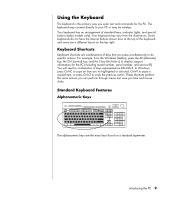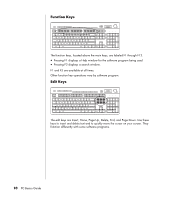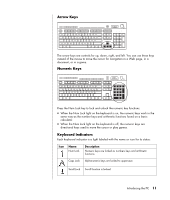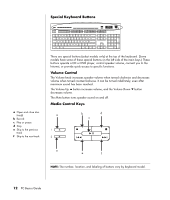HP Pavilion d4000 PC Basics Guide - Page 13
Using the Mouse Buttons, Scrolling
 |
View all HP Pavilion d4000 manuals
Add to My Manuals
Save this manual to your list of manuals |
Page 13 highlights
A Left button B Scroll wheel button (scrolling mouse only) C Right button A wireless mouse (select models only) is an optical mouse that uses a receiver/transmitter, instead of a connector cable, to communicate with your PC. A light on the receiver indicates receiver activity. NOTE: The wireless mouse goes into a sleep or suspend mode after 20 minutes of inactivity. Click a button on the mouse to wake it. (Moving the wireless mouse does not wake it.) Using the Mouse Buttons The mouse has two or three buttons on the top: • Click the left mouse button to position the cursor or to select an item. • Click the right mouse button to display a menu of commands for the item you clicked. • On select models, use the scroll wheel button in the center for scrolling and panning. Click means to press the left button on the mouse once. A Double-click means to press the left button on the mouse two times in a row. To double-click, you click the button (press it and then release it), and then quickly click it again. Right-click means to press the right button on the mouse once. To select an item, click the item. To select sequential items in a list or group, click the first item in the list, and then press and hold the Shift key on the keyboard while you click the last item. To select non-sequential items, click the first item, and then press and hold the Ctrl key on the keyboard while you click the additional items. B C NOTE: Your mouse may look different from the one shown here. You can switch the function of the left and right buttons for left-handed use. Refer to "Switching Mouse Button Functions" on page 8. Scrolling Click the left mouse button to place the cursor in a document, and then: • To scroll toward the beginning of a document, roll the scroll wheel button up (away from you). • To scroll toward the end of a document, roll the scroll wheel button down (toward you). Introducing the PC 7