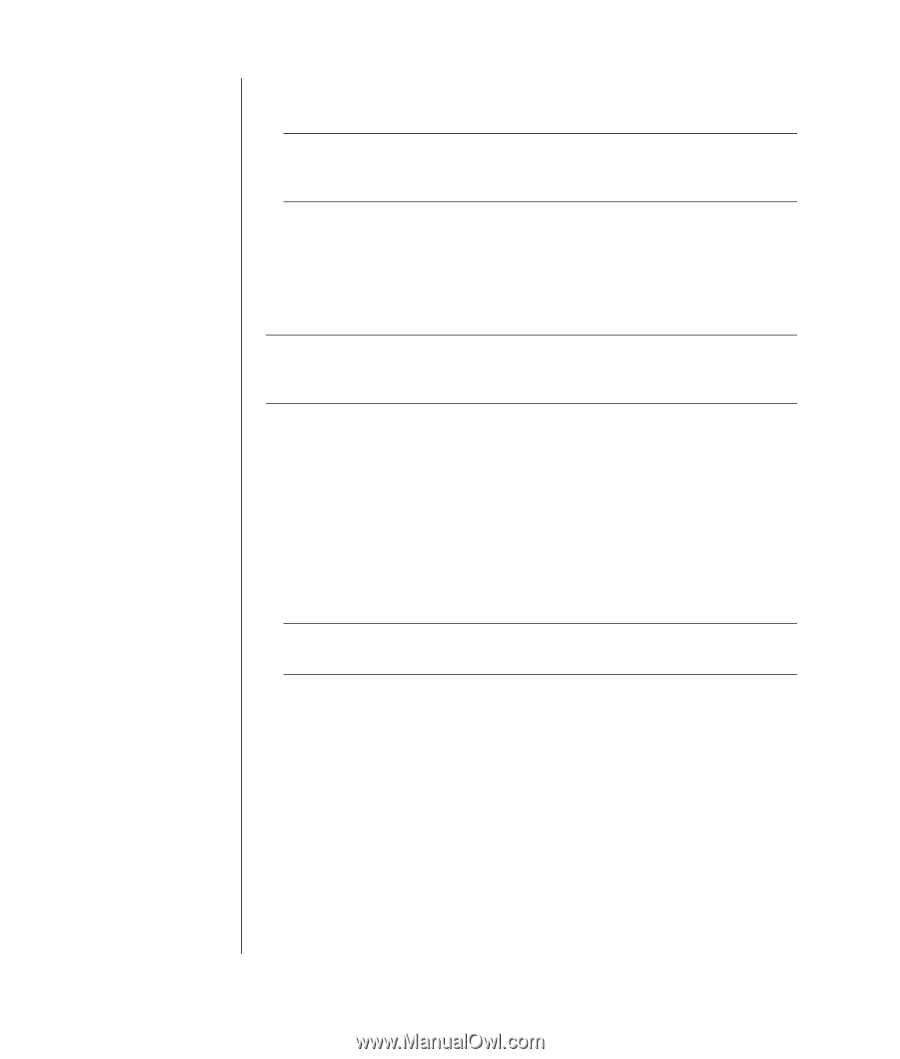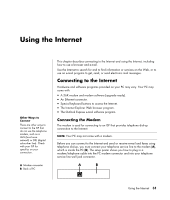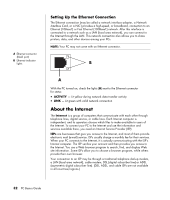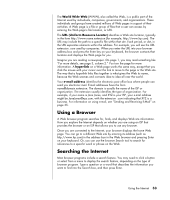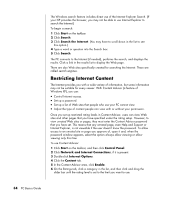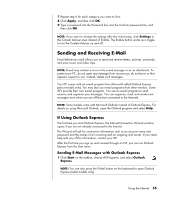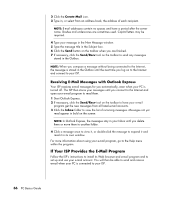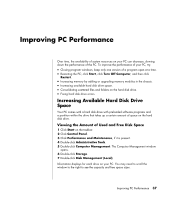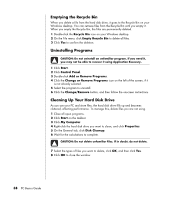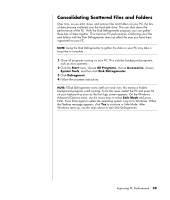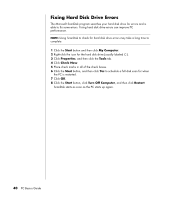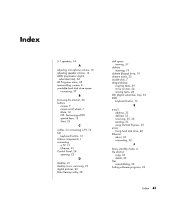HP Pavilion d4000 PC Basics Guide - Page 42
If Your ISP Provides the E-Mail Program
 |
View all HP Pavilion d4000 manuals
Add to My Manuals
Save this manual to your list of manuals |
Page 42 highlights
2 Click the Create Mail icon. 3 Type in, or select from an address book, the address of each recipient. NOTE: E-mail addresses contain no spaces and have a period after the server name. Dashes and underscores are sometimes used. Capital letters may be required. 4 Type your message in the New Message window. 5 Type the message title in the Subject box. 6 Click the Send button on the toolbar when you are finished. 7 If necessary, click the Send/Recv tool on the toolbar to send any messages stored in the Outbox. NOTE: When you compose a message without being connected to the Internet, the message is stored in the Outbox until the next time you log on to the Internet and connect to your ISP. Receiving E-Mail Messages with Outlook Express Your ISP receives e-mail messages for you automatically, even when your PC is turned off. The ISP then stores your messages until you connect to the Internet and open your e-mail program to read them. 1 Start Outlook Express. 2 If necessary, click the Send/Recv tool on the toolbar to have your e-mail program get the new messages from all listed e-mail accounts. 3 Click the Inbox folder to view the list of incoming messages. Messages not yet read appear in bold on the screen. NOTE: In Outlook Express, the messages stay in your Inbox until you delete them or move them to another folder. 4 Click a message once to view it, or double-click the message to expand it and read it in its own window. For more information about using your e-mail program, go to the Help menu within the program. If Your ISP Provides the E-Mail Program Follow the ISP's instructions to install its Web browser and e-mail program and to set up and use your e-mail account. You will then be able to send and receive e-mail when your PC is connected to your ISP. 36 PC Basics Guide