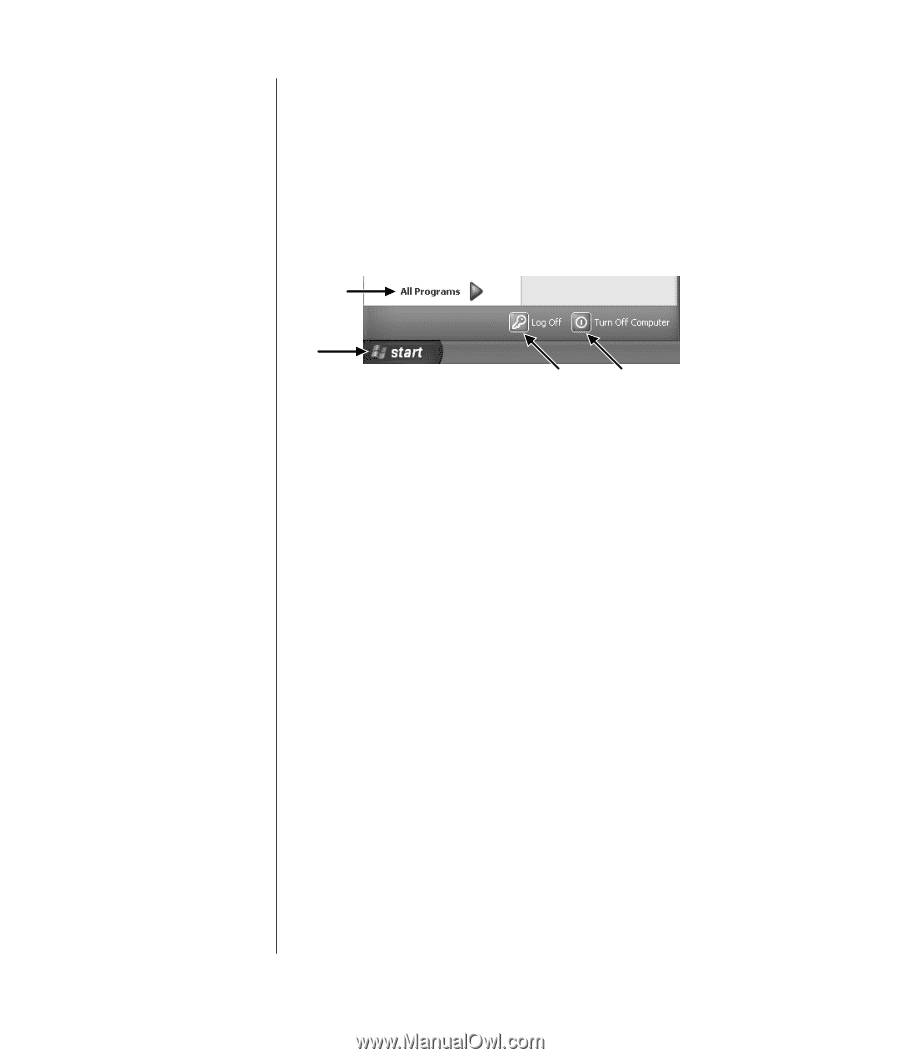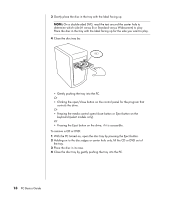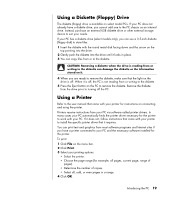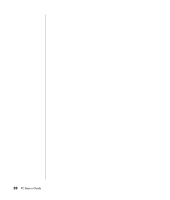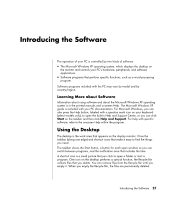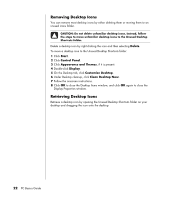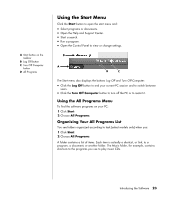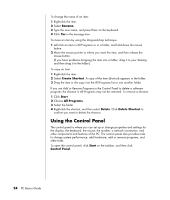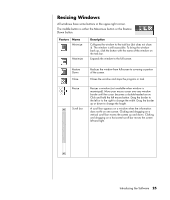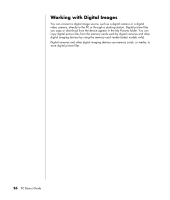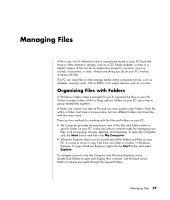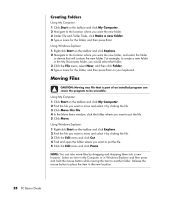HP Pavilion d4000 PC Basics Guide - Page 29
Using the Start Menu
 |
View all HP Pavilion d4000 manuals
Add to My Manuals
Save this manual to your list of manuals |
Page 29 highlights
A Start button on the taskbar B Log Off button C Turn Off Computer button D All Programs Using the Start Menu Click the Start button to open the start menu and: • Select programs or documents. • Open the Help and Support Center. • Start a search. • Run a program. • Open the Control Panel to view or change settings. D A B C The Start menu also displays the buttons Log Off and Turn Off Computer: • Click the Log Off button to end your current PC session and to switch between users. • Click the Turn Off Computer button to turn off the PC or to restart it. Using the All Programs Menu To find the software programs on your PC: 1 Click Start. 2 Choose All Programs. Organizing Your All Programs List You see folders organized according to task (select models only) when you: 1 Click Start. 2 Choose All Programs. A folder contains a list of items. Each item is actually a shortcut, or link, to a program, a document, or another folder. The Music folder, for example, contains shortcuts to the programs you use to play music CDs. Introducing the Software 23