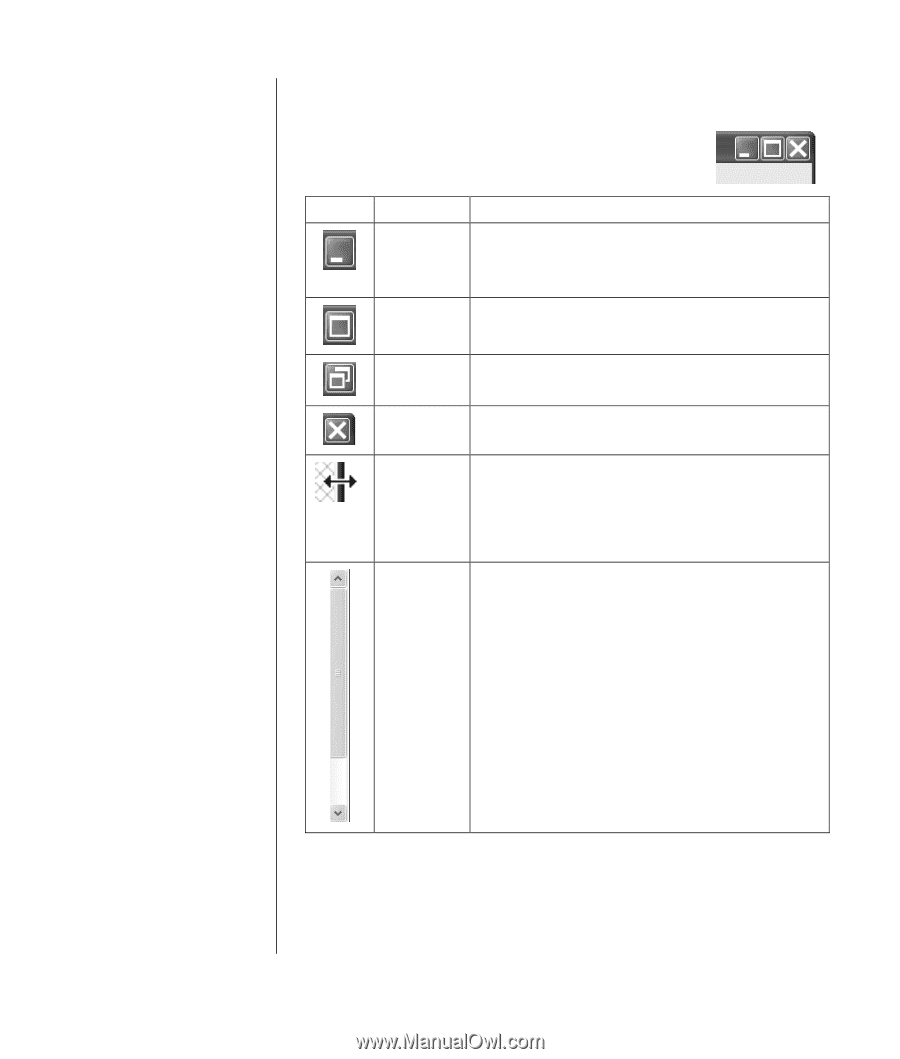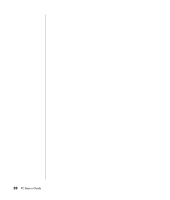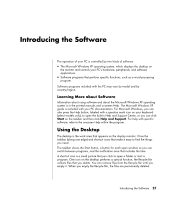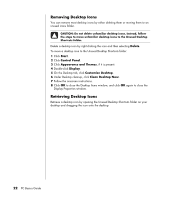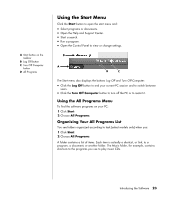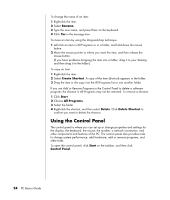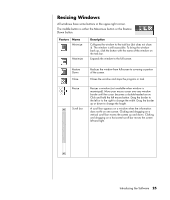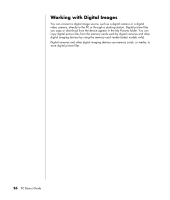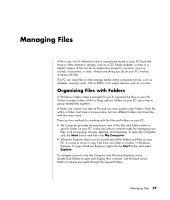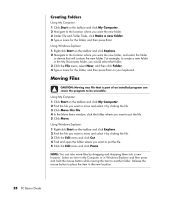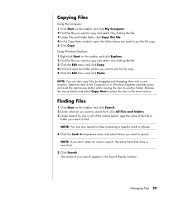HP Pavilion d4000 PC Basics Guide - Page 31
Resizing Windows
 |
View all HP Pavilion d4000 manuals
Add to My Manuals
Save this manual to your list of manuals |
Page 31 highlights
Resizing Windows All windows have some buttons in the upper-right corner. The middle button is either the Maximize button or the Restore Down button. Feature Name Minimize Maximize Description Collapses the window to the task bar (but does not close it). The window is still accessible. To bring the window back up, click the button with the name of the window on the task bar. Expands the window to the full screen. Restore Down Close Resize Scroll bar Reduces the window from full-screen to covering a portion of the screen. Closes the window and stops the program or task. Resizes a window (not available when window is maximized). Move your mouse cursor over any window border until the cursor becomes a double-headed arrow. Click and hold the left mouse button. Drag the border to the left or to the right to change the width. Drag the border up or down to change the height. A scroll bar appears on a window when the information does not fit on one screen. Clicking and dragging on a vertical scroll bar moves the screen up and down. Clicking and dragging on a horizontal scroll bar moves the screen left and right. Introducing the Software 25