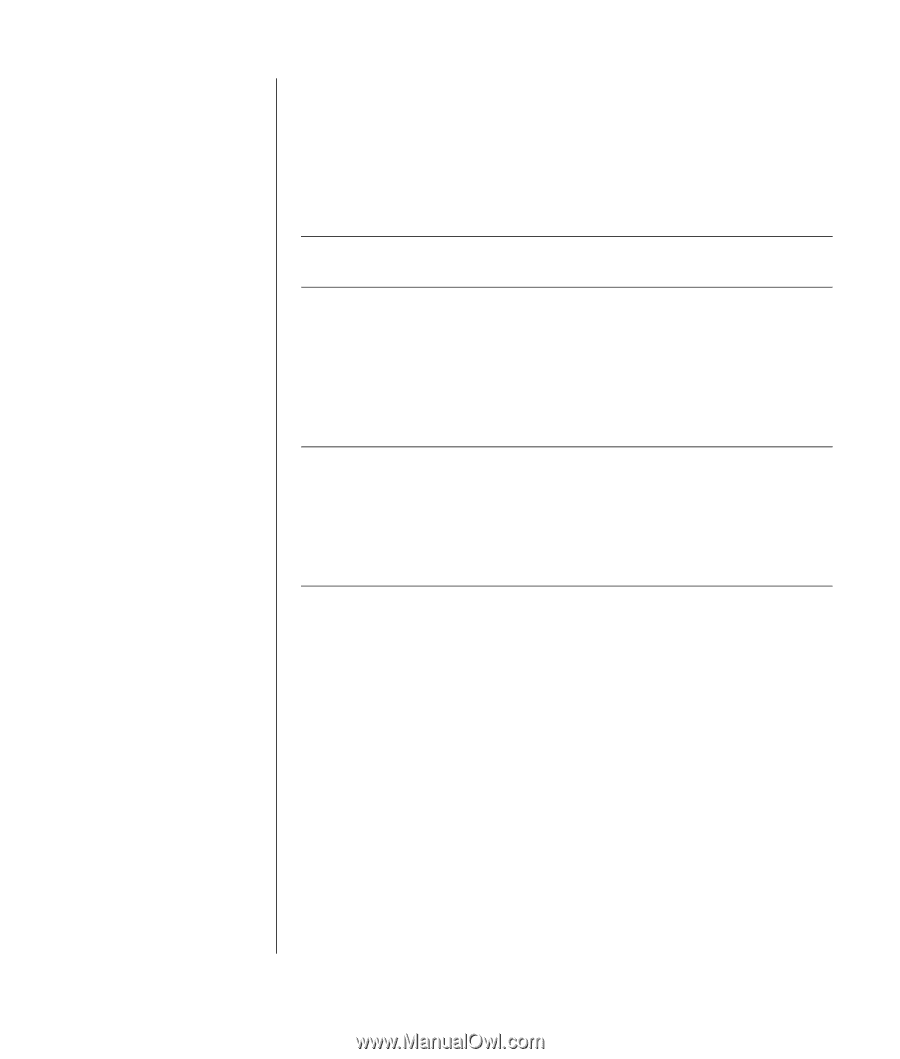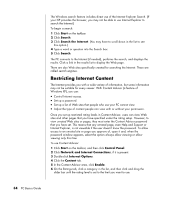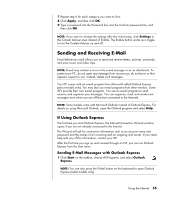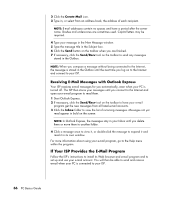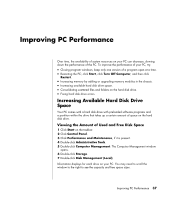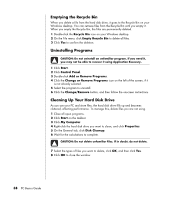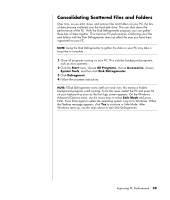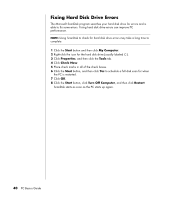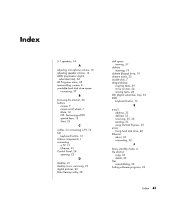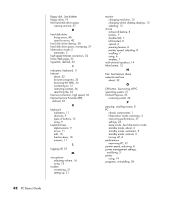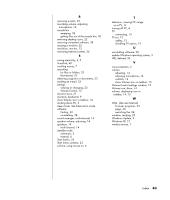HP Pavilion d4000 PC Basics Guide - Page 45
Consolidating Scattered Files and Folders
 |
View all HP Pavilion d4000 manuals
Add to My Manuals
Save this manual to your list of manuals |
Page 45 highlights
Consolidating Scattered Files and Folders Over time, as you add, move, and remove files and folders on your PC, the bits of data become scattered over the hard disk drive. This can slow down the performance of the PC. With the Disk Defragmenter program, you can gather these bits of data together. This improves PC performance. Gathering your files and folders with the Disk Defragmenter does not affect the way you have them organized on your PC. NOTE: Using the Disk Defragmenter to gather the data on your PC may take a long time to complete. 1 Close all programs running on your PC. This includes background programs, such as virus scanners. 2 Click the Start menu, choose All Programs, choose Accessories, choose System Tools, and then click Disk Defragmenter. 3 Click Defragment. 4 Follow the onscreen instructions. NOTE: If Disk Defragmenter starts itself over and over, this means a hidden background program is still running. To fix this issue, restart the PC and press F8 on your keyboard as soon as the first logo screen appears. On the Windows Advanced Options menu, use the arrow keys to select Safe Mode and press Enter. Press Enter again to select the operating system. Log on to Windows. When the Desktop message appears, click Yes to continue in Safe Mode. After Windows starts up, use the steps above to start Disk Defragmenter. Improving PC Performance 39