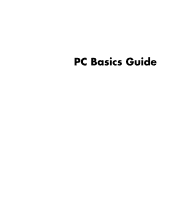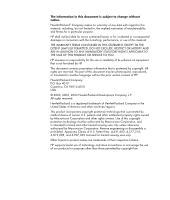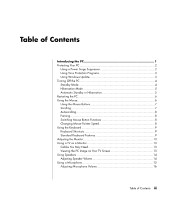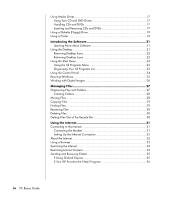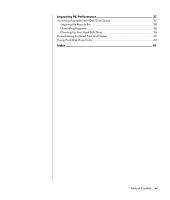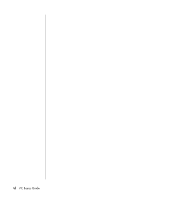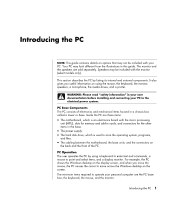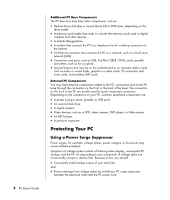HP Pavilion d4000 PC Basics Guide - Page 3
Table of Contents - pc
 |
View all HP Pavilion d4000 manuals
Add to My Manuals
Save this manual to your list of manuals |
Page 3 highlights
Table of Contents Introducing the PC 1 Protecting Your PC 2 Using a Power Surge Suppressor 2 Using Virus Protection Programs 3 Using Windows Update 3 Turning Off the PC 4 Standby Mode 4 Hibernation Mode 5 Automatic Standby or Hibernation 5 Restarting the PC 6 Using the Mouse 6 Using the Mouse Buttons 7 Scrolling 7 Autoscrolling 8 Panning 8 Switching Mouse Button Functions 8 Changing Mouse Pointer Speed 8 Using the Keyboard 9 Keyboard Shortcuts 9 Standard Keyboard Features 9 Adjusting the Monitor 13 Using a TV as a Monitor 13 Cables You May Need 13 Viewing the PC Image on Your TV Screen 13 Using Speakers 14 Adjusting Speaker Volume 14 Using a Microphone 15 Adjusting Microphone Volume 16 Table of Contents iii
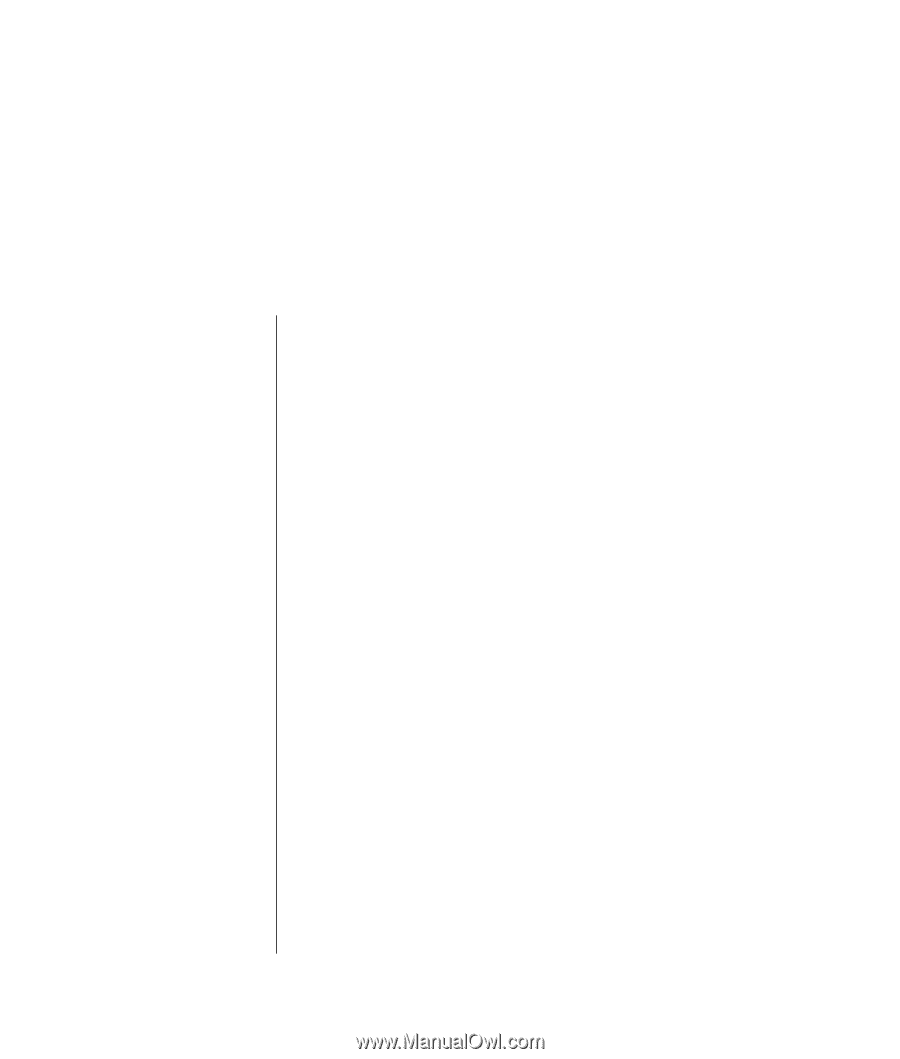
Table of Contents
iii
Introducing the PC
..........................................................................
1
Protecting Your PC
........................................................................................
2
Using a Power Surge Suppressor
................................................................
2
Using Virus Protection Programs
.................................................................
3
Using Windows Update
............................................................................
3
Turning Off the PC
........................................................................................
4
Standby Mode
.........................................................................................
4
Hibernation Mode
....................................................................................
5
Automatic Standby or Hibernation
..............................................................
5
Restarting the PC
..........................................................................................
6
Using the Mouse
...........................................................................................
6
Using the Mouse Buttons
............................................................................
7
Scrolling
..................................................................................................
7
Autoscrolling
............................................................................................
8
Panning
...................................................................................................
8
Switching Mouse Button Functions
..............................................................
8
Changing Mouse Pointer Speed
.................................................................
8
Using the Keyboard
......................................................................................
9
Keyboard Shortcuts
...................................................................................
9
Standard Keyboard Features
......................................................................
9
Adjusting the Monitor
..................................................................................
13
Using a TV as a Monitor
..............................................................................
13
Cables You May Need
............................................................................
13
Viewing the PC Image on Your TV Screen
..................................................
13
Using Speakers
..........................................................................................
14
Adjusting Speaker Volume
.......................................................................
14
Using a Microphone
...................................................................................
15
Adjusting Microphone Volume
..................................................................
16
Table of Contents