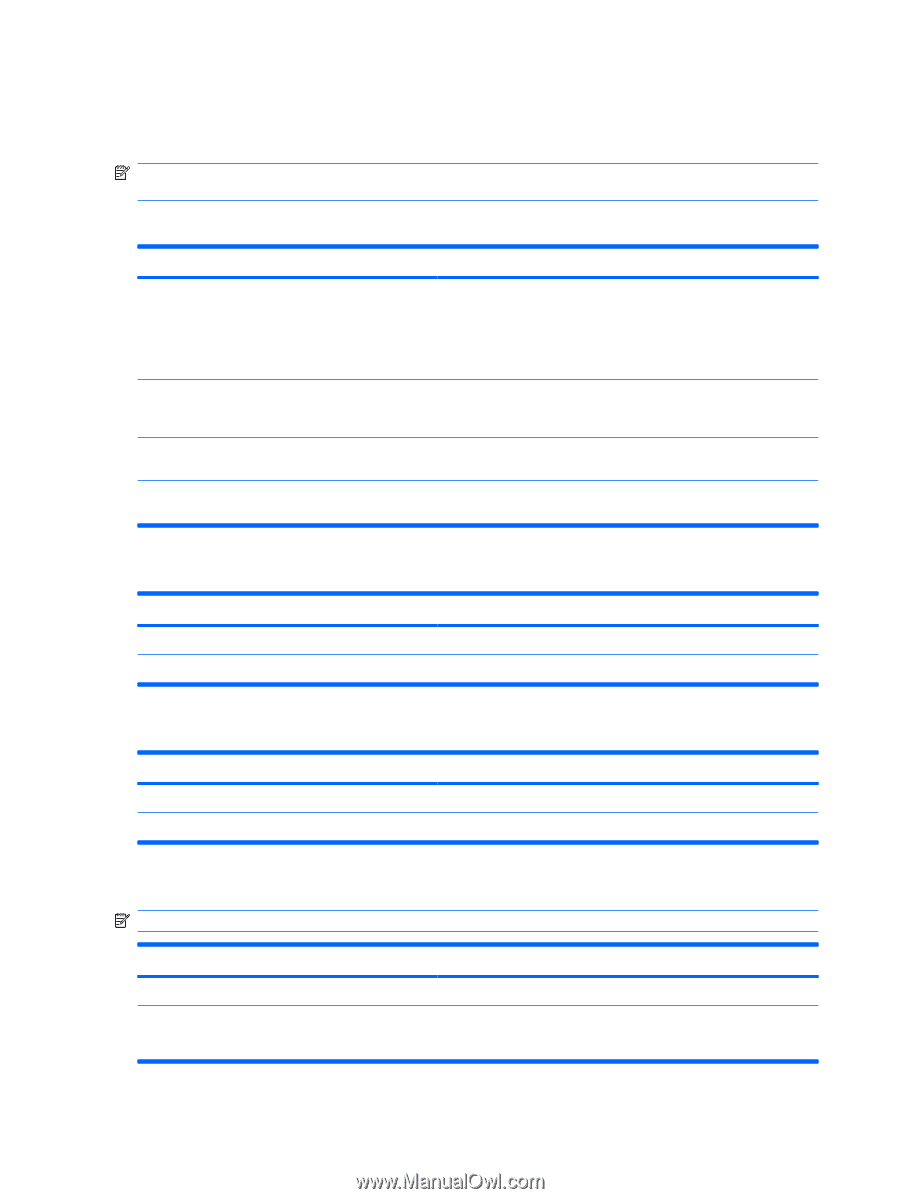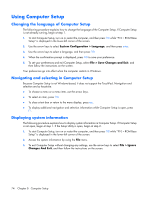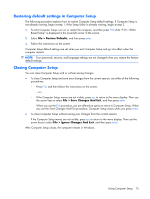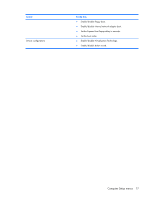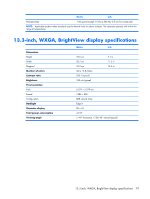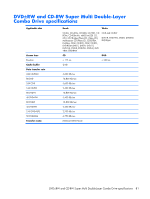HP Pavilion dv3000 HP Pavilion dv3000 Entertainment PC - Maintenance and Servi - Page 84
Computer Setup menus, File menu, Security menu, Diagnostics menu, System Configuration menu - cd rom
 |
View all HP Pavilion dv3000 manuals
Add to My Manuals
Save this manual to your list of manuals |
Page 84 highlights
Computer Setup menus The menu tables in this section provide an overview of Computer Setup options. NOTE: Some of the Computer Setup menu items listed in this section may not be supported by your computer. File menu Select System information Restore defaults Ignore changes and exit Save changes and exit To do this ● View and change the system time and date. ● View identification information about the computer. ● View specification information about the processor, memory size, system BIOS, and keyboard controller version (select models only). Replace the configuration settings in Computer Setup with factory settings. (Password and security settings are not changed when you restore the factory settings.) Cancel any changes entered during the current session. Then exit and restart the computer. Save changes entered during the current session. Then exit and restart the computer. Your changes go into effect when the computer restarts. Security menu Select Setup password Power-On Password To do this Enter, change, or delete a setup password. Enter, change, or delete a power-on password. Diagnostics menu Select Hard Drive Self Test Memory check To do this Run a comprehensive self-test on any hard drive in the system. Run a comprehensive check on system memory. System Configuration menu NOTE: Some of the listed System Configuration options may not be supported by your computer. Select Language (or press f2) Boot options To do this Change the Computer Setup language. ● Set f9, f10, and f12 delay when starting up. ● Enable/disable CD-ROM boot 76 Chapter 5 Computer Setup