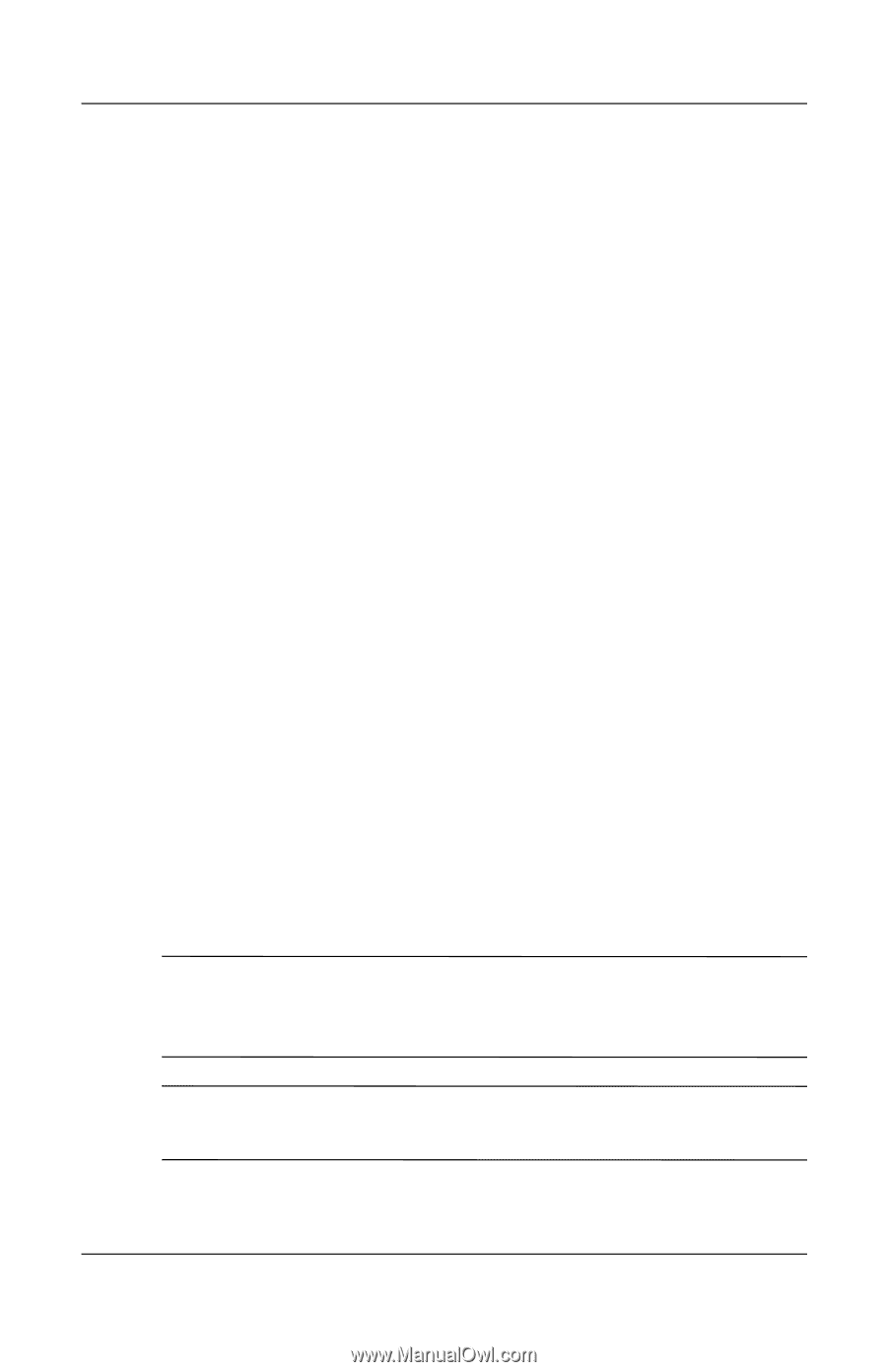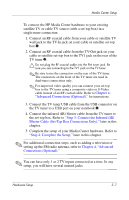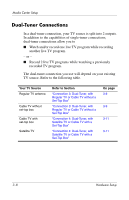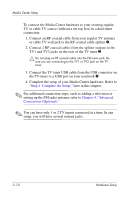HP Pavilion zd8000 HP Dual TV Tuner/Digital Video Recorder - Hardware Setup - Page 24
Blaster Cable Set-Top Box Connections Only, Step 3: Connect the Infrared IR
 |
View all HP Pavilion zd8000 manuals
Add to My Manuals
Save this manual to your list of manuals |
Page 24 highlights
Media Center Setup To connect the HP Media Center hardware to your existing satellite TV or cable TV source (with a set-top box) in a single-tuner connection: 1. Connect an RF coaxial cable from your cable or satellite TV wall jack to the TV-In jack on your cable or satellite set-top box 1. 2. Connect an RF coaxial cable from the TV-Out jack on your cable or satellite set-top box to the TV1 jack on the rear of the TV tuner 2. Ä Do not plug the RF coaxial cable into the FM tuner jack. Be sure you are connecting to the TV1 jack on the TV tuner. ✎ Be sure to use the connectors on the rear of the TV tuner. The connectors on the front of the TV tuner are used in dual-tuner connections only. ✎ For improved video quality you can connect your set-top box to the TV tuner using a composite video or S-Video cable instead of an RF coaxial cable. Refer to Chapter 4, "Advanced Connections (Optional)," for instructions. 3. Connect the TV tuner USB cable from the USB connector on the TV tuner to a USB port on your notebook 3. 4. Connect the infrared (IR) blaster cable from the TV tuner to the set-top box. Refer to "Step 3: Connect the Infrared (IR) Blaster Cable (Set-Top Box Connections Only)," later in this chapter. 5. Complete the setup of your Media Center hardware. Refer to "Step 4: Complete the Setup," later in this chapter. ✎ For additional connection steps, such as adding a television or setting up the FM radio antenna, refer to Chapter 4, "Advanced Connections (Optional)." ✎ You can have only 1 or 2 TV inputs connected at a time. In any setup, you will have several unused jacks. Hardware Setup 3-7