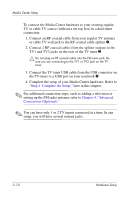HP Pavilion zd8000 HP Dual TV Tuner/Digital Video Recorder - Hardware Setup - Page 32
Remove the backing paper from the emitter to expose
 |
View all HP Pavilion zd8000 manuals
Add to My Manuals
Save this manual to your list of manuals |
Page 32 highlights
Media Center Setup To connect the IR blaster cable: ■ In a single-tuner connection or to set-top box A in a dual-tuner connection: a. Connect the IR blaster cable plug to the IR1 connector on the TV tuner 1. b. Remove the backing paper from the emitter to expose a strip of adhesive tape 2. c. Press the adhesive side of the emitter over the infrared (IR) lens on the front of the set-top box 3. ✎ To help locate the IR lens, shine a flashlight on the front of the set-top box. The IR lens is usually a small, dark red window. ✎ If you cannot place the emitter directly over the IR lens, place it as close to the IR lens as possible. Hardware Setup 3-15

Media Center Setup
Hardware Setup
3–15
To connect the IR blaster cable:
■
In a single-tuner connection or to set-top box A in a
dual-tuner connection:
a.
Connect the IR blaster cable plug to the IR1 connector
on the TV tuner
1
.
b.
Remove the backing paper from the emitter to expose a
strip of adhesive tape
2
.
c.
Press the adhesive side of the emitter over the infrared
(IR) lens on the front of the set-top box
3
.
✎
To help locate the IR lens, shine a flashlight on the front of
the set-top box. The IR lens is usually a small, dark red
window.
✎
If you cannot place the emitter directly over the IR lens,
place it as close to the IR lens as possible.