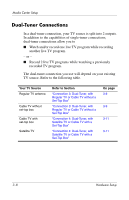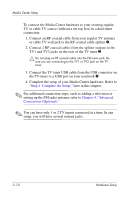HP Pavilion zd8000 HP Dual TV Tuner/Digital Video Recorder - Hardware Setup - Page 30
Step 3: Connect the Infrared IR, Blaster Cable Set-Top Box Connections Only
 |
View all HP Pavilion zd8000 manuals
Add to My Manuals
Save this manual to your list of manuals |
Page 30 highlights
Media Center Setup 5. Connect the infrared (IR) blaster cables from the TV tuner to the set-top boxes. Refer to "Step 3: Connect the Infrared (IR) Blaster Cable (Set-Top Box Connections Only)," later in this chapter. 6. To complete the setup of your Media Center hardware, refer to "Step 4: Complete the Setup," later in this chapter. ✎ For additional connection steps, such as adding a television or setting up the FM radio antenna, refer to Chapter 4, "Advanced Connections (Optional)." ✎ You can have 1 or 2 TV inputs connected at a time. In any setup, you will have several unused jacks. Hardware Setup 3-13

Media Center Setup
Hardware Setup
3–13
5. Connect the infrared (IR) blaster cables from the TV tuner to
the set-top boxes. Refer to
“Step 3: Connect the Infrared (IR)
Blaster Cable (Set-Top Box Connections Only),”
later in this
chapter.
6. To complete the setup of your Media Center hardware, refer
to
“Step 4: Complete the Setup,”
later in this chapter.
✎
For additional connection steps, such as adding a television or
setting up the FM radio antenna, refer to
Chapter 4, “Advanced
Connections (Optional).”
✎
You can have 1 or 2 TV inputs connected at a time. In any
setup, you will have several unused jacks.