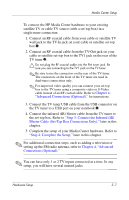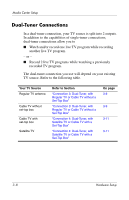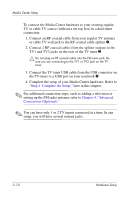HP Pavilion zd8000 HP Dual TV Tuner/Digital Video Recorder - Hardware Setup - Page 29
the first set-top box to the TV1 jack on the rear of the TV
 |
View all HP Pavilion zd8000 manuals
Add to My Manuals
Save this manual to your list of manuals |
Page 29 highlights
Media Center Setup To connect the Media Center hardware to your existing satellite TV or cable TV source (with a set-top box) in a dual-tuner connection: Ä CAUTION: You must have 2 set-top boxes for this connection. Both cable or satellite set-top boxes must use the same service provider. For example, you cannot have cable set-top boxes from 2 different cable companies, nor can you have 1 cable set-top box and 1 satellite set-top box. ✎ You will need 2 additional RF coaxial cables for this connection. 1. Connect an RF coaxial cable from your regular TV antenna or cable TV wall jack to the RF coaxial cable splitter 1. 2. Connect 2 RF coaxial cables from the splitter outputs to the TV-In jacks on each set-top box 2. 3. Connect the set-top boxes to the TV tuner 3: a. Connect an RF coaxial cable from the TV-Out jack on the first set-top box to the TV1 jack on the rear of the TV tuner. Note that this set-top box will later be referred to as set-top box A. b. Connect an RF coaxial cable from the TV-Out jack on the second set-top box to the TV2 jack on the rear of the TV tuner. Note that this set-top box will later be referred to as set-top box B. Ä Do not plug an RF coaxial cable into the FM tuner jack. Be sure you are connecting to the TV1 jack on the TV tuner. ✎ For improved video quality, you can connect your set-top box to the TV tuner using a composite video or S-Video cable instead of an RF coaxial cable. Refer to Chapter 4, "Advanced Connections (Optional)," for instructions. 4. Connect the TV tuner USB cable from the USB connector on the TV tuner to a USB port on your notebook 4. 3-12 Hardware Setup