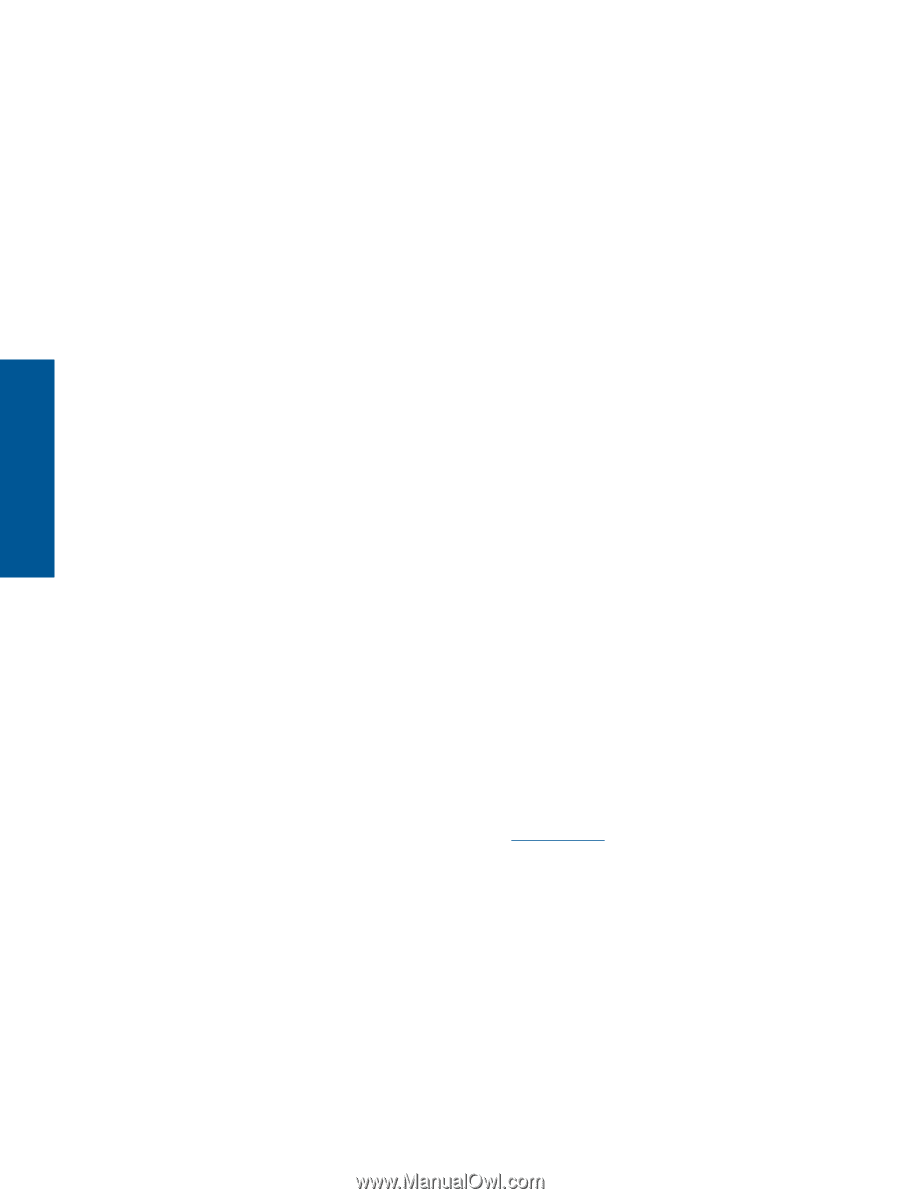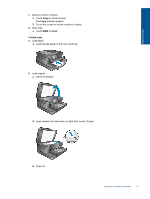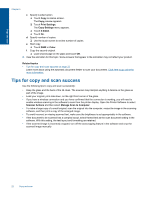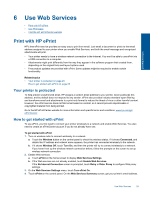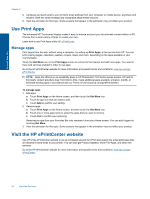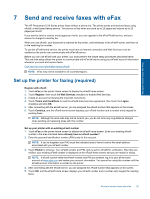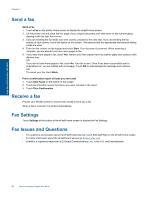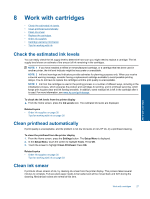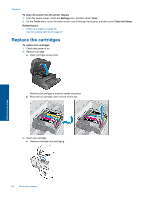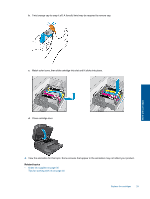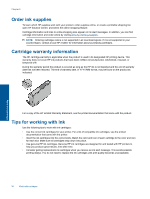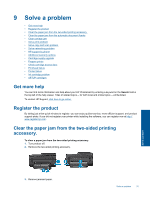HP Photosmart 7510 User Guide - Page 28
Send a fax, Receive a fax, Fax Settings, Fax Issues and Questions - all in one with fax printer
 |
View all HP Photosmart 7510 manuals
Add to My Manuals
Save this manual to your list of manuals |
Page 28 highlights
Send and receive faxes with eFax Chapter 7 Send a fax Send a Fax 1. Touch eFax on the printer Home screen to display the eFax® home screen. 2. Lift the printer's lid and place the first page of your original document print side down on the scanner glass, aligning it with the right front corner. 3. If you are sending the fax inside your own country, proceed to the next step. If you are sending the fax outside of your country, touch this option on the screen. This ensures that the appropriate international dialing codes are used. 4. Enter the fax number on the keypad and touch Start. Your document is scanned. When scanning is complete, you are asked if you have more pages to fax. 5. If you have more pages to fax, touch Yes, remove your first original from the scanner glass and replace it with the next one. OR If you do not have more pages to fax, touch No. Your fax is sent. Once it has been successfully sent to eFax's® server, you are notified with a message. Touch OK to acknowledge the message and continue. OR To cancel your fax, touch Back. Print a confirmation report of faxes you have sent 1. Touch Sent Faxes on the bottom of the screen. 2. Touch the checkbox next to the fax(es) you want included in the report. 3. Touch Print Confirmation. Receive a fax Provide your eFax® number to anyone who needs to send you a fax. When a fax is received, it is printed automatically. Fax Settings Touch Settings at the bottom of the eFax® home screen to display the Fax Settings. Fax Issues and Questions • For questions and answers about the eFax® brand service, touch Settings/FAQs on the eFax® home screen • For other information about the eFax® brand service go to www.efax.com. • eFax® is a registered trademark of j2 Global Communications, Inc. in the U.S. and internationally. 26 Send and receive faxes with eFax