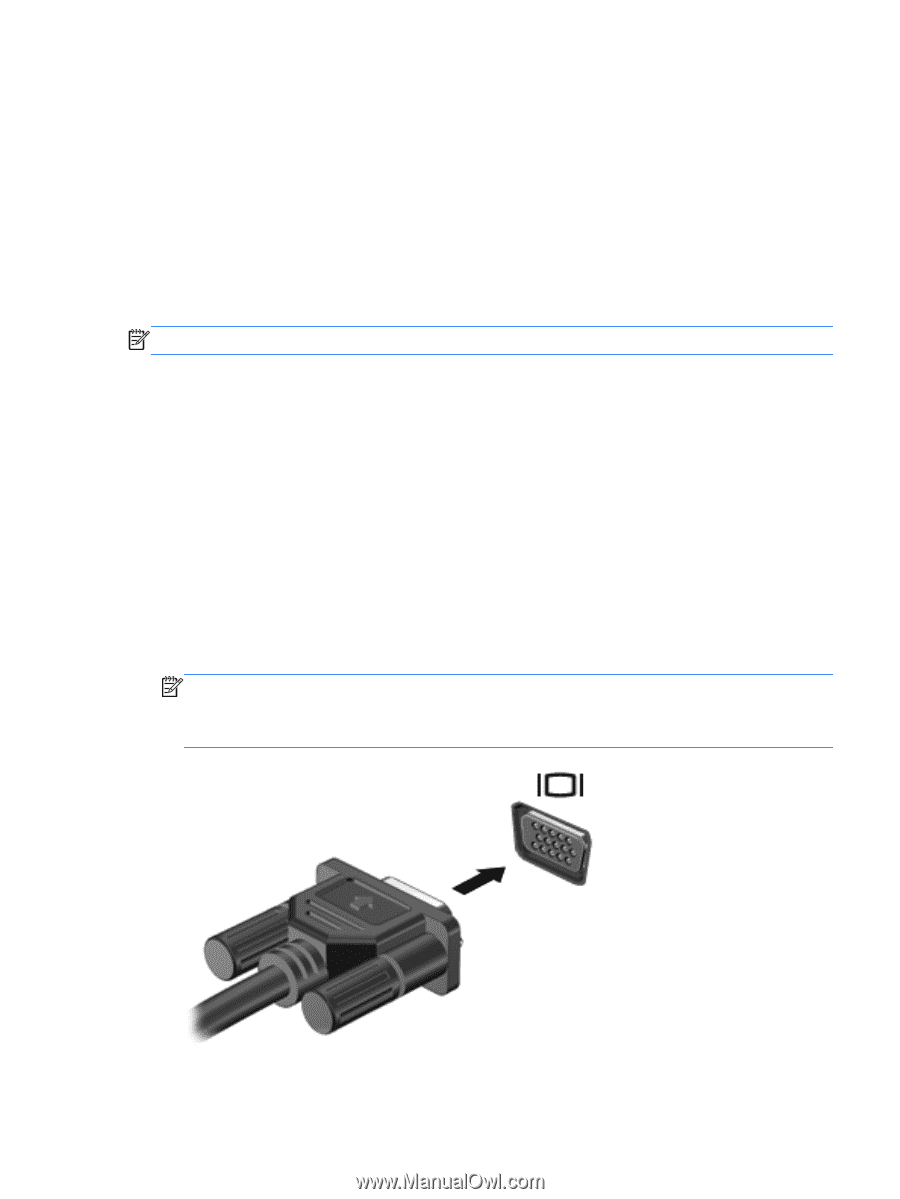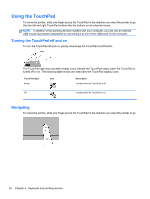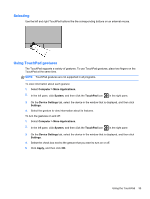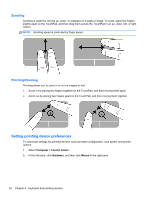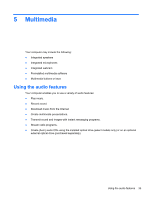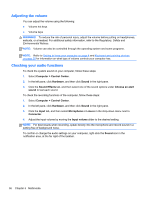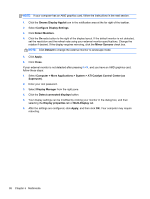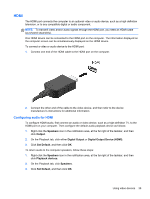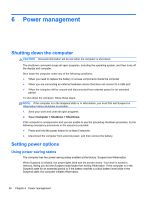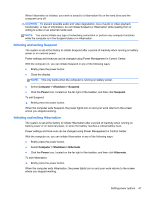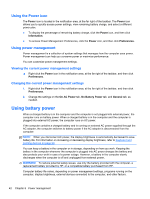HP ProBook 4540s HP Notebook User Guide - Linux - Page 47
Using the Webcam (select models only), Using video devices, VGA - laptop computer
 |
View all HP ProBook 4540s manuals
Add to My Manuals
Save this manual to your list of manuals |
Page 47 highlights
Using the Webcam (select models only) Some computers include an integrated webcam, located at the top of the display. With the preinstalled software, Cheese, you can use the webcam to take a photo or record a video. You can preview and save the photo or video recording. The webcam software enables you to experiment with the following features: ● Capturing and sharing video ● Streaming video with instant message software ● Taking still photos NOTE: For details about using your webcam, click the Help menu in the Cheese software. Using video devices Your computer has the following external video ports: ● VGA ● HDMI VGA The external monitor port, or VGA port, is an analog display interface that connects an external VGA display device such as an external VGA monitor or a VGA projector to the computer. ▲ To connect a VGA display device, connect the device cable to the external monitor port. Press fn+f4 to switch the image between the display devices connected to the computer. NOTE: Pressing fn+f4 allows you to switch between settings. You can toggle between a laptop panel, an external display in combination with the laptop panel, or one of the external monitors. You also can attach external monitors to both the Display Port and the VGA ports, but only one external display can be active at a time. If your external monitor is not detected after pressing fn+f4, follow these steps: Using the Webcam (select models only) 37