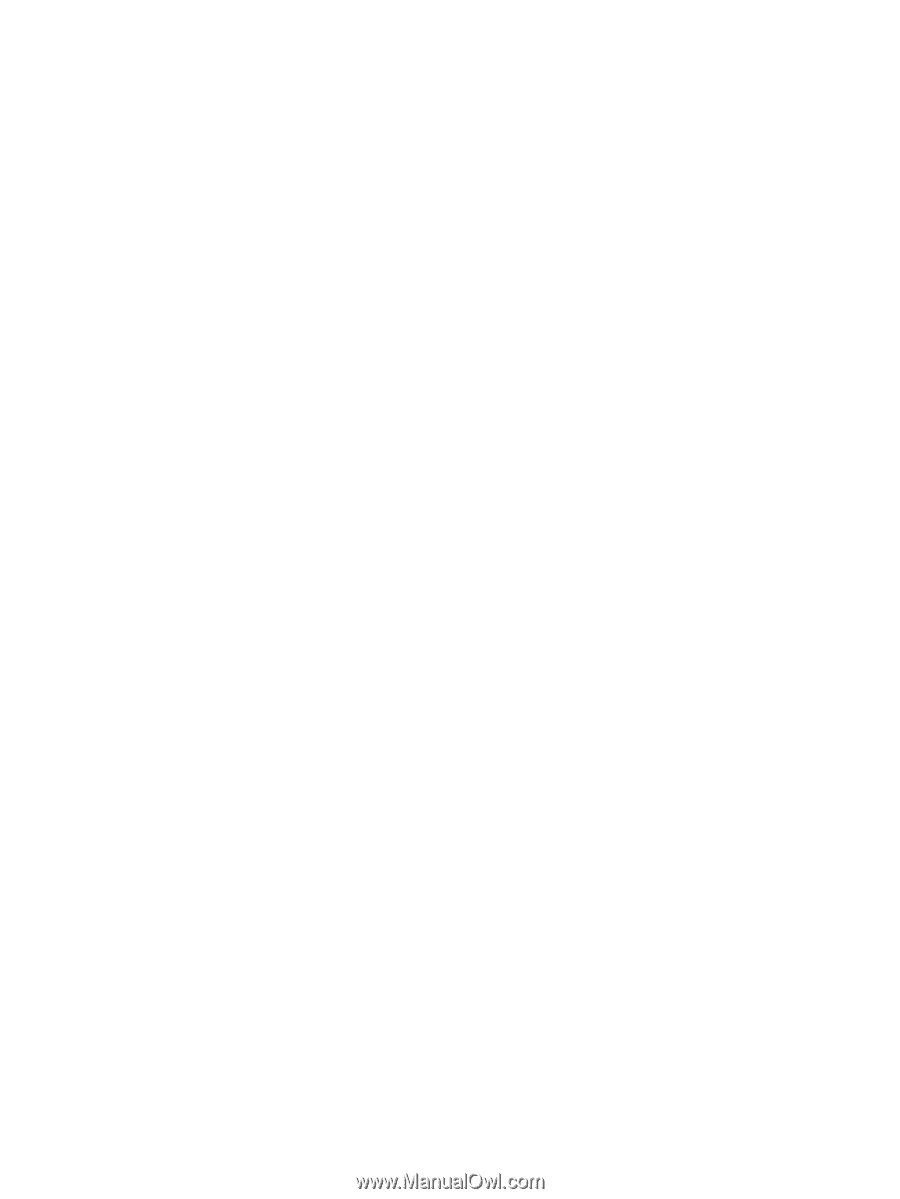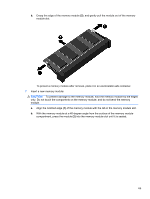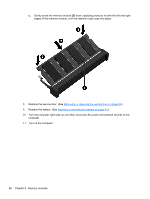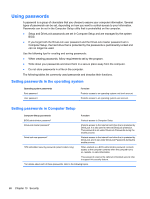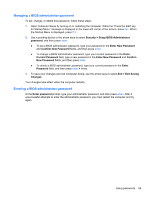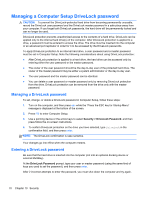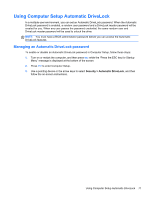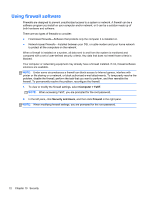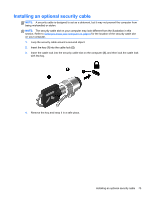HP ProBook 4540s HP Notebook User Guide - Linux - Page 79
Managing a BIOS administrator password, Confirm New Password
 |
View all HP ProBook 4540s manuals
Add to My Manuals
Save this manual to your list of manuals |
Page 79 highlights
Managing a BIOS administrator password To set, change, or delete this password, follow these steps: 1. Open Computer Setup by turning on or restarting the computer. While the "Press the ESC key for Startup Menu" message is displayed in the lower-left corner of the screen, press esc. When the Startup Menu is displayed, press f10. 2. Use a pointing device or the arrow keys to select Security > Setup BIOS Administrator password, and then press enter. ● To set a BIOS administrator password, type your password in the Enter New Password and Confirm New Password fields, and then press enter. ● To change a BIOS administrator password, type your current password in the Enter Current Password field, type a new password in the Enter New Password and Confirm New Password fields, and then press enter. ● To delete a BIOS administrator password, type your current password in the Enter Password field, and then press enter 4 times. 3. To save your changes and exit Computer Setup, use the arrow keys to select Exit > Exit Saving Changes. Your changes take effect when the computer restarts. Entering a BIOS administrator password At the Enter password prompt, type your administrator password, and then press enter. After 3 unsuccessful attempts to enter the administrator password, you must restart the computer and try again. Using passwords 69