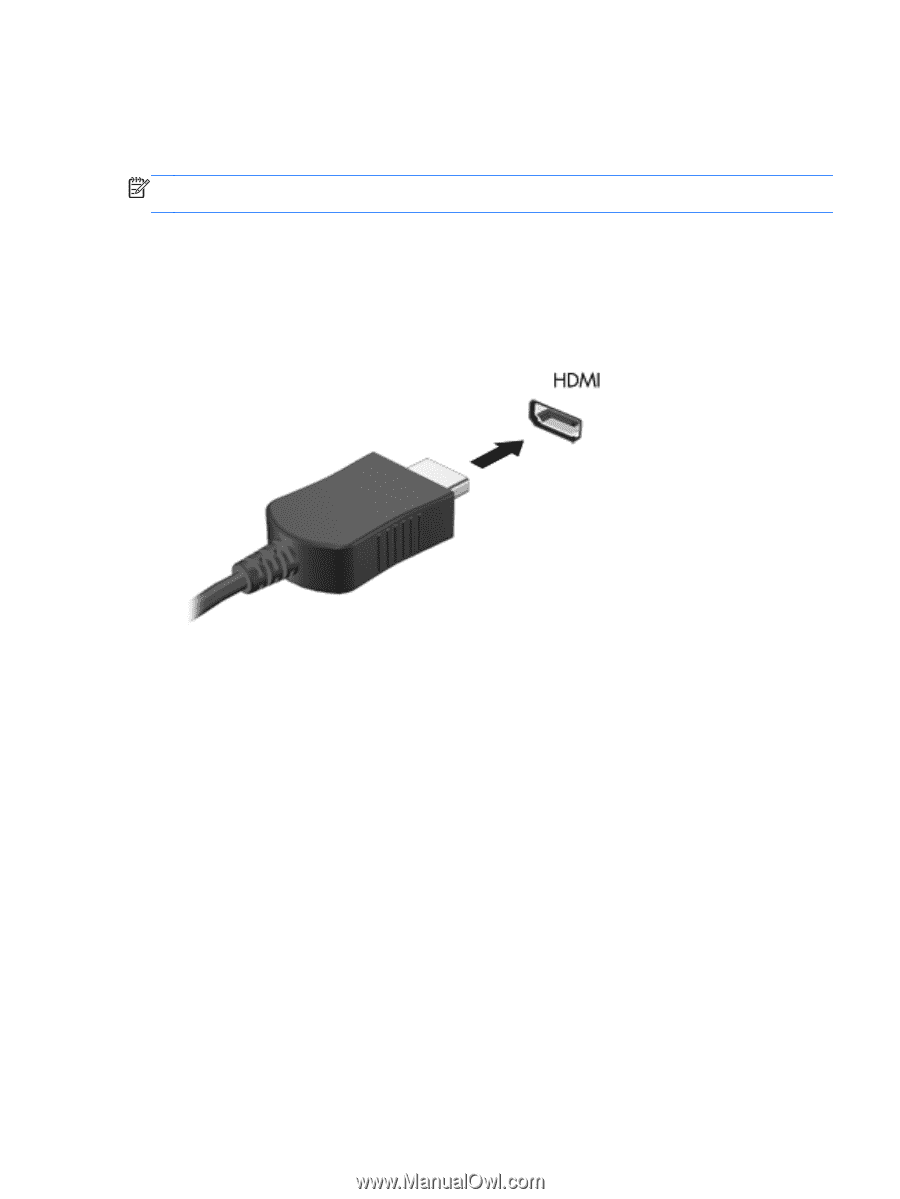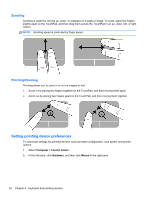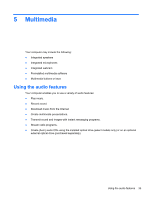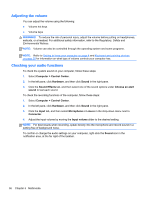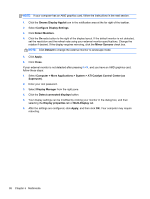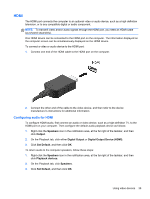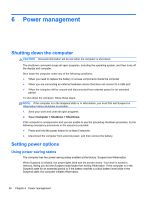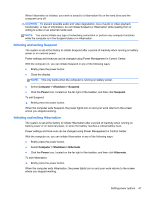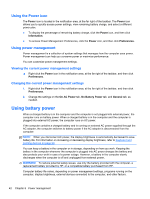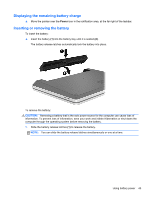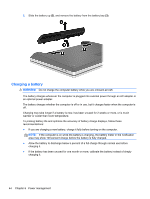HP ProBook 4540s HP Notebook User Guide - Linux - Page 49
HDMI, Configuring audio for HDMI, Speakers, Output, Digital Output, Digital Output Device HDMI
 |
View all HP ProBook 4540s manuals
Add to My Manuals
Save this manual to your list of manuals |
Page 49 highlights
HDMI The HDMI port connects the computer to an optional video or audio device, such as a high-definition television, or to any compatible digital or audio component. NOTE: To transmit video and/or audio signals through the HDMI port, you need an HDMI cable (purchased separately). One HDMI device can be connected to the HDMI port on the computer. The information displayed on the computer screen can be simultaneously displayed on the HDMI device. To connect a video or audio device to the HDMI port: 1. Connect one end of the HDMI cable to the HDMI port on the computer. 2. Connect the other end of the cable to the video device, and then refer to the device manufacturer's instructions for additional information. Configuring audio for HDMI To configure HDMI audio, first connect an audio or video device, such as a high-definition TV, to the HDMI port on your computer. Then configure the default audio playback device as follows: 1. Right-click the Speakers icon in the notification area, at the far right of the taskbar, and then click Output. 2. On the Playback tab, click either Digital Output or Digital Output Device (HDMI). 3. Click Set Default, and then click OK. To return audio to the computer speakers, follow these steps: 1. Right-click the Speakers icon in the notification area, at the far right of the taskbar, and then click Playback devices. 2. On the Playback tab, click Speakers. 3. Click Set Default, and then click OK. Using video devices 39