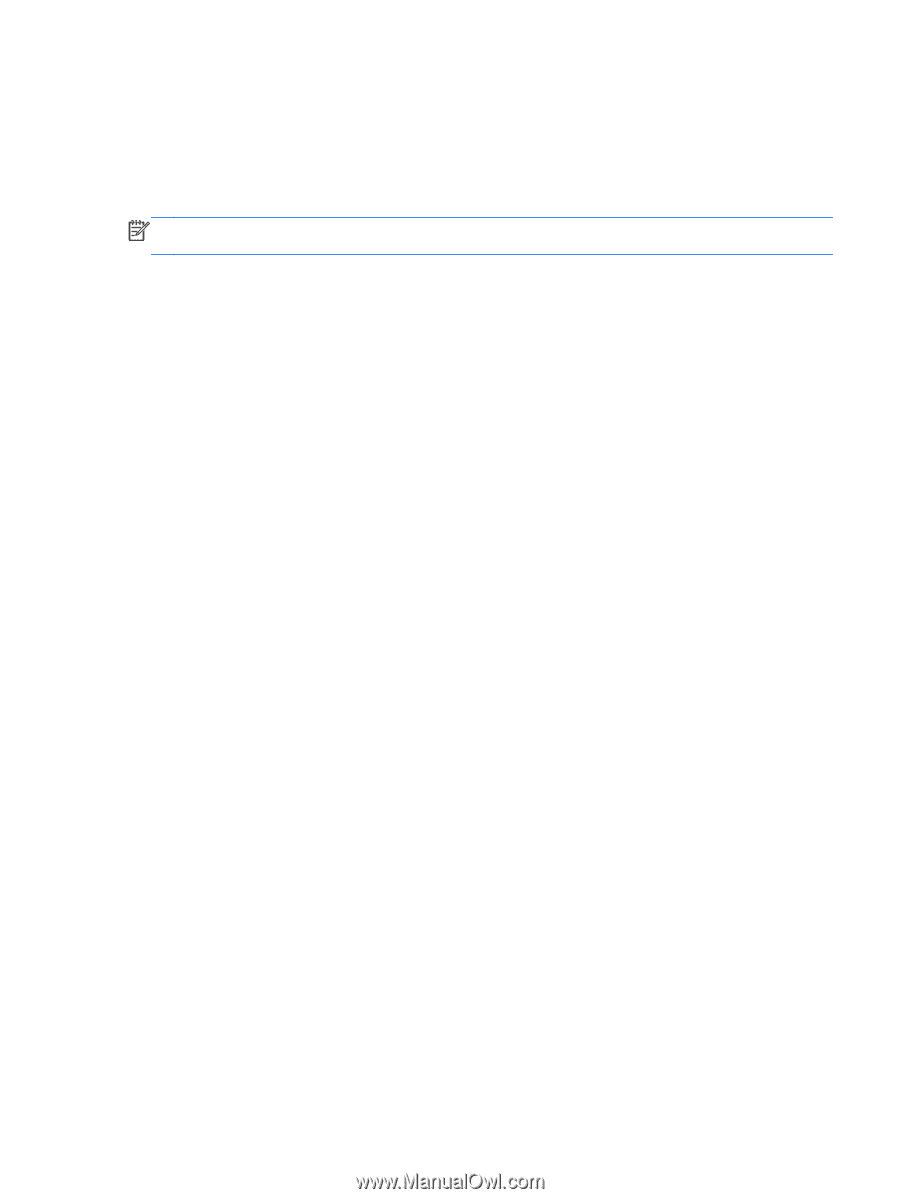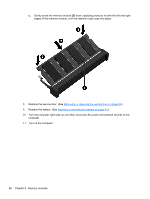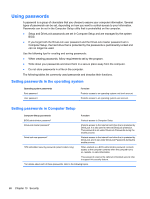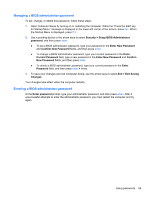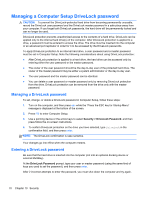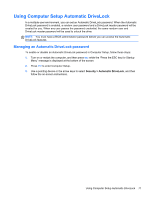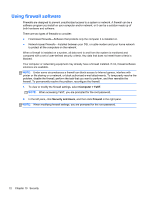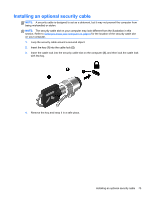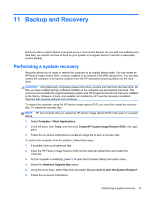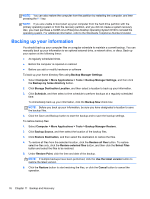HP ProBook 4540s HP Notebook User Guide - Linux - Page 81
Using Computer Setup Automatic DriveLock, Managing an Automatic DriveLock password, Security
 |
View all HP ProBook 4540s manuals
Add to My Manuals
Save this manual to your list of manuals |
Page 81 highlights
Using Computer Setup Automatic DriveLock In a multiple-user environment, you can set an Automatic DriveLock password. When the Automatic DriveLock password is enabled, a random user password and a DriveLock master password will be created for you. When any user passes the password credential, the same random user and DriveLock master password will be used to unlock the drive. NOTE: You must have a BIOS administrator password before you can access the Automatic DriveLock features. Managing an Automatic DriveLock password To enable or disable an Automatic DriveLock password in Computer Setup, follow these steps: 1. Turn on or restart the computer, and then press esc while the "Press the ESC key for Startup Menu" message is displayed at the bottom of the screen. 2. Press f10 to enter Computer Setup. 3. Use a pointing device or the arrow keys to select Security > Automatic DriveLock, and then follow the on-screen instructions. Using Computer Setup Automatic DriveLock 71