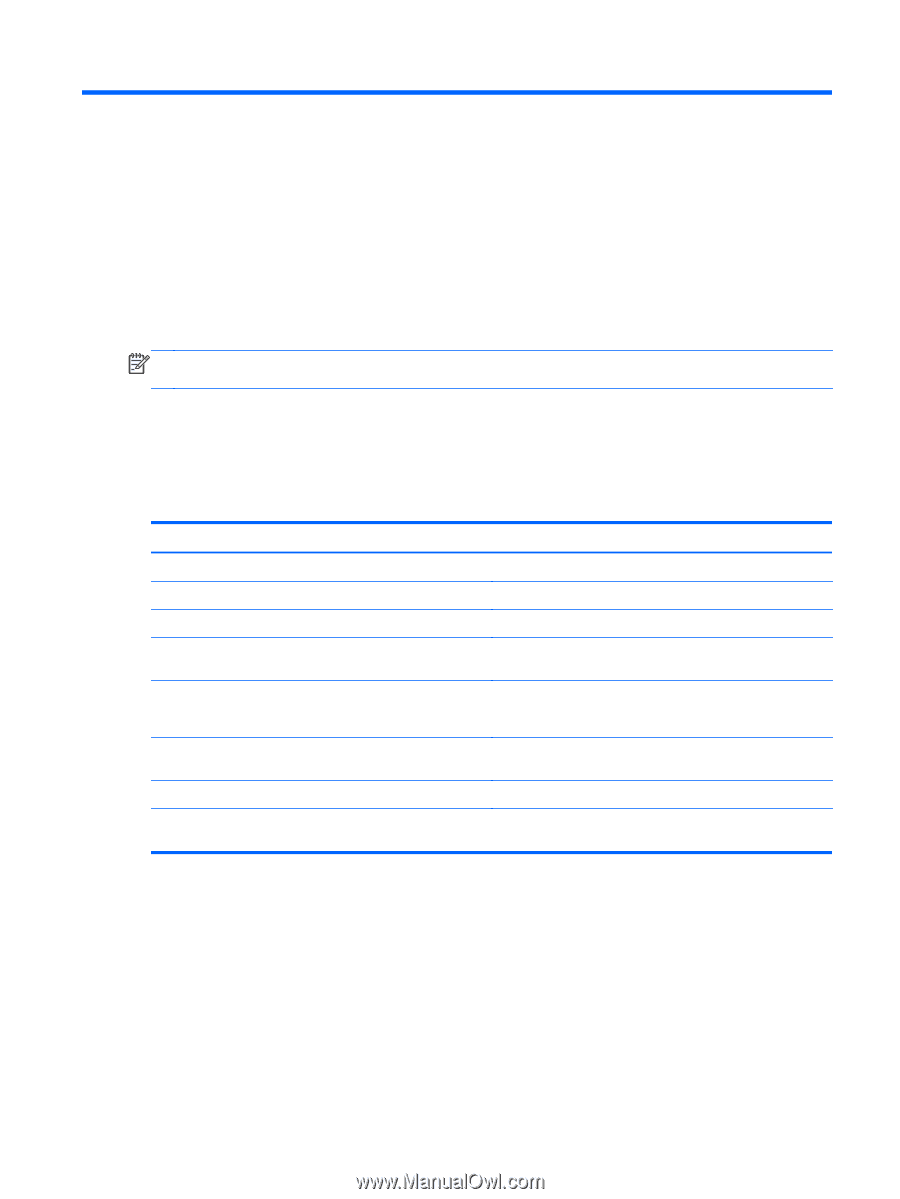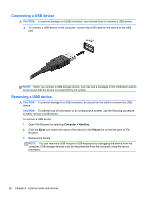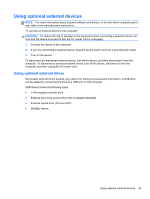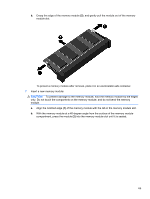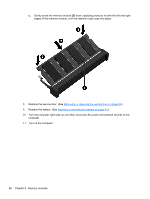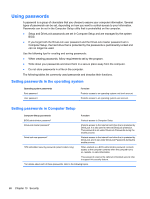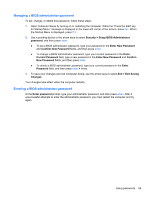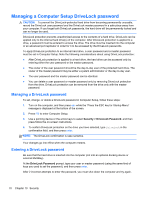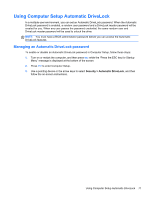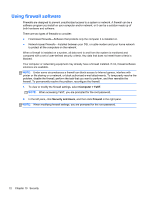HP ProBook 4540s HP Notebook User Guide - Linux - Page 77
Security, Protecting the computer
 |
View all HP ProBook 4540s manuals
Add to My Manuals
Save this manual to your list of manuals |
Page 77 highlights
10 Security Protecting the computer NOTE: Security solutions are designed to act as deterrents, but they may not deter software attacks or prevent the computer from being mishandled or stolen. Security features provided with your computer can protect the computer, personal information, and data from a variety of risks. The way you use your computer will determine which security features you need to use. The operating system offers certain security features. Additional security features are listed in the following table. Most of these additional security features can be configured in Computer Setup. To protect against Use this security feature Unauthorized use of the computer Authentication using passwords Unauthorized access to Computer Setup (f10) BIOS Administrator password in Computer Setup* Unauthorized access to the contents of a hard drive DriveLock password in Computer Setup* Unauthorized startup from an optical drive, diskette drive, or internal network adapter Unauthorized access to data Boot options feature in Computer Setup* ● Firewall software ● Operating system updates Unauthorized access to Computer Setup settings and other BIOS administrator password in Computer Setup* system identification information Unauthorized removal of the computer Security cable slot (used with an optional security cable) *Computer Setup is a utility accessed by pressing f10 when the computer is turned on or restarted. When using Computer Setup, you must use the keys on your computer to navigate and make selections. Protecting the computer 67