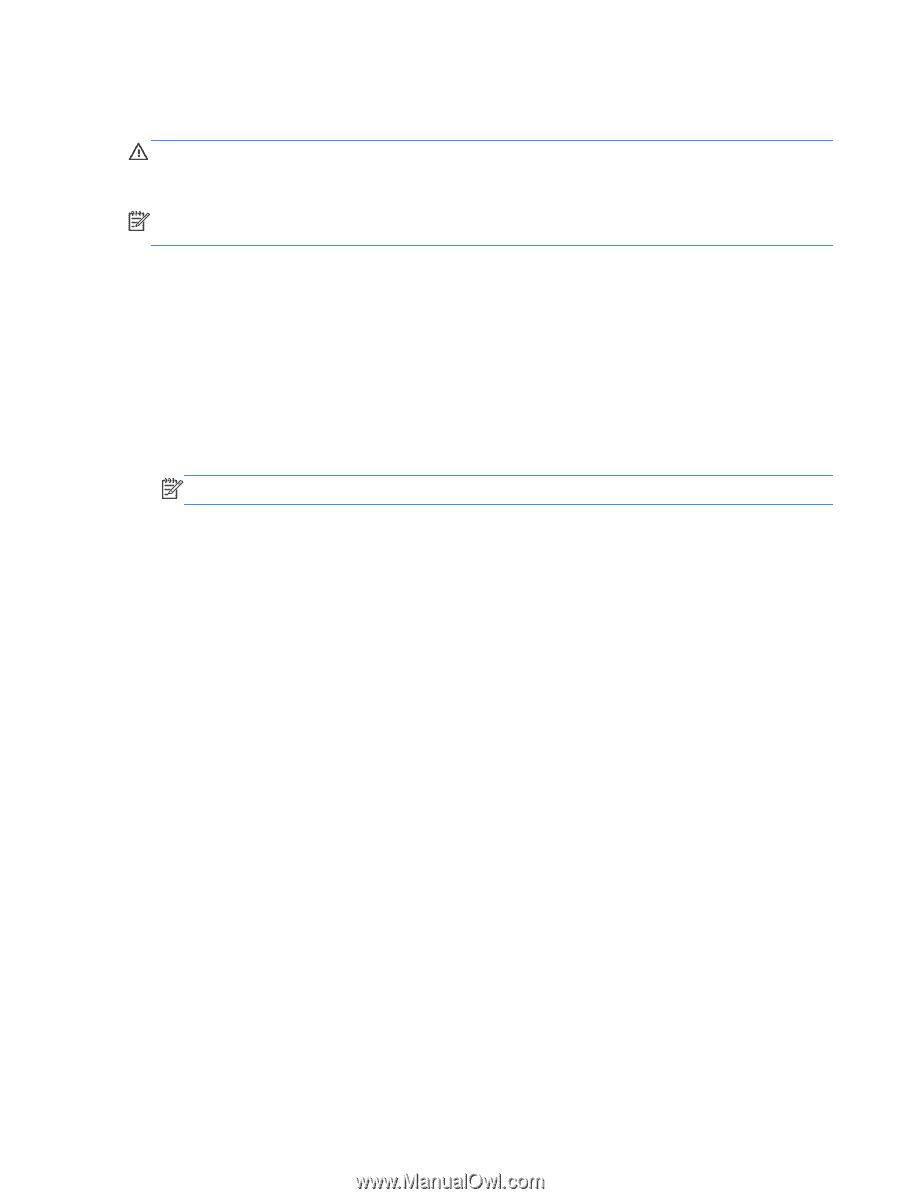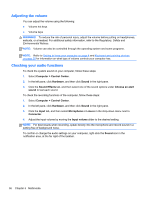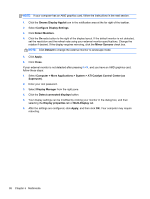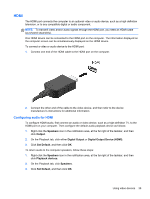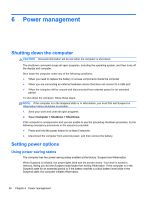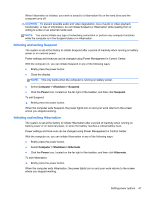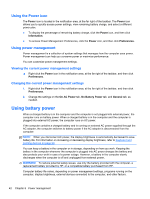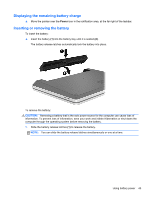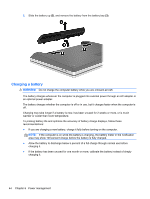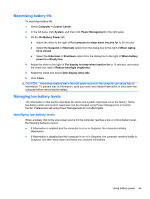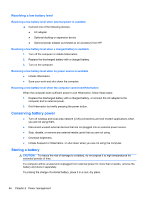HP ProBook 4540s HP Notebook User Guide - Linux - Page 51
Initiating and exiting Suspend, Computer, Shutdown, Suspend, Power, Hibernate - video card
 |
View all HP ProBook 4540s manuals
Add to My Manuals
Save this manual to your list of manuals |
Page 51 highlights
When Hibernation is initiated, your work is saved to a hibernation file on the hard drive and the computer turns off. CAUTION: To prevent possible audio and video degradation, loss of audio or video playback functionality, or loss of information, do not initiate Suspend or Hibernation while reading from or writing to a disc or an external media card. NOTE: You cannot initiate any type of networking connection or perform any computer functions while the computer is in the Suspend state or in Hibernation. Initiating and exiting Suspend The system is set at the factory to initiate Suspend after a period of inactivity when running on battery power or on external power. Power settings and timeouts can be changed using Power Management in Control Center. With the computer on, you can initiate Suspend in any of the following ways: ● Briefly press the power button. ● Close the display. NOTE: This only works when the computer is running on battery power. ● Select Computer > Shutdown > Suspend. ● Click the Power icon, located on the far right of the taskbar, and then click Suspend. To exit Suspend: ▲ Briefly press the power button. When the computer exits Suspend, the power lights turn on and your work returns to the screen where you stopped working. Initiating and exiting Hibernation The system is set at the factory to initiate Hibernation after a period of inactivity when running on battery power or on external power, or when the battery reaches a critical battery level. Power settings and time-outs can be changed using Power Management in Control Center. With the computer on, you can initiate Hibernation in any of the following ways: ● Briefly press the power button. ● Select Computer > Shutdown > Hibernate. ● Click the Power icon, located on the far right of the taskbar, and then click Hibernate. To exit Hibernation: ▲ Briefly press the power button. When the computer exits Hibernation, the power lights turn on and your work returns to the screen where you stopped working. Setting power options 41