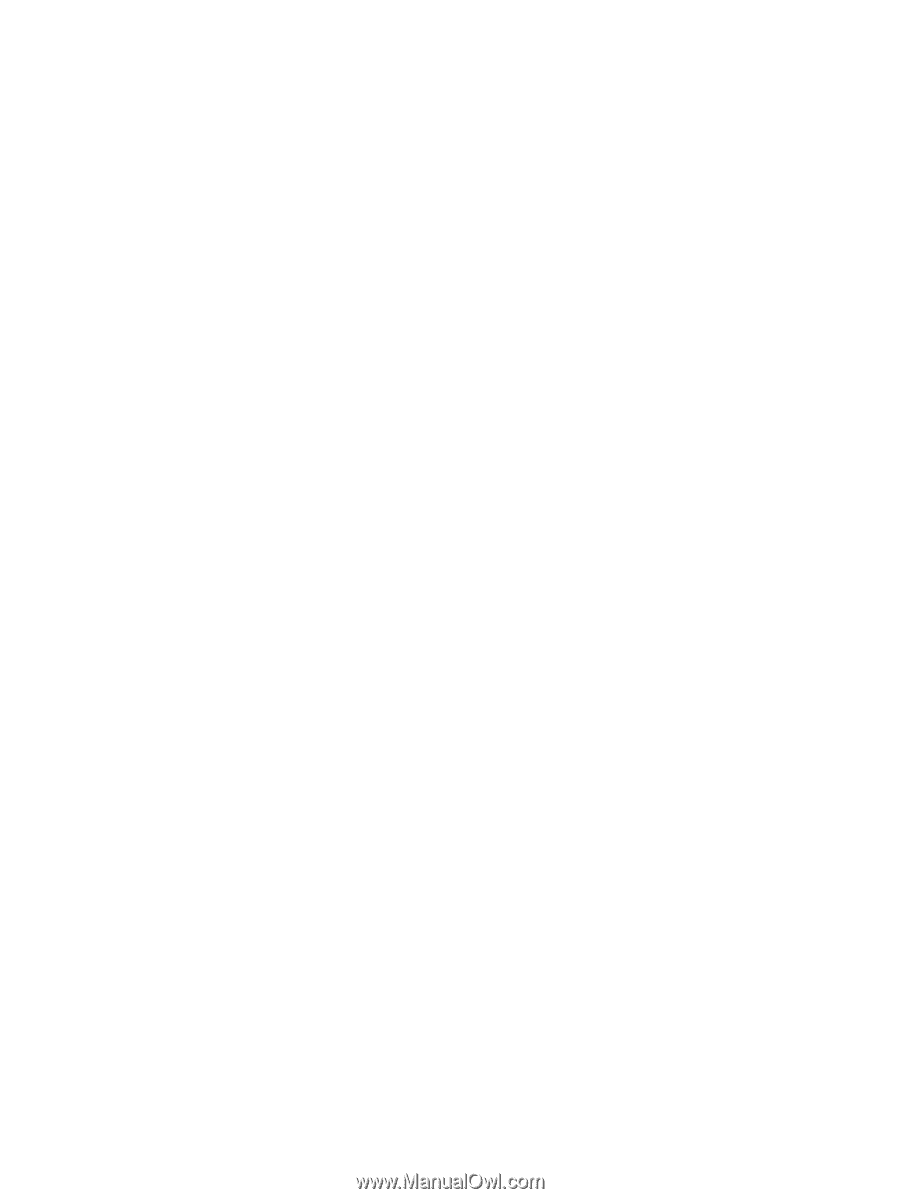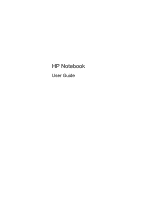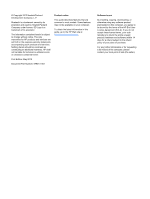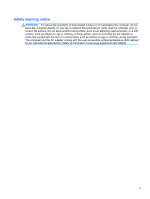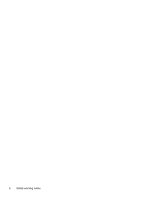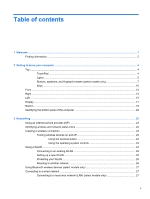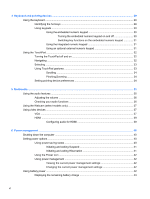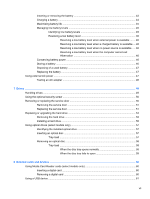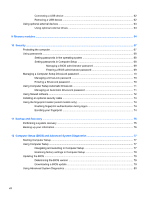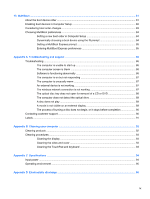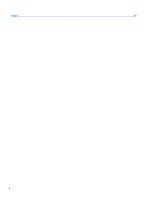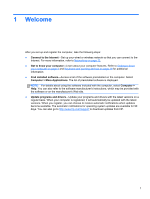4
Keyboard and pointing devices
...................................................................................................................
29
Using the keyboard
............................................................................................................................
29
Identifying the hot keys
......................................................................................................
29
Using keypads
...................................................................................................................
30
Using the embedded numeric keypad
...............................................................
30
Turning the embedded numeric keypad on and off
..........................
30
Switching key functions on the embedded numeric keypad
.............
31
Using the integrated numeric keypad
................................................................
31
Using an optional external numeric keypad
......................................................
31
Using the TouchPad
...........................................................................................................................
32
Turning the TouchPad off and on
......................................................................................
32
Navigating
..........................................................................................................................
32
Selecting
............................................................................................................................
33
Using TouchPad gestures
.................................................................................................
33
Scrolling
............................................................................................................
34
Pinching/Zooming
.............................................................................................
34
Setting pointing device preferences
...................................................................................
34
5
Multimedia
.....................................................................................................................................................
35
Using the audio features
....................................................................................................................
35
Adjusting the volume
.........................................................................................................
36
Checking your audio functions
...........................................................................................
36
Using the Webcam (select models only)
............................................................................................
37
Using video devices
...........................................................................................................................
37
VGA
...................................................................................................................................
37
HDMI
..................................................................................................................................
39
Configuring audio for HDMI
...............................................................................
39
6
Power management
......................................................................................................................................
40
Shutting down the computer
...............................................................................................................
40
Setting power options
.........................................................................................................................
40
Using power-saving states
.................................................................................................
40
Initiating and exiting Suspend
...........................................................................
41
Initiating and exiting Hibernation
.......................................................................
41
Using the Power icon
.........................................................................................................
42
Using power management
.................................................................................................
42
Viewing the current power management settings
.............................................
42
Changing the current power management settings
..........................................
42
Using battery power
...........................................................................................................................
42
Displaying the remaining battery charge
...........................................................................
43
vi