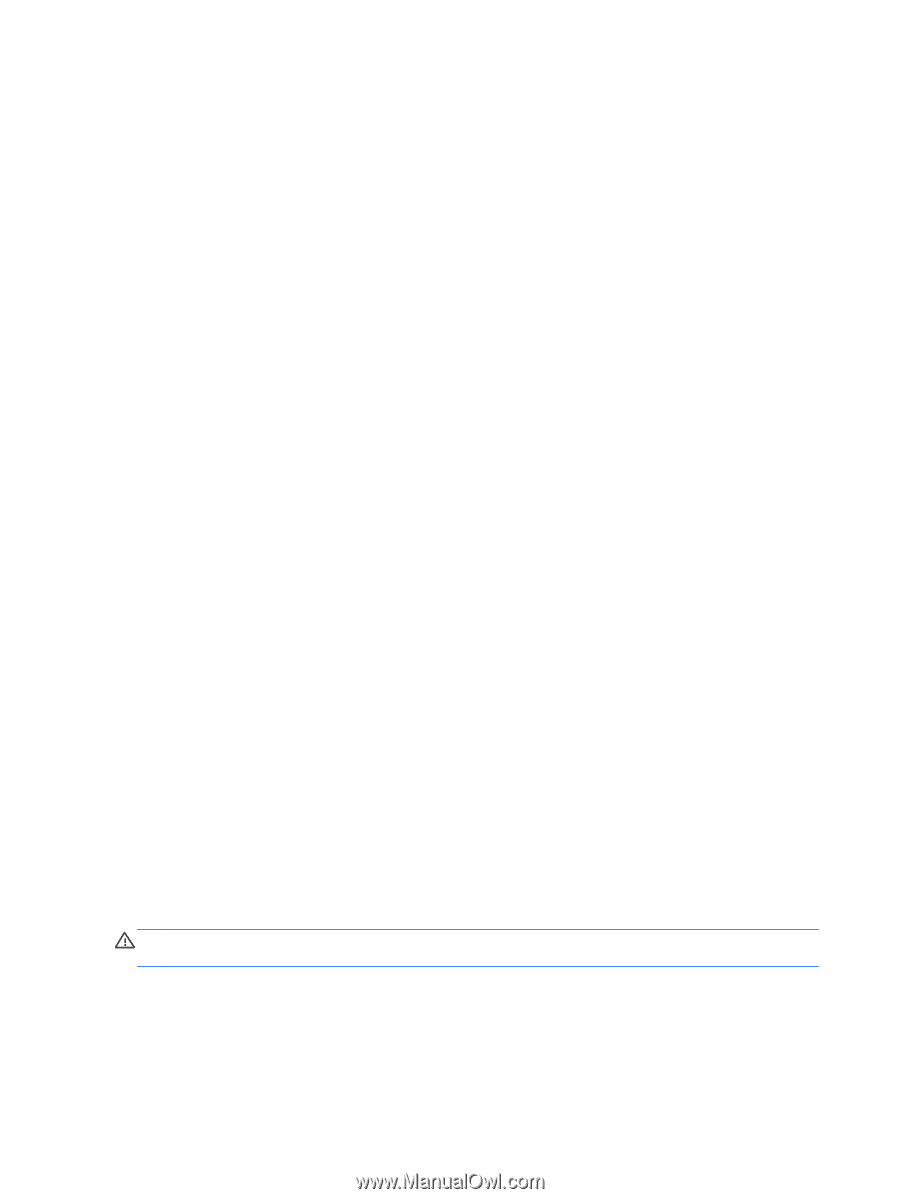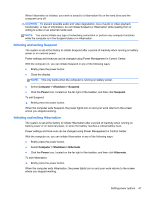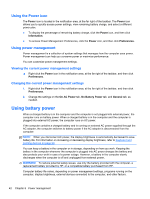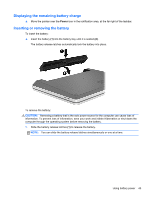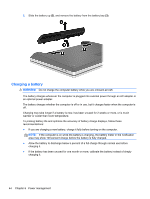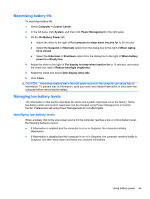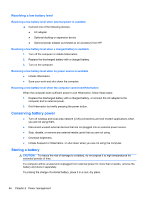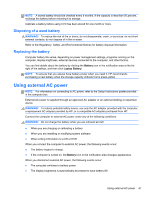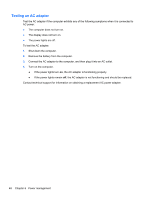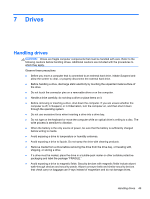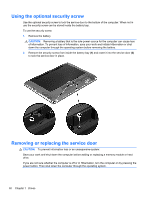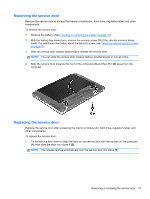HP ProBook 4540s HP Notebook User Guide - Linux - Page 56
Resolving a low battery level, Resolving a low battery level when external power is available - wireless not working
 |
View all HP ProBook 4540s manuals
Add to My Manuals
Save this manual to your list of manuals |
Page 56 highlights
Resolving a low battery level Resolving a low battery level when external power is available ▲ Connect one of the following devices: ● AC adapter ● Optional docking or expansion device ● Optional power adapter purchased as an accessory from HP Resolving a low battery level when a charged battery is available 1. Turn off the computer or initiate Hibernation. 2. Replace the discharged battery with a charged battery. 3. Turn on the computer. Resolving a low battery level when no power source is available ● Initiate Hibernation. ● Save your work and shut down the computer. Resolving a low battery level when the computer cannot exit Hibernation When the computer lacks sufficient power to exit Hibernation, follow these steps: 1. Replace the discharged battery with a charged battery, or connect the AC adapter to the computer and to external power. 2. Exit Hibernation by briefly pressing the power button. Conserving battery power ● Turn off wireless and local area network (LAN) connections and exit modem applications when you are not using them. ● Disconnect unused external devices that are not plugged into an external power source. ● Stop, disable, or remove any external media cards that you are not using. ● Decrease brightness. ● Initiate Suspend or Hibernation, or shut down when you are not using the computer. Storing a battery CAUTION: To reduce the risk of damage to a battery, do not expose it to high temperatures for extended periods of time. If a computer will be unused and unplugged from external power for more than 2 weeks, remove the battery and store it separately. To prolong the charge of a stored battery, place it in a cool, dry place. 46 Chapter 6 Power management