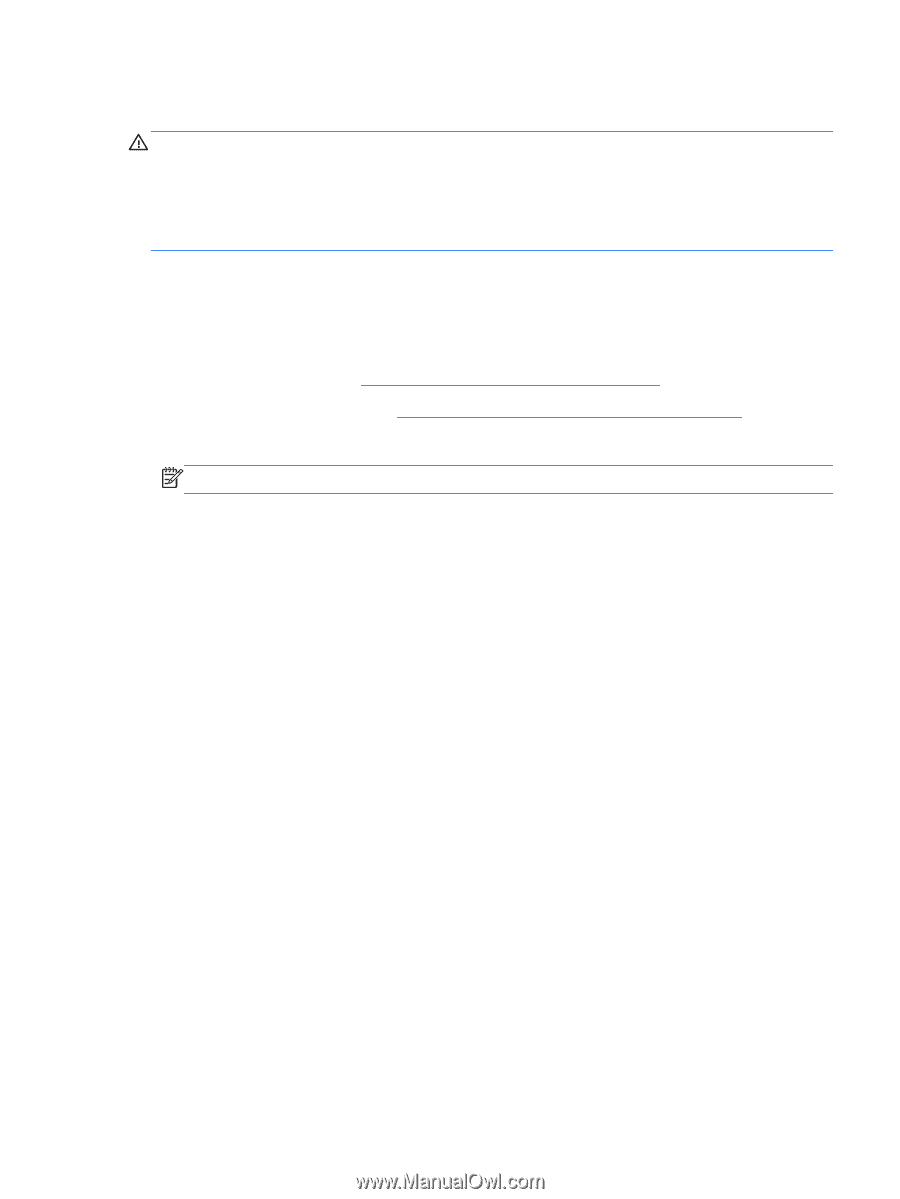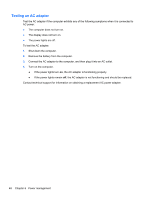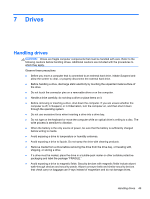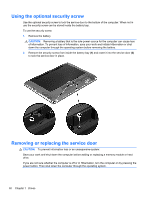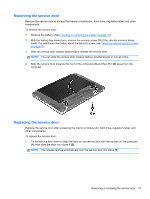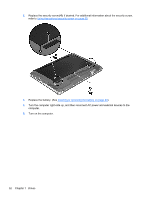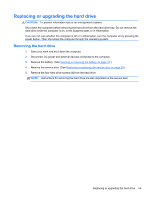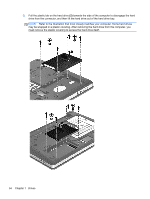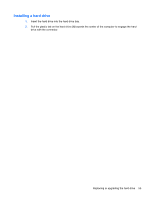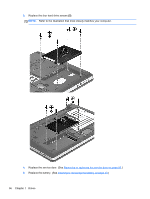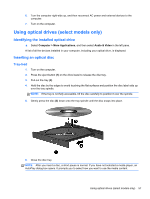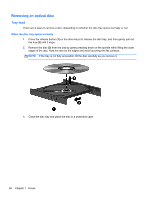HP ProBook 4540s HP Notebook User Guide - Linux - Page 63
Replacing or upgrading the hard drive, Removing the hard drive
 |
View all HP ProBook 4540s manuals
Add to My Manuals
Save this manual to your list of manuals |
Page 63 highlights
Replacing or upgrading the hard drive CAUTION: To prevent information loss or an unresponsive system: Shut down the computer before removing the hard drive from the hard drive bay. Do not remove the hard drive while the computer is on, in the Suspend state, or in Hibernation. If you are not sure whether the computer is off or in Hibernation, turn the computer on by pressing the power button. Then shut down the computer through the operating system. Removing the hard drive 1. Save your work and shut down the computer. 2. Disconnect AC power and external devices connected to the computer. 3. Remove the battery. (See Inserting or removing the battery on page 43.) 4. Remove the service door. (See Removing or replacing the service door on page 50.) 5. Remove the four hard drive screws (1) from the hard drive. NOTE: Instructions for removing the hard drive are also imprinted on the service door. Replacing or upgrading the hard drive 53