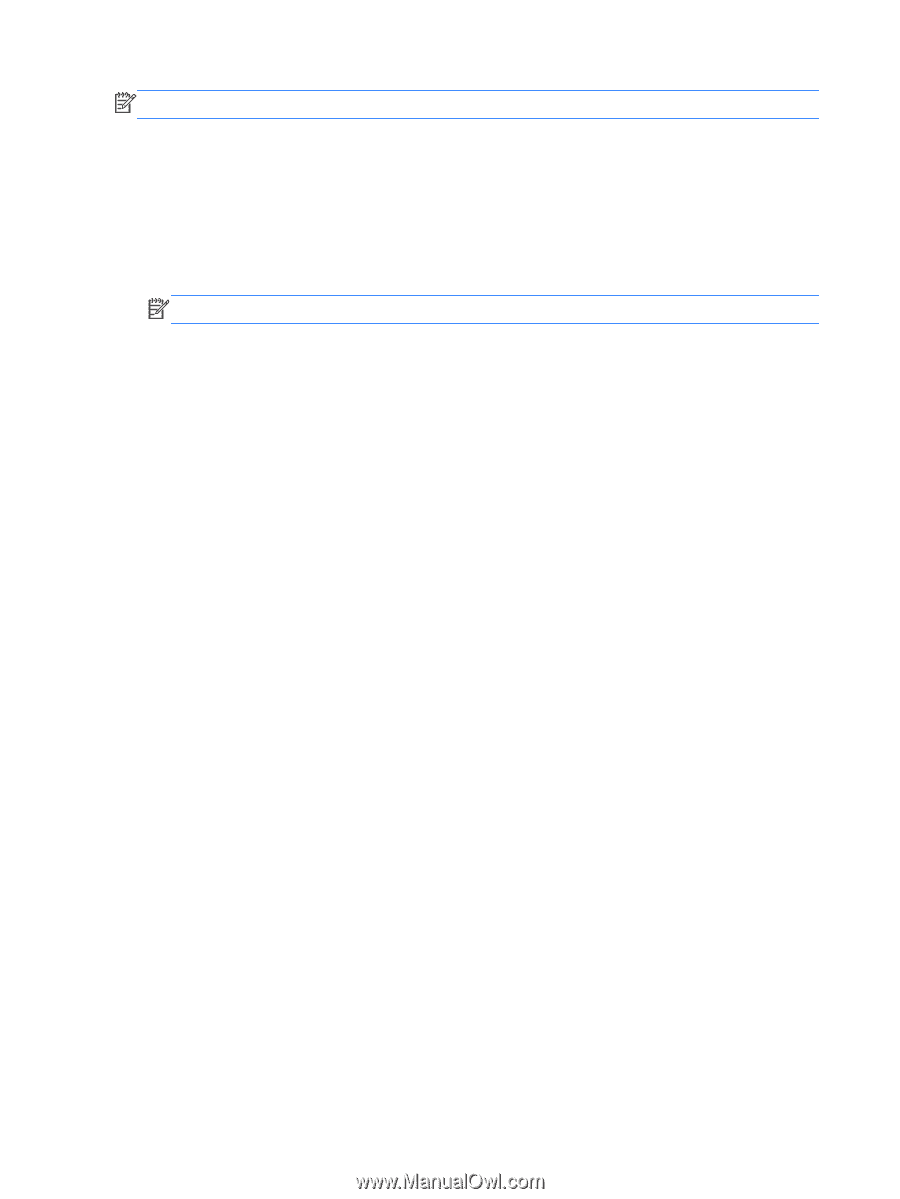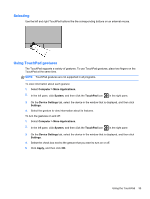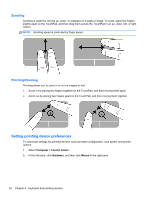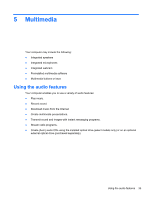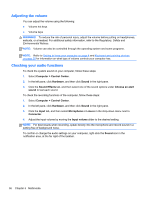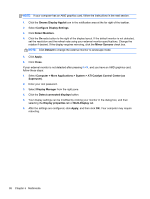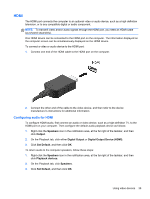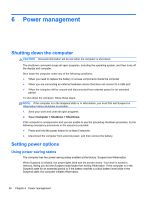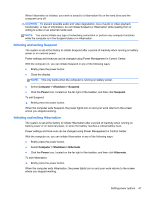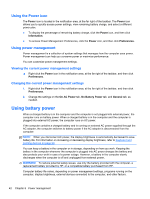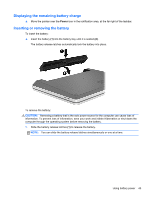HP ProBook 4540s HP Notebook User Guide - Linux - Page 48
ATI Catalyst Control Center as, > More Applications - graphics card
 |
View all HP ProBook 4540s manuals
Add to My Manuals
Save this manual to your list of manuals |
Page 48 highlights
NOTE: If your computer has an AMD graphics card, follow the instructions in the next section. 1. Click the Gnome Display Applet icon in the notification area at the far right of the taskbar. 2. Select Configure Display Settings. 3. Click Detect Monitors. 4. Click the On radio button to the right of the display layout. If the default monitor is not detected, set the resolution and the refresh rate using your external monitor specifications. Change the rotation if desired. If the display requires mirroring, click the Mirror Screens check box. NOTE: Click Default to change the external monitor to landscape mode. 5. Click Apply. 6. Click Close. If your external monitor is not detected after pressing fn+f4, and you have an AMD graphics card, follow these steps: 1. Select Computer > More Applications > System > ATI Catalyst Control Center (as Superuser). 2. Enter your root password. 3. Select Display Manager from the right pane. 4. Click the Detect connected displays button. 5. Your display settings can be modified by clicking your monitor in the dialog box, and then selecting the Display properties tab or Multi-Display tab. 6. After the settings are configured, click Apply, and then click OK. Your computer may require rebooting. 38 Chapter 5 Multimedia