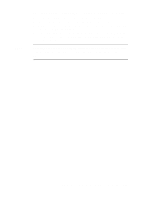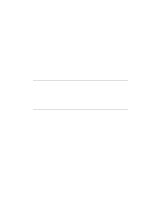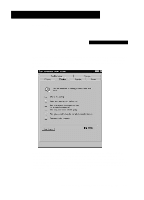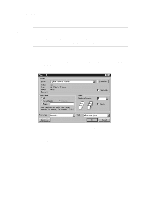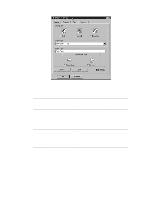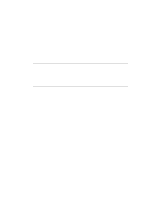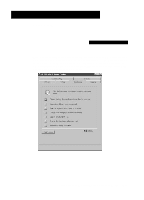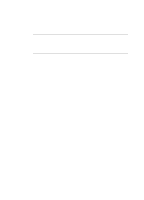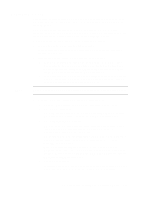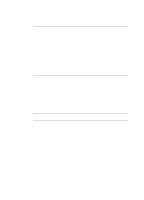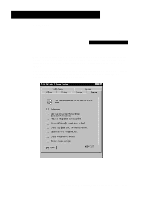HP R80xi HP OfficeJet R Series All-in-One - (English) Basic Operations Guide - Page 16
Stop Printing - officejet windows 7
 |
UPC - 088698680193
View all HP R80xi manuals
Add to My Manuals
Save this manual to your list of manuals |
Page 16 highlights
Stop Printing There are two ways to stop a print job. x To stop a print job from the HP OfficeJet, press the Clear/Stop button on the front panel. HP recommends that you stop a print job using this method. x To stop a print job from the Printers folder, do the following: 1 On the Windows taskbar, click Start, point to Settings, then select Printers. 2 Double-click the HP OfficeJet R Series icon. 3 From the list, select the document you want to cancel. 4 From the Document menu, select Cancel Printing (Windows 95/98) or Cancel (Windows NT 4.0). NOTE Most programs that were designed for Windows 95/98 use the Windows print spooler. The above procedure will work to stop printing in these programs. If the procedure does not work, your program may not use the spooler (for example, PowerPoint in Microsoft Office 95 and 97). If this happens, follow the instructions for canceling "Background Printing" in the online help for your program. 3-4 Printing