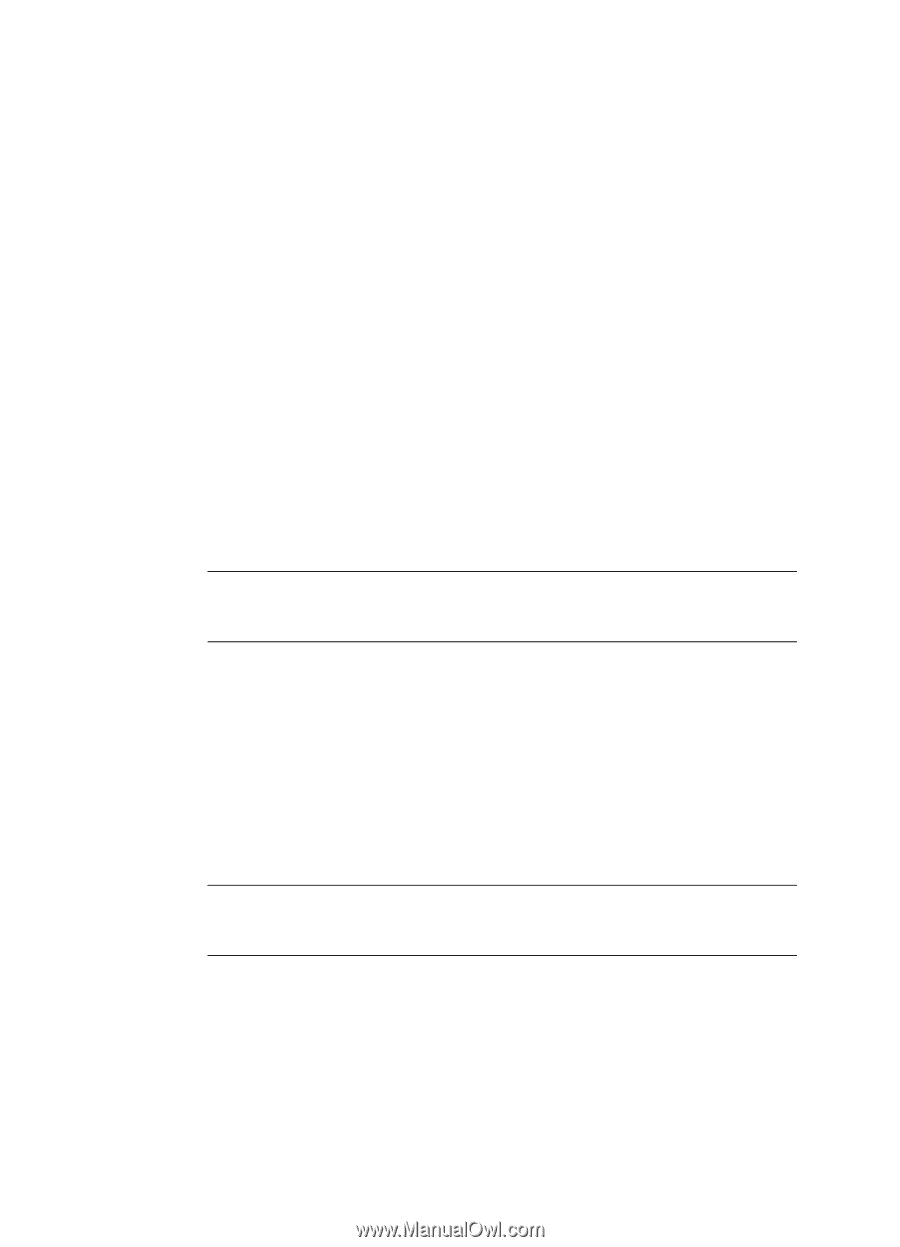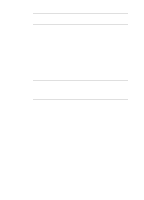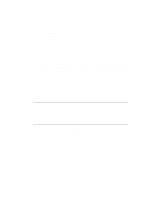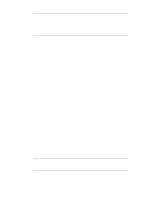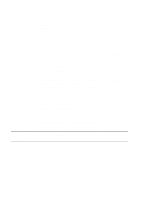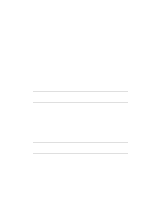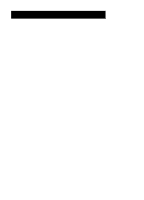HP R80xi HP OfficeJet R Series All-in-One - (English) Basic Operations Guide - Page 28
Changing Default Settings
 |
UPC - 088698680193
View all HP R80xi manuals
Add to My Manuals
Save this manual to your list of manuals |
Page 28 highlights
To turn TE on or off, do the following: 1 Press Menu until TE appears. 2 Press the minus (-) or plus (+) button to switch between off r and on q. 3 Press Select/Resume to confirm your selection. ELC (Enhance Light Colors) ELC enhances light-colored backgrounds in documents and improves the appearance of very pale colors. It is turned off by default and should usually be left off. (ELC is automatically turned on when you select Photo Mode.) However, turn ELC on if pale colors are copying as white. To turn ELC on or off, do the following: 1 Press Menu until ELC appears. 2 Press the minus (-) or plus (+) button to switch between off r and on q. 3 Press Select/Resume to confirm your selection. Changing Default Settings This section explains how to change the default front-panel settings. NOTE To change the default language, see "Changing the Front-Panel Language" in Chapter 1 of the HP OfficeJet R Series Setup Guide. NOTE Creating Your Own Default Settings If you consistently use settings on the front panel other than the default settings, you can make those your new default settings. You can change most settings. To create new default settings: 1 Set all options the way you want them. 2 Press Menu until Set Defaults appears. 3 Press Select/Resume to confirm your selection. Current settings are indicated by a solid circle q. Default settings have no special indicator. Restoring the Factory Default Settings You can return all the front-panel settings to their factory default settings. To do so: 5-8 Copying