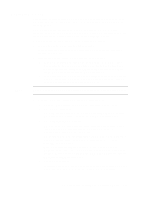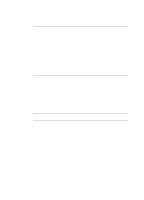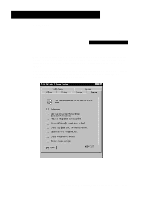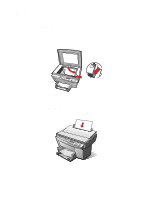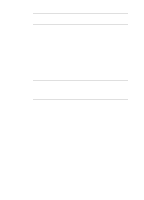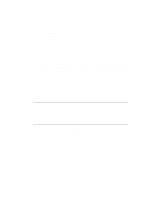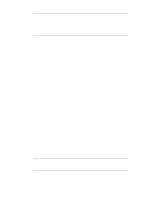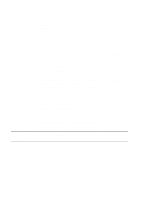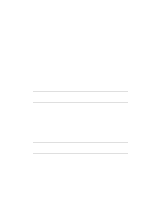HP R80xi HP OfficeJet R Series All-in-One - (English) Basic Operations Guide - Page 24
Select/Resume, Copy Quality Best/Normal/Fast - cartridge
 |
UPC - 088698680193
View all HP R80xi manuals
Add to My Manuals
Save this manual to your list of manuals |
Page 24 highlights
NOTE Select/Resume Use Select/Resume to confirm copy settings you have specified. Copy Quality (Best/Normal/Fast) The copy quality button changes the speed and quality of the copies you make. (This button is not labeled "copy quality." It is the small button beneath the three small lights labeled Best, Normal, and Fast.) To change the quality setting, press the button until the light next to the setting you want to use is lit. You can choose from the following settings: x Best produces the highest quality for all paper and eliminates the banding (striping) effect that sometimes occurs in solid areas. Best copies more slowly than the other quality settings. x Normal delivers high-quality output and is the recommended setting for most of your copying. Normal is the recommended setting for all paper types and is faster than Best. x Fast copies faster than the Normal setting, and the text is of comparable quality. Using Fast also cuts down on the frequency of replacing your print cartridges because it uses less ink. Reduce/Enlarge The Reduce/Enlarge button lets you quickly reduce or enlarge originals to the size you want. You can also select other special settings, called digital copying features, using this button. Some Reduce/Enlarge features let you specify the exact percent reduction or enlargement you want and they are shown in the display with the minus/plus (-+) signs. Press the minus (-) or plus (+) button once to change the percentage by one. Hold down the minus (-) or plus (+) button to change the percentage by increments of five. To change the reduction and enlargement settings, do the following: 1 Press Reduce/Enlarge until the setting you want appears on the display. 2 Press Select/Resume to select the new Reduce/Enlarge setting. The following features are available with Reduce/Enlarge: x Normal 100% makes a copy that is the same size as your original. 5-4 Copying