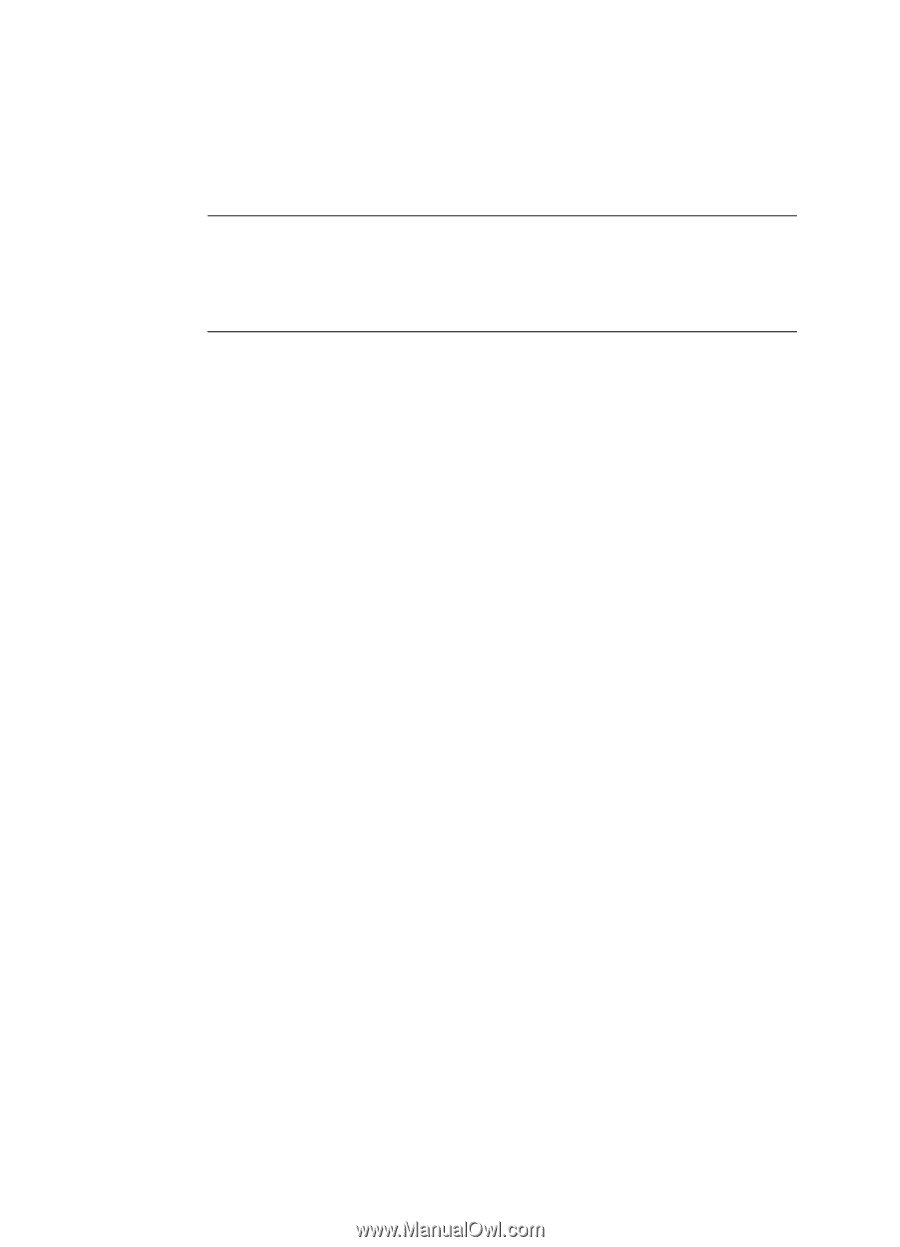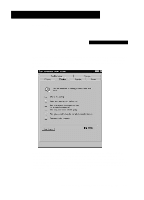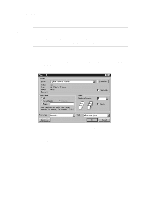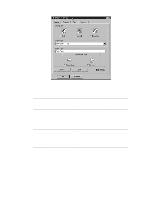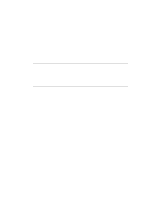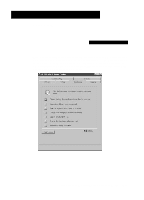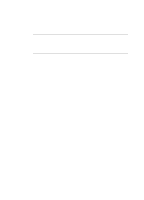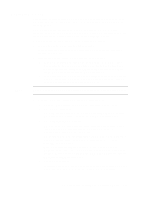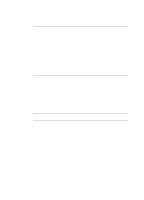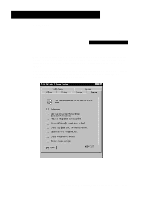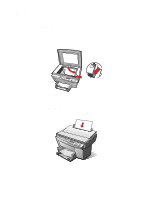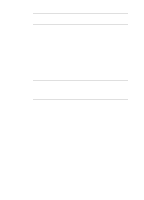HP R80xi HP OfficeJet R Series All-in-One - (English) Basic Operations Guide - Page 18
Introduction - officejet fax
 |
UPC - 088698680193
View all HP R80xi manuals
Add to My Manuals
Save this manual to your list of manuals |
Page 18 highlights
NOTE During a scan, help is also available from the HP OfficeJet Scanning Coach. For more information, see Chapter 1, "Getting Help," of the HP OfficeJet R Series Customer Care Guide. Using your HP OfficeJet and the programs that come with it, you can scan text and pictures and then make changes to them. This chapter highlights the methods you can use to scan text and pictures. The scanner light remains on for approximately 12 hours after you turn on the HP OfficeJet or use it. This keeps the bulb warm for optimal performance. The light uses very little power. After 12 hours, the HP OfficeJet turns off the scanner bulb to save energy and displays a "Power Save On" message. Introduction Scanning is the process of converting text and pictures into electronic information that a computer can work with. You can scan just about anything (be careful not to scratch the glass), such as: x Photos - to send out or place in documents. x Magazine articles - to store on your hard disk. x Text documents - to avoid retyping. x 3D objects - to put into catalogs and flyers. You might want to use the scanning feature to: x Add text or pictures to a document you are creating, such as a flyer, brochure, business card or greeting card. x Communicate with family, friends, and colleagues through e-mail or PC Fax. x Save a scanned image as a file (or archive) for future use. Some of the basic scanning tasks you can perform include: x Scanning a photograph or a drawing that contains a single image. x Scanning plain text. Some of the advanced scanning tasks you can perform include: x Scanning pages that contain multiple elements, such as text and graphics, on the same page. x Scanning tables and charts. For more information about advanced tasks, see the HP OfficeJet online Help and Scanning Coach. 4-2 Scanning