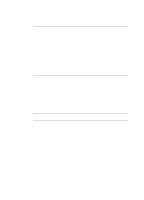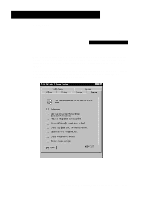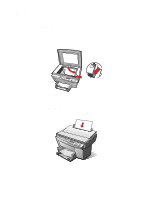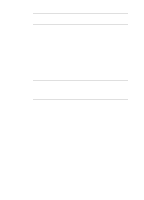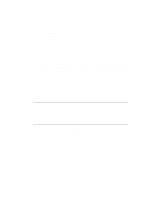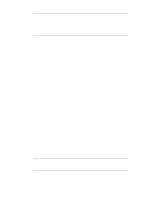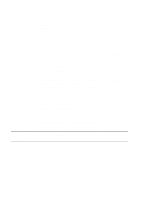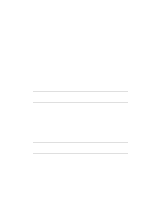HP R80xi HP OfficeJet R Series All-in-One - (English) Basic Operations Guide - Page 25
the HP OfficeJet R Series Customer Care Guide. Also, see Entire 91% and Auto Fit - officejet parts
 |
UPC - 088698680193
View all HP R80xi manuals
Add to My Manuals
Save this manual to your list of manuals |
Page 25 highlights
NOTE NOTE There is a small margin around the edge of the paper that the HP OfficeJet cannot copy onto.There is a small margin around the edge of the paper that the HP Color Copier cannot copy onto. For more information, see "Copy Margins" in Chapter 6 of the HP OfficeJet R Series Customer Care Guide. Also, see Entire 91% and Auto Fit below. x Entire 91% reduces your copy slightly to ensure that the whole image, out to all the edges, is copied. x Auto Fit prescans the original to determine where its edges are, and then reduces or enlarges the original to fit on the paper you are using. When enlarging, Auto Fit increases the size of the copy to the largest size that will fit on the page without distorting the image and centers the image on the page. x Custom 100% (- +) lets you specify an exact reduction or enlargement percentage between 25% and 400%. This range varies slightly between models. x Max 400% (- +) enlarges the original to the highest enlargement percentage. x Min 25% (- +) reduces the original to the lowest reduction percentage. x The enlargement and reduction percentages vary slightly between models.Poster 400% (- +) determines how to divide up the original image and enlarge each part to end up with an image that is up to 400% larger than your original. Poster centers the image on the sheets. A poster may be created using up to 25 sheets of paper (5 sheets wide and 5 sheets long). x 2 on 1 allows you to copy two pages in succession which the HP OfficeJet then reduces and prints on one page. If copying manually from the glass, you will be prompted for the second page with a message on the front-panel display. The message remains until you press either Select/Resume or Clear/Stop. x Clone 100% (- +) fits as many copies of the original as will fit on one sheet of the paper you are using. x Mirror 100% (- +) reverses the image of your original and makes a copy based on the percent reduction/enlargement percentage that you specify. You can use Mirror to copy favorite photos or images onto HP Iron-On T-Shirt Transfers, and then iron the transfer sheets to make custom T-shirts, banners, and flags. You can also use Mirror to copy presentation materials onto HP Premium Inkjet Transparency film. Then, when you flip each film over to make your presentation, you can write on it and erase, without worrying about smearing the ink. When you select Iron-On as the paper type on the front panel, the HP OfficeJet automatically selects Mirror as the Reduce/Enlarge setting. HP OfficeJet R Series Basic Operations Guide 5-5