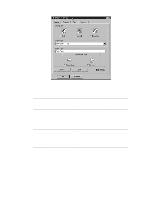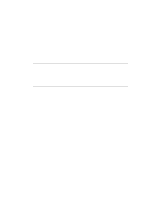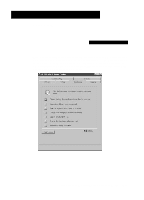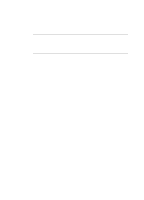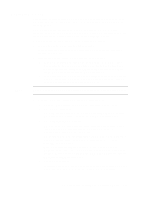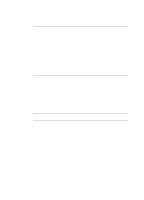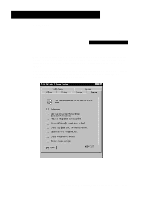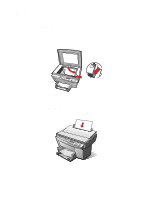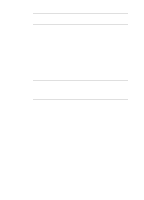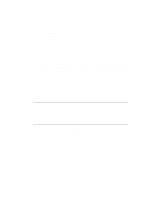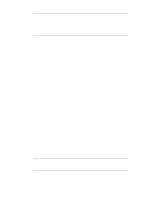HP R80xi HP OfficeJet R Series All-in-One - (English) Basic Operations Guide - Page 20
Editing Your Scan - software for officejet
 |
UPC - 088698680193
View all HP R80xi manuals
Add to My Manuals
Save this manual to your list of manuals |
Page 20 highlights
Scanning using HP ScanPicture is similar to using a TWAIN-aware program. Both methods have a menu command for scanning. However, the specific procedure is different for each TWAIN-aware program. NOTE You cannot use an ADF with HP ScanPicture. Microsoft Office 97 Users: If you installed Office 97 after installing your HP OfficeJet, you will need to run a special program to enable this feature in your Office 97 programs. For more information about installing this special program, see "Installing the Office 97 Utility" in Chapter 4 of the HP OfficeJet R Series Customer Care Guide. Microsoft Office 2000 Users: HP ScanPicture is not available through Office 2000, however, it is available with HP PrecisionScan. We recommend that you scan to an Office 2000 from within HP PrecisionScan. If you choose to scan from within an Office 2000 program, go to its Insert menu, choose Picture, and then choose From Scanner. For more information on this scanning method, see Microsoft's documentation. 4 Follow the steps provided in the online HP Scanning Coach to complete your scan. Editing Your Scan You can edit your scan using image editor software, such as PhotoDeluxe, which is provided with your HP OfficeJet. If you saved the scanned image as a graphics file, open the image using PhotoDeluxe, and then modify it as needed. NOTE For detailed information on using PhotoDeluxe, see Adobe's online Help. 4-4 Scanning