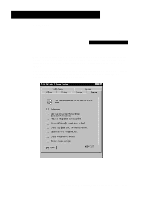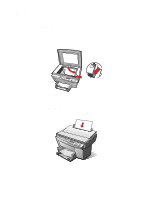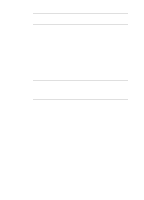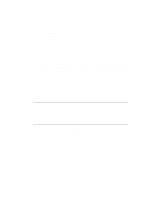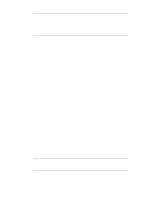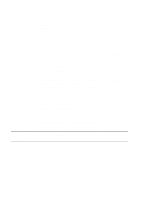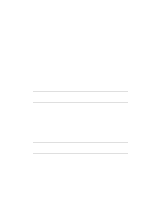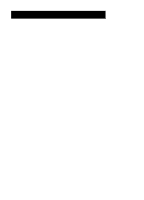HP R80xi HP OfficeJet R Series All-in-One - (English) Basic Operations Guide - Page 26
Paper Type, Lighter/Darker, Color Intensity
 |
UPC - 088698680193
View all HP R80xi manuals
Add to My Manuals
Save this manual to your list of manuals |
Page 26 highlights
Paper Type The Paper Type button affects how the HP OfficeJet makes copies. You must select the appropriate setting for the kind of paper you are using. For more information about selecting the proper paper type, see Chapter 2, "All About Paper," earlier in this guide. To change the paper type, do the following: 1 Press Paper Type repeatedly to scroll through the list of paper types. 2 When the paper type you are using appears on the front-panel display, press Select/Resume. Lighter/Darker Use Lighter/Darker to adjust the lightness and darkness of the copies you make. To do so: 1 Press Lighter/Darker. The range of values appears as a circle on a scale on the display. 2 Press the minus (-) or plus (+) button to make the copy lighter or darker. The circle moves to the left or right, depending on the button you press. 3 Press Select/Resume to confirm your selection. Color Intensity Use Color Intensity to make colors on your copy more vivid or more subtle. To do so: 1 Press Color Intensity. The range of color intensity values appears as a circle on a scale on the front-panel display. 2 Press the minus (-) or plus (+) button to make the colors more subtle or intense. The circle moves to the left or right, depending on the button you press. 3 Press Select/Resume to confirm your selection. Menu With the Menu button, you can change some additional copy settings. You can also change some default settings of the HP OfficeJet that are not related to copying. To change settings using the menu commands, do the following: 5-6 Copying