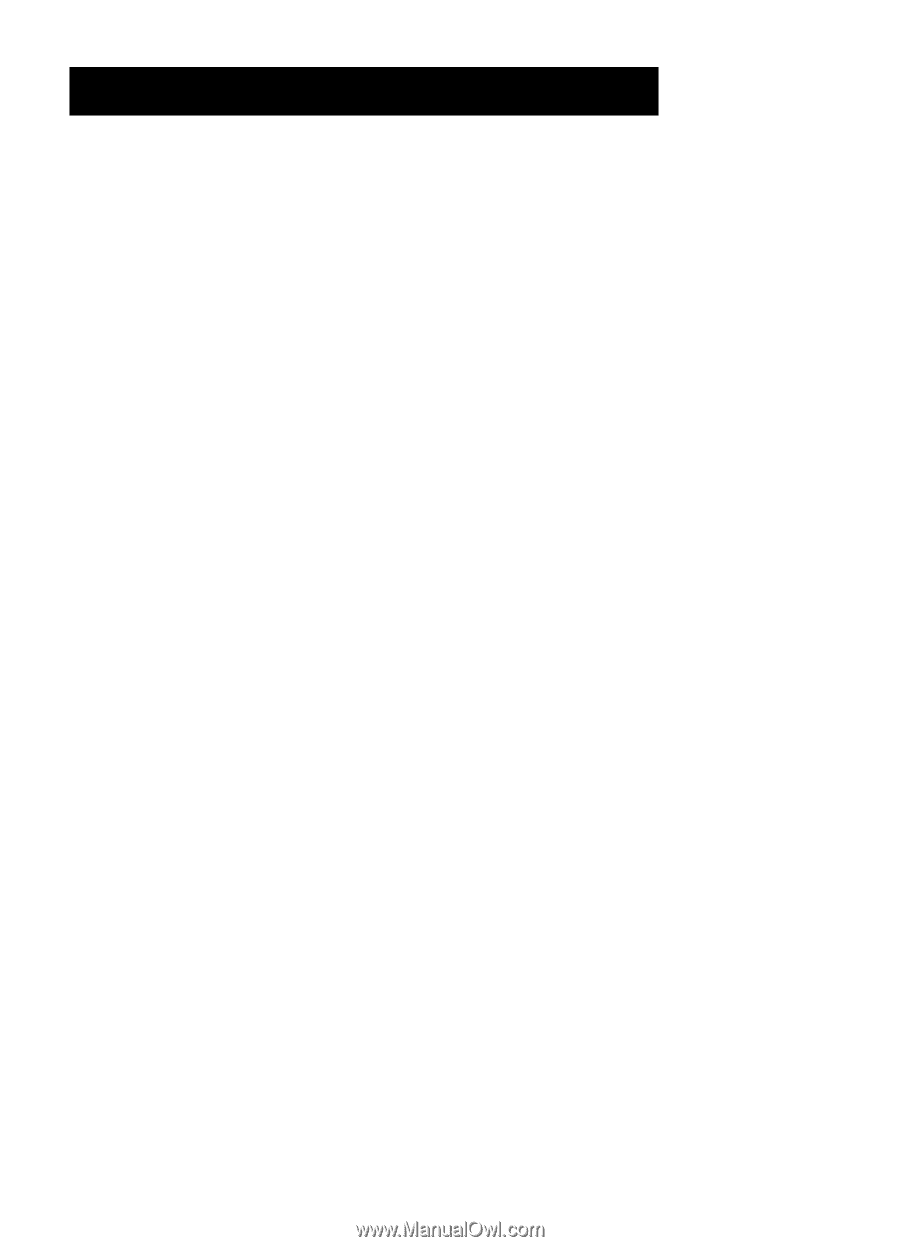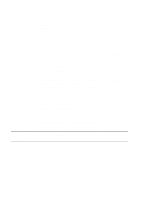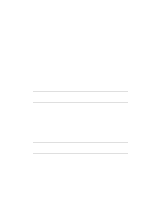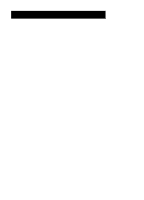HP R80xi HP OfficeJet R Series All-in-One - (English) Basic Operations Guide - Page 31
index - scanner
 |
UPC - 088698680193
View all HP R80xi manuals
Add to My Manuals
Save this manual to your list of manuals |
Page 31 highlights
Numerics 2 on 1 5-5 A Auto Fit 5-5 automatic document feeder (ADF) loading originals 2-6 paper specifications 2-6 using for scanning 4-3 B background printing, canceling 3-4 banner paper 2-1 Best copy quality 5-4 black-and-white copies, making 5-3 C changing print settings 3-2, 3-3 Clear/Stop button 5-3 Clone 100% 5-5 color copies, making 5-3 color enhancement on copies 5-8 Color Intensity button 5-6 copy quality Best setting 5-4 button 5-4 Fast setting 5-4 Normal setting 5-4 settings 5-4 copying adjusting color intensity 5-6 adjusting lightness or darkness 5-6 black and white 5-3 canceling 5-3 changing copy paper size 5-7 changing settings 5-3 color 5-3 enhancing light colors 5-8 enhancing text 5-7 how to 5-2 paper choices 2-2 paper-type settings 5-6 placing the original 5-2 using Photo Mode 5-7 using the Menu button 5-6 Custom 100% 5-5 D default settings changing 5-8 factory 5-8 index E editing a scan 4-4 Entire 91% 5-5 F factory default settings 5-8 Fast copy quality 5-4 front panel, changing the default settings 5-8 G greeting cards 2-2 H HP papers 2-1 HP PrecisionScan 4-3 HP ScanPicture 4-3 I image editors 4-4 inkjet paper about 2-1 tips on loading 2-4 iron-on t-shirt transfers about 2-1 tips on loading 2-4 L light, scanner 3-2, 4-2 Lighter/Darker button 5-6 M Max 400% 5-5 Menu button 5-6 Microsoft Office 2000 4-4 Microsoft Office 97 4-4 Min 25% 5-5 minus button 5-4 Mirror 100% 5-5 N Normal 100% 5-4 Normal copy quality 5-4 O Office 2000 4-4 Office 97 4-4 original placing for copying 5-2 placing for scanning 4-3 overheads about 2-1, 2-2 tips on loading 2-4 tips on using 2-5 HP OfficeJet R Series Basic Operations Guide I-1