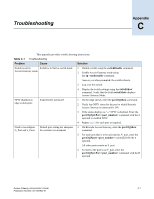HP StorageWorks 2/16V Brocade Access Gateway Administrator's Guide - Supportin - Page 42
Unlocking N_Port mode, To disable N_Port mode
 |
View all HP StorageWorks 2/16V manuals
Add to My Manuals
Save this manual to your list of manuals |
Page 42 highlights
4 Configuring additional F_Ports Unlocking N_Port mode By default, all external ports on Brocade Access Gateway are locked in N_Port mode. Access Gateway supports only two types of ports, N_Ports and F_Ports, because it connects only FCP initiators to the fabric. It does not support other types of ports, such as ISL (InterSwitch Link) ports. The port types on a fabric switch are not locked. Fabric OS native mode switch dynamically assigns the port type based on the connected device, F_Ports and FL_Ports for hosts, HBAs, and storage devices; and E_Ports, EX_Ports, TE_Ports, etc. for connections to other switches. Unlocking the N_Port configuration automatically changes the port to an F_Port. When you unlock an N_Port, the F_Ports are automatically unmapped. To disable N_Port mode 1. Connect and log in to the switch. 2. Enter the portCfgNport command to display the N_Port lock settings. switch:admin> portcfgnport Ports 0 1 2 3 4 5 6 7 8 9 10 11 12 13 14 15 Locked N_Port ON ON ON ON ON ON 3. Enter the portCfgNport command with slotnumber/portnumber 0 operand to unlock N_Port mode. switch:admin> portcfgnport 10 0 Note To lock a port in N_Port mode, enter the portCfgNport / 1 command. 4. Enter the portCfgNport command to display the N_Port lock settings and verify that the port is no longer locked in N_Port mode. switch:admin> portcfgnport Ports 0 1 2 3 4 5 6 7 8 9 10 11 12 13 14 15 Locked N_Port ON ON ON ON ON 4-10 Access Gateway Administrator's Guide Publication Number: 53-1000430-01