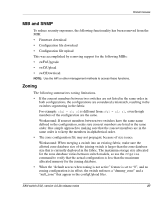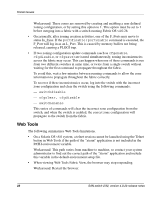HP StorageWorks 2/32 SAN switch 2/32, version 4.0.2b release notes - Page 23
Using the Java Plug-In, About Plug-ins
 |
View all HP StorageWorks 2/32 manuals
Add to My Manuals
Save this manual to your list of manuals |
Page 23 highlights
Using the Java Plug-In 5. You must re-login to activate the new environment variables. You can also directly set these environment variables temporarily in a terminal window by entering: set MOZILLA_HOME = /usr/dt/bin set NPX_PLUGIN_PATH= /usr/jre1.2.2_07/plugin set NPX_JRE_PATH= /usr/jre1.2.2_07 export MOZILLA_HOME export NPX_PLUGIN_PATH export NPX_JRE_PATH 6. Verify the environment variables by "set|grep NPX". 7. Launch ControlPanel from /java-plugin-path, and choose "Advanced" tabbed panel to verify correct plugin location. 8. Close all Netscape windows, and re-launch a new instance of Netscape. 9. Verify the Java Plugin version used in Netscape: - Click Help on the right corner of the browser - Select About Plug-ins Using the Java Plug-In The proper execution of the Web Tools application requires that the Java Plug-In is installed on your workstation. Web Management Tools version 2.1 requires the Java Plug-In based on Java 1.2 (also known as Java 2) to operate correctly. The Java Plug-In is similar to other plug-ins used on your browser, such as Real Audio, Adobe Acrobat, and Macromedia Director. Once the Java Plug-In is installed, its use is transparent. Microsoft Windows requires Java Plug-In 1.3.1, and Compaq Tru64 UNIX and Solaris require 1.2. The Java Plug-In can be loaded from the HP CD ROM included with the switch. The plug-in is located in the FIRMWARE subdirectory. Double-click on the JAVAPLUGIN.EXE file to begin the installation procedure. SAN switch 2/32, version 4.0.2b release notes 23