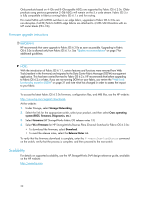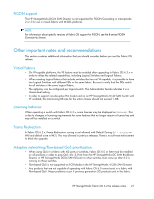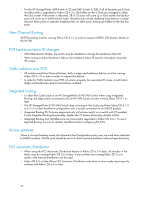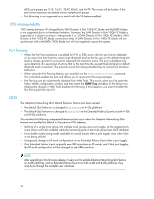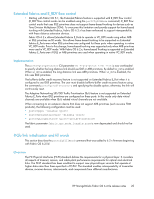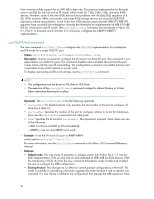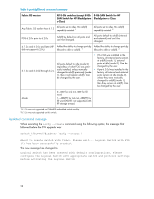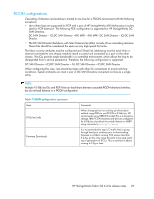HP StorageWorks 8/80 HP StorageWorks Fabric OS 6.2.0e release notes (5697-0354 - Page 24
G interoperability, Port Fencing, QOS
 |
View all HP StorageWorks 8/80 manuals
Add to My Manuals
Save this manual to your list of manuals |
Page 24 highlights
ASIC port groups are 0-15, 16-31, 32-47, 48-63, and 64-79. The routes will be broken if the port mirror resources are spread across multiple port groups. • Port Mirroring is not supported on a switch with the VF feature enabled. 10G interoperability 10G interop between HP StorageWorks SAN Director 6 Port 10Gb FC blade and McDATA blades is not supported due to a hardware limitation. However, the SAN Director 6 Port 10Gb FC blade is supported in a chassis running in interopmode 2 or 3 (SAN Director 6 Port 10Gb FC blade to SAN Director 6 Port 10Gb FC blade connections only). A SAN Director 6 Port 10Gb FC blade will not synchronize with a McDATA 10Gb blade, but will not negatively impact the system. Port Fencing • When the Port Fencing feature is enabled for ITW or CRC errors, the first set of errors detected on an active link that meet the custom high threshold level set by the user (or the default threshold level) is always ignored to account for expected link transition errors. The port is disabled only upon detection of a second set of errors; that is, the next time the user-set threshold level (or default threshold level) is reached. This prevents a port from being disabled due to normal link transition behaviors. • When using the Port Fencing feature, you must first run the fwalarmsfilterset command. This command enables the port and allows you to receive Port Fencing messages. • Port Fencing can be inadvertently disabled from Web Tools. This occurs when you first open the Fabric Watch configuration window and then select the SNMP Trap checkbox in the Above row. Making this change in Web Tools disables Port Fencing. If this happens, you must re-enable the Port Fencing bit from the CLI. QOS The Adaptive Networking QoS default behavior feature has been revised: • The default QoS behavior is changed to disabled on 4-Gb platforms • The default QoS behavior is changed to disabled on the Extended Fabrics E-ports on both 4-Gb and 8-Gb platforms This resolves the following unexpected behaviors that occur when the Adaptive Networking QoS feature was enabled by default in the previous FOS releases: • Splitting of a single trunk group into multiple trunk groups upon port toggle, as the toggled ports come online with QoS enabled while the remaining ports in the trunk group have QoS disabled. • Fewer buffer credits being made available to normal E-ports after a port toggle, even when QoS is not being utilized. • Unexpected change to fill word configuration on an Extended Fabrics E-port after a port toggle. • If an Extended Fabrics E-port originally uses IDLE primitives as fill words, and if that port toggles, the fill word configuration will be changed to use ARB primitives. NOTE: After upgrading to this firmware release, if users want to enable Adaptive Networking QoS feature on 4-Gb platforms, and on Extended Fabrics E-ports on both 4-Gb and 8-Gb platforms, they must do so through the available user interfaces. 24