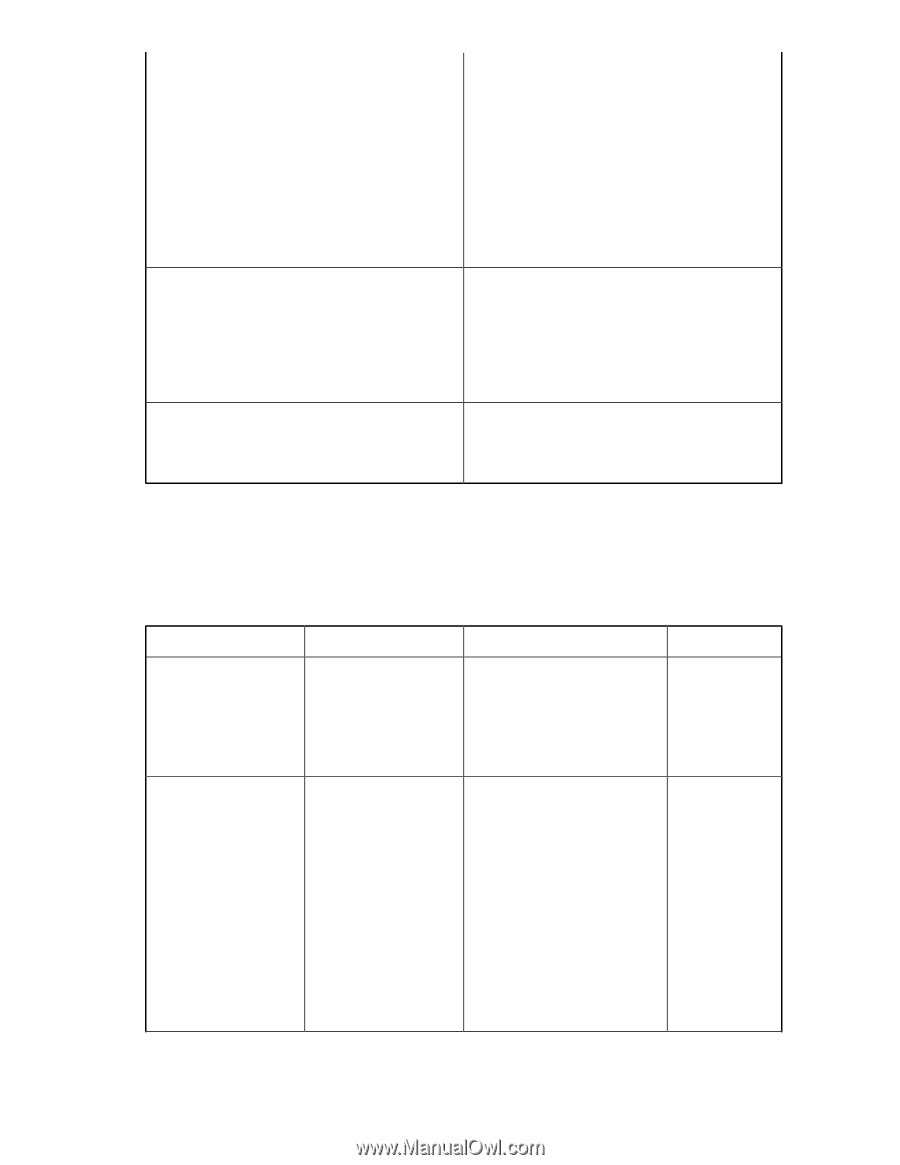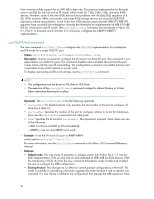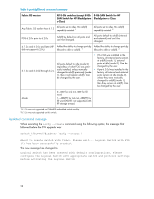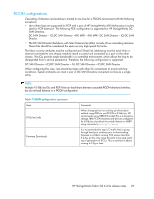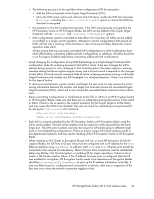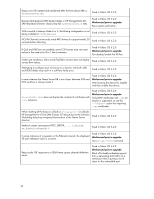HP StorageWorks 8/80 HP StorageWorks Fabric OS 6.2.0e release notes (5697-0354 - Page 31
Web Tools functionality moved to DCFM, Table 8 Web Tools functionality in DCFM
 |
View all HP StorageWorks 8/80 manuals
Add to My Manuals
Save this manual to your list of manuals |
Page 31 highlights
Serviceability Traffic Isolation Zones Virtual Fabrics • If a port card is removed from a system with Virtual Fabrics enabled and replaced by a port card with fewer ports, the missing ports will not be able to be removed, which results in configuration change problems. To prevent this, the ports should be removed from the Logical Switch to which they are assigned prior to the card being removed. • Performance of optical links depends upon the cleanliness of the cables and connectors, especially at 8 Gb/sec or higher speeds. Consult with your switch and cable vendors for proper cable maintainence. • Enable Lossless DLS when activating Traffic Isolation (TI) Zones to avoid any traffic disruption. • Beginning with the FOS 6.2.0e release, Traffic Isolation (TI) Zoning with FICON now supports enabling or disabling of the failover option. Assistance from service support should be sought before attempting to enable this feature. Virtual Fabric (VF) is supported in FICON environments beginning with FOS 6.2.0e. Execute fosconfig -show to check if VF is enabled. Using DCFM to disable VF can result in empty message boxes. Web Tools functionality moved to DCFM The functionality that was moved from Web tools in 6.1.1 to DCFM applies to both DCFM Professional and DCFM Enterprise and also applies to 6.2.x. Table 8 describes these changes. Table 8 Web Tools functionality in DCFM Function Web Tools 6.1.0 Add unzoned devices Zone Admin DCFM Configure > Zoning Reverse Find in the zoning dialog provides the view of the zoned and unzoned devices in the fabric if all zone members are selected for Find. Comments Analyze zone config Zone Admin Configure > Zoning: Reverse Find in the zoning dialog provides the view of the zoned and unzoned devices in the fabric if all zone members are selected for Find. Device Tree and Topology: Connected End Devices: Custom display from the top level in the main frame provides the device tree and topology view for all the zoned devices if all zones are selected in the active zone configuration. HP StorageWorks Fabric OS 6.2.0e release notes 31