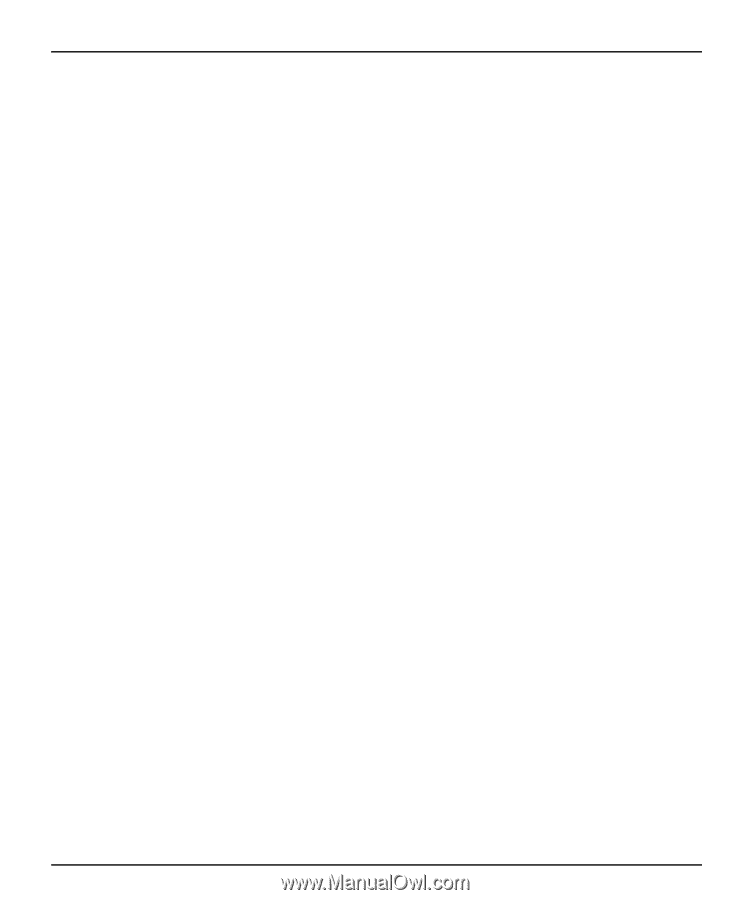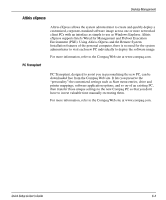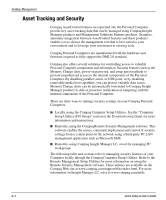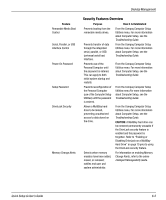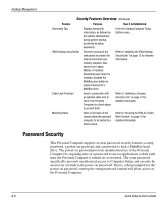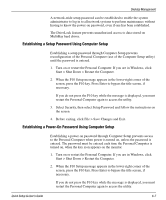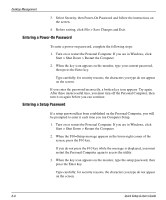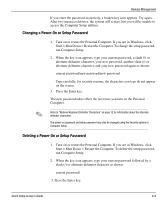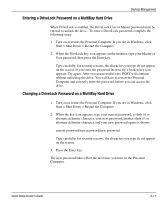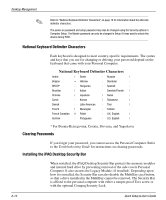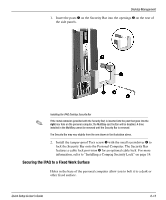HP iPAQ Legacy-free PC C800/815e Quick Setup and User's Guide - Page 47
Entering a Power-On Password, Entering a Setup Password
 |
View all HP iPAQ Legacy-free PC C800/815e manuals
Add to My Manuals
Save this manual to your list of manuals |
Page 47 highlights
Desktop Management 3. Select Security, then Power-On Password and follow the instructions on the screen. 4. Before exiting, click File > Save Changes and Exit. Entering a Power-On Password To enter a power-on password, complete the following steps: 1. Turn on or restart the Personal Computer. If you are in Windows, click Start > Shut Down > Restart the Computer. 2. When the key icon appears on the monitor, type your current password, then press the Enter key. Type carefully; for security reasons, the characters you type do not appear on the screen. If you enter the password incorrectly, a broken key icon appears. Try again. After three unsuccessful tries, you must turn off the Personal Computer, then turn it on again before you can continue. Entering a Setup Password If a setup password has been established on the Personal Computer, you will be prompted to enter it each time you run Computer Setup. 1. Turn on or restart the Personal Computer. If you are in Windows, click Start > Shut Down > Restart the Computer. 2. When the F10=Setup message appears in the lower-right corner of the screen, press the F10 key. If you do not press the F10 key while the message is displayed, you must restart the Personal Computer again to access the utility. 3. When the key icon appears on the monitor, type the setup password, then press the Enter key. Type carefully; for security reasons, the characters you type do not appear on the screen. 6-8 Quick Setup & User's Guide