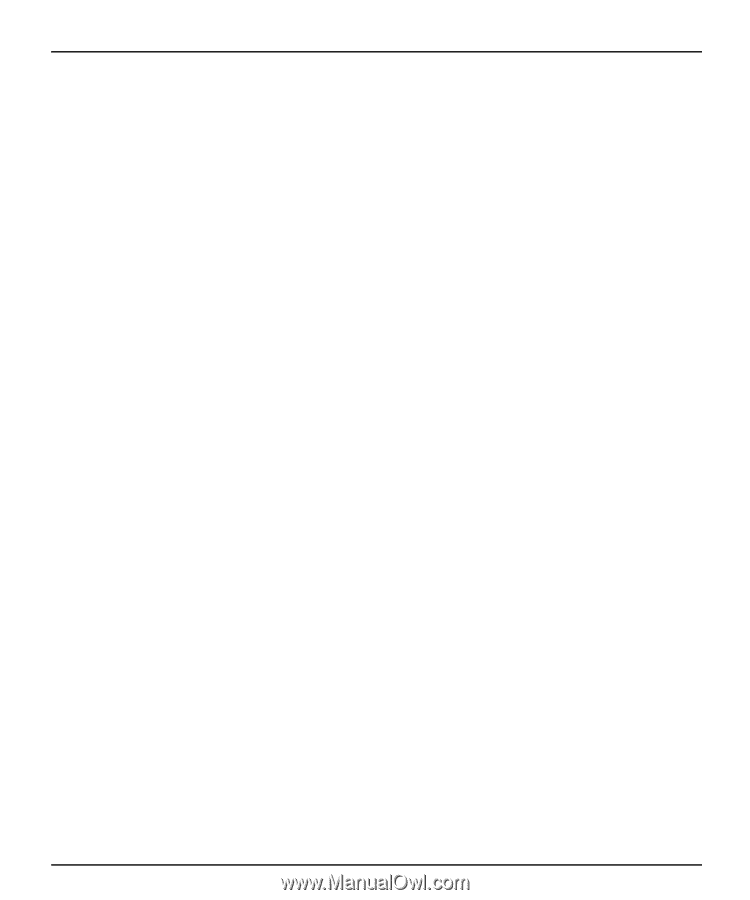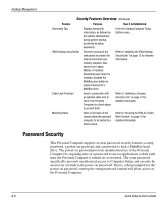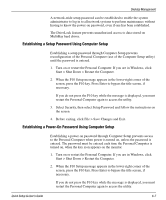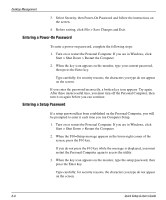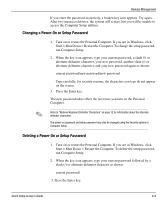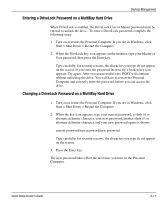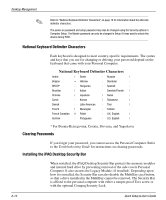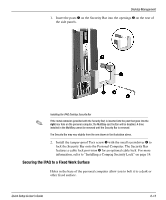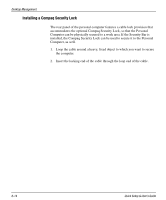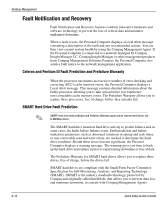HP iPAQ Legacy-free PC C800/815e Quick Setup and User's Guide - Page 50
Entering a DriveLock Password on a MultiBay Hard Drive
 |
View all HP iPAQ Legacy-free PC C800/815e manuals
Add to My Manuals
Save this manual to your list of manuals |
Page 50 highlights
Entering a DriveLock Password on a MultiBay Hard Drive Desktop Management When DriveLock is enabled, the DriveLock User or Master password must be entered to unlock the drive. To enter a DriveLock password, complete the following steps: 1. Turn on or restart the Personal Computer. If you are in Windows, click Start > Shut Down > Restart the Computer. 2. When the DiveLock key icon appears on the monitor, type your Master or User password, then press the Enter key. Type carefully; for security reasons, the characters you type do not appear on the screen. If you enter the password incorrectly, a broken key icon appears. Try again. After two unsuccessful tries, POST will continue without unlocking the drive. You will have to restart the Personal Computer and correctly enter the password before you can access the drive. Changing a DriveLock Password on a MultiBay Hard Drive 1. Turn on or restart the Personal Computer. If you are in Windows, click Start > Shut Down > Restart the Computer. 2. When the key icon appears, type your current password, a slash (/) or alternate delimiter character, your new password, another slash (/) or alternate delimiter character, and your new password again as shown: current password/new password/new password Type carefully; for security reasons, the characters you type do not appear on the screen. 3. Press the Enter key. The new password takes effect the next time you turn on the Personal Computer. Quick Setup & User's Guide 6-11