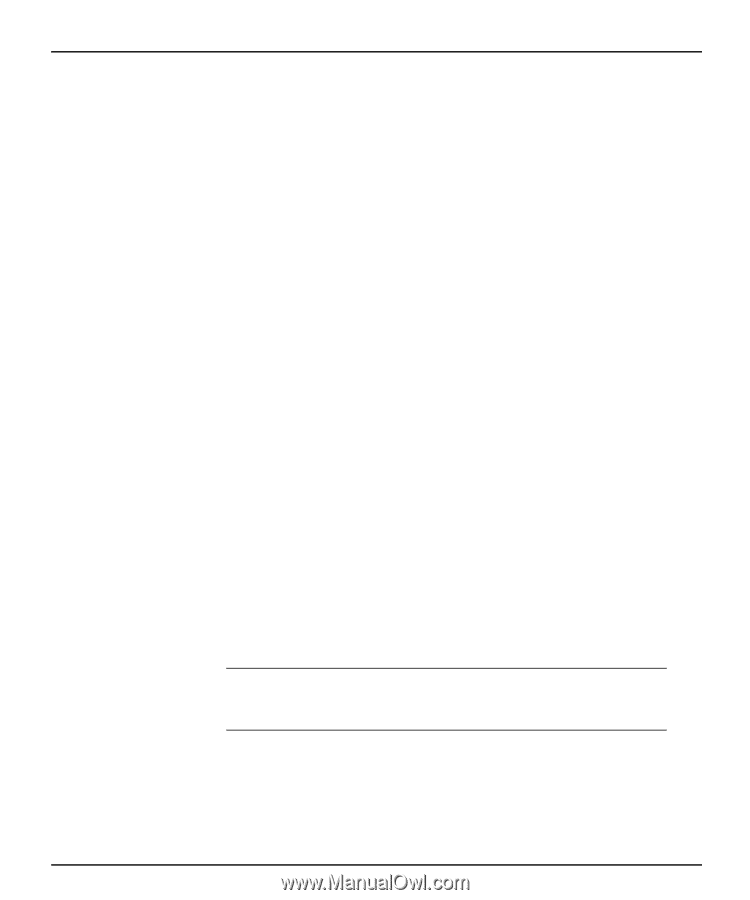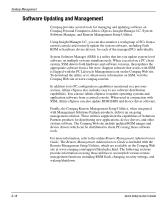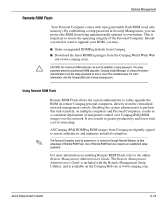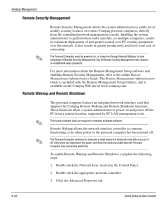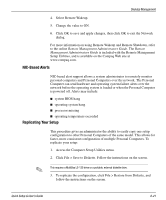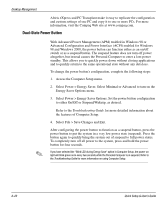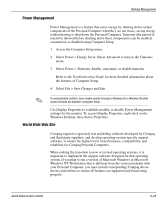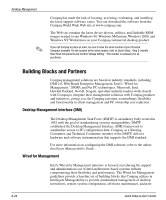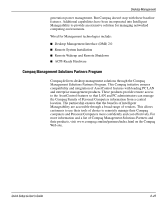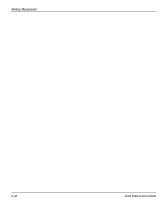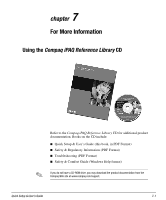HP iPAQ Legacy-free PC C800/815e Quick Setup and User's Guide - Page 61
Dual-State Power Button, Select Power > Energy Saver. Select Minimal or Advanced to turn on
 |
View all HP iPAQ Legacy-free PC C800/815e manuals
Add to My Manuals
Save this manual to your list of manuals |
Page 61 highlights
Desktop Management Altiris eXpress and PC Transplant make it easy to replicate the configuration and custom settings of one PC and copy it to one or more PCs. For more information, visit the Compaq Web site at www.compaq.com. Dual-State Power Button ✎ With Advanced Power Management (APM) enabled in Windows 98 or Advanced Configuration and Power Interface (ACPI) enabled for Windows 98 and Windows 2000, the power button can function either as an on/off switch or as a suspend button. The suspend feature does not turn off power altogether, but instead causes the Personal Computer to enter a low-power standby. This allows you to quickly power down without closing applications and to quickly return to the same operational state without any data loss. To change the power button's configuration, complete the following steps: 1. Access the Computer Setup menu. 2. Select Power > Energy Saver. Select Minimal or Advanced to turn on the Energy Saver Options menu. 3. Select Power > Energy Saver Options. Set the power button configuration to either On/Off or Suspend/Wakeup, as desired. Refer to the Troubleshooting Guide for more detailed information about the features of Computer Setup. 4. Select File > Save Changes and Exit. After configuring the power button to function as a suspend button, press the power button to put the system in a very low power state (suspend). Press the button again to quickly bring the system out of suspend to full power status. To completely turn off all power to the system, press and hold the power button for four seconds. If you have selected the "Blink LED during Energy Save" option in Computer Setup, the power-on light will blink green once every two seconds while the Personal Computer is in suspend. Refer to the Troubleshooting Guide for more information on using Computer Setup. 6-22 Quick Setup & User's Guide