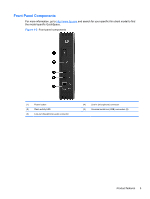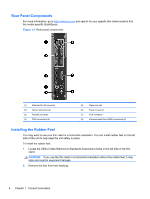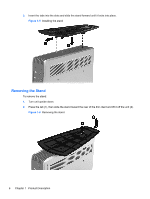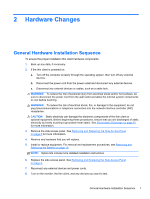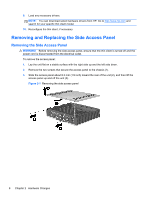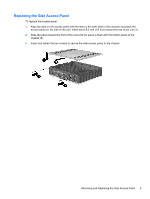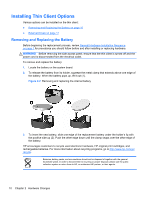HP t505 Troubleshooting Guide t505 Flexible Thin Client - Page 13
Hardware Changes, General Hardware Installation Sequence
 |
View all HP t505 manuals
Add to My Manuals
Save this manual to your list of manuals |
Page 13 highlights
2 Hardware Changes General Hardware Installation Sequence To ensure the proper installation thin client hardware components: 1. Back up any data, if necessary. 2. If the thin client is powered on: a. Turn off the computer properly through the operating system, then turn off any external devices. b. Disconnect the power cord from the power outlet and disconnect any external devices. c. Disconnect any external devices or cables, such as a cable lock. WARNING! To reduce the risk of personal injury from electrical shock and/or hot surfaces, be sure to disconnect the power cord from the wall outlet and allow the internal system components to cool before touching. WARNING! To reduce the risk of electrical shock, fire, or damage to the equipment, do not plug telecommunications or telephone connectors into the network interface controller (NIC) receptacles. CAUTION: Static electricity can damage the electronic components of the thin client or optional equipment. Before beginning these procedures, ensure that you are discharged of static electricity by briefly touching a grounded metal object. See Electrostatic Discharge on page 61 for more information. 3. Remove the side access panel. See Removing and Replacing the Side Access Panel on page 8 for more information. 4. Remove any hardware that you will replace. 5. Install or replace equipment. For removal and replacement procedures, see Removing and Replacing the Battery on page 10. NOTE: Option kits include more detailed installation instructions. 6. Replace the side access panel. See Removing and Replacing the Side Access Panel on page 8. 7. Reconnect any external devices and power cords. 8. Turn on the monitor, the thin client, and any devices you want to test. General Hardware Installation Sequence 7