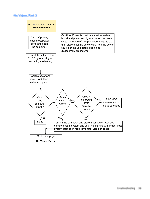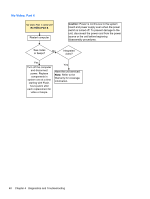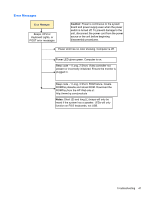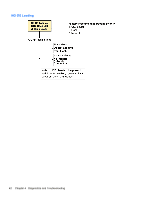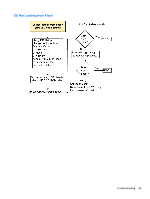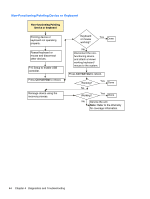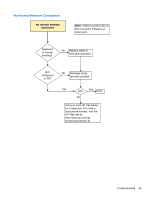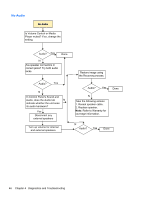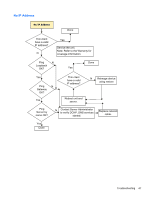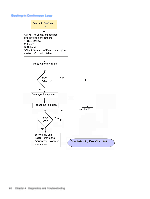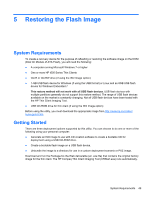HP t505 Troubleshooting Guide t505 Flexible Thin Client - Page 50
Non-Functioning Pointing Device or Keyboard, Ctrl+Alt+Del
 |
View all HP t505 manuals
Add to My Manuals
Save this manual to your list of manuals |
Page 50 highlights
Non-Functioning Pointing Device or Keyboard Non-functioning Pointing Device or Keyboard Pointing device or keyboard not operating properly. Reseat keyboard or mouse and disconnect other devices. F10 Setup to enable USB controller. Press Ctrl+Alt+Del to reboot. Reimage device using the recovery process. Keyboard or mouse working? Yes Done No Disconnect the nonfunctioning device and attach a known working keyboard/ mouse to the system. Press Ctrl+Alt+Del to reboot. Working? No Yes Done Working? Yes Done No Service the unit Note: Refer to the Warranty for coverage information. 44 Chapter 4 Diagnostics and Troubleshooting
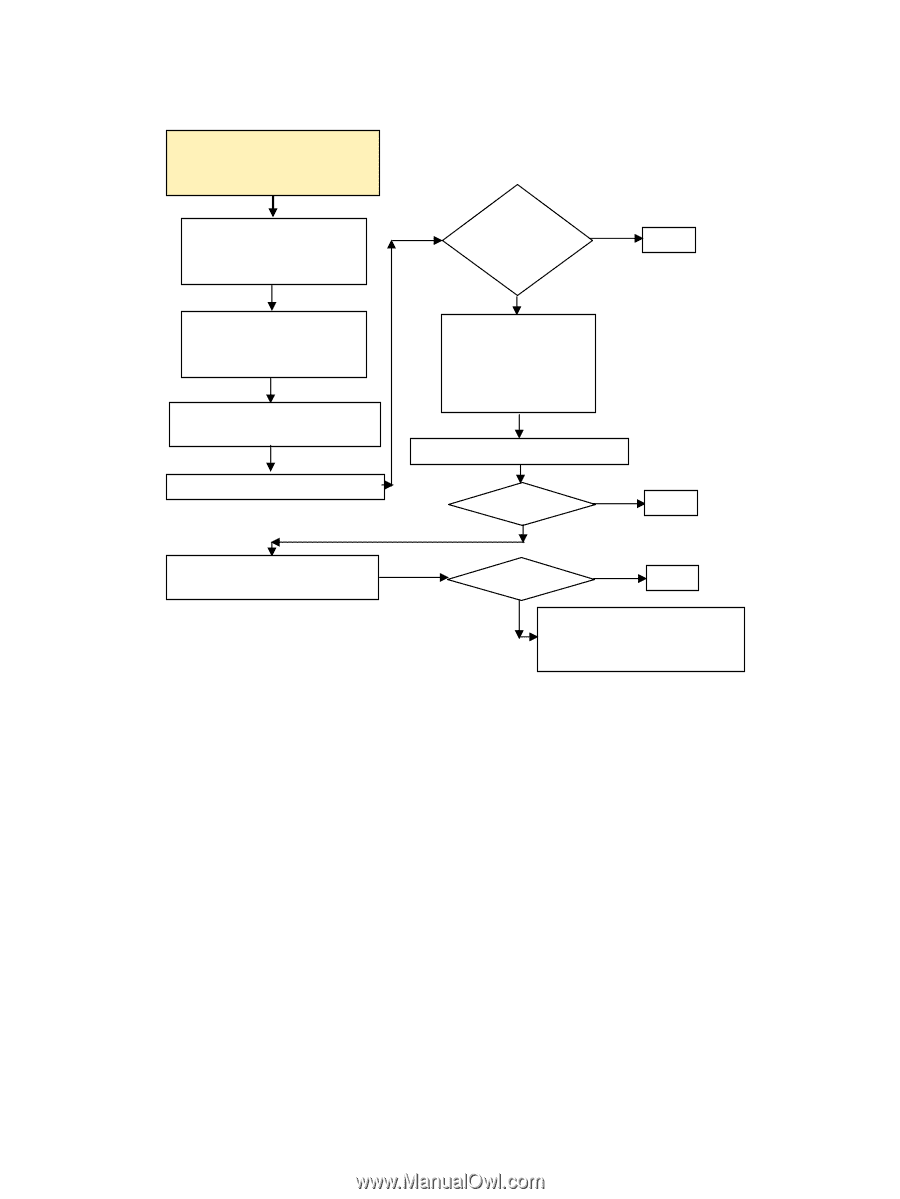
Non-Functioning Pointing Device or Keyboard
Non-functioning Pointing
Device or Keyboard
Service the unit
Note:
Refer to the Warranty
for coverage information.
Disconnect the non-
functioning device
and attach a known
working keyboard/
mouse to the system.
Keyboard
or mouse
working?
Working?
Pointing device or
keyboard not operating
properly.
F10 Setup to enable USB
controller.
Press
Ctrl+Alt+Del
to reboot.
Done
Yes
No
Done
Yes
No
Reseat keyboard or
mouse and disconnect
other devices.
Reimage device using the
recovery process.
Working?
Done
Yes
Press
Ctrl+Alt+Del
to reboot.
No
44
Chapter 4
Diagnostics and Troubleshooting