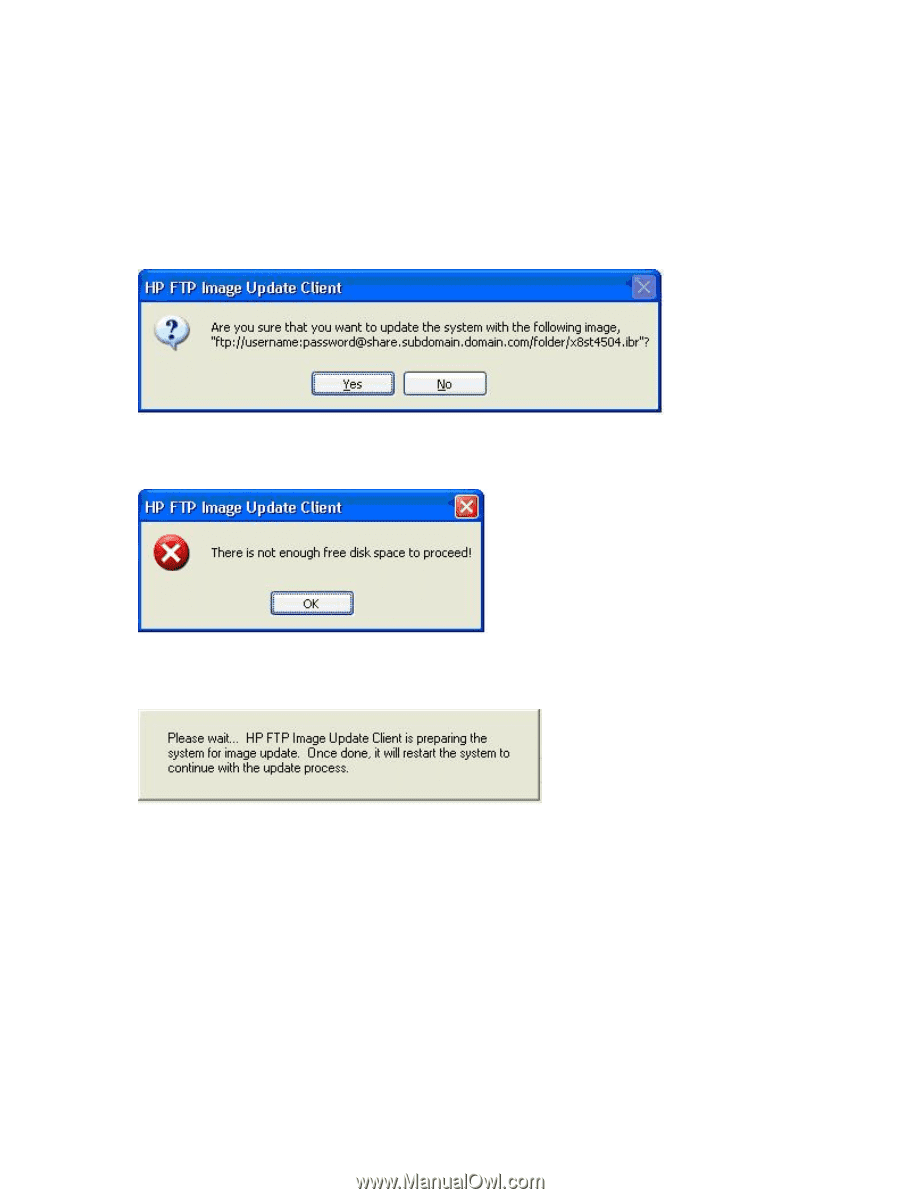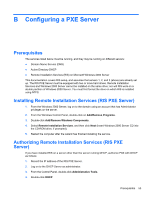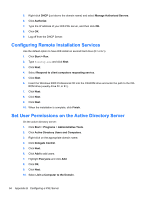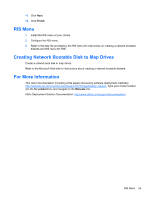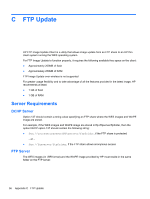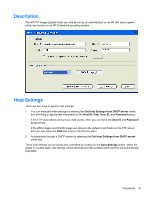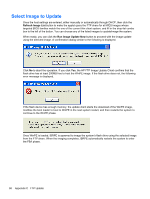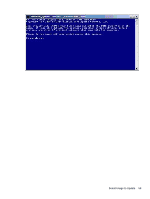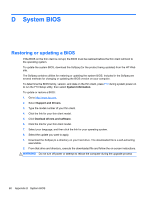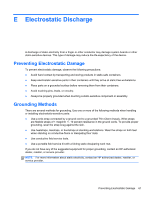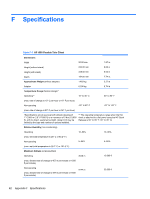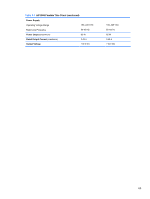HP t505 Troubleshooting Guide t505 Flexible Thin Client - Page 64
Select Image to Update, Refresh Image List, Run Image Update Now
 |
View all HP t505 manuals
Add to My Manuals
Save this manual to your list of manuals |
Page 64 highlights
Select Image to Update Once the host settings are entered, either manually or automatically through DHCP, then click the Refresh Image List button to make the applet query the FTP share for all WES images whose targeted BIOS families match the one of the current thin client system, and fill in the drop-list combo box to the left of the button. You can choose any of the listed images to update/image the system. When ready, you can click the Run Image Update Now button to proceed with the image update using the selected image. A confirmation dialog similar to the following is displayed. Click No to abort the operation. If you click Yes, the HP FTP Image Update Client confirms that the flash drive has at least 200MB free to host the WinPE image. If the flash drive does not, the following error message is displayed. If the flash device has enough memory, the update client starts the download of the WinPE image, modifies the boot loader to boot to WinPE in the next system restart, and then restarts the system to continue to the WinPE phase. Once WinPE is loaded, IBRPE is spawned to image the system's flash drive using the selected image from the FTP share. When the imaging completes, IBRPE automatically restarts the system to enter the FBA phase. 58 Appendix C FTP Update