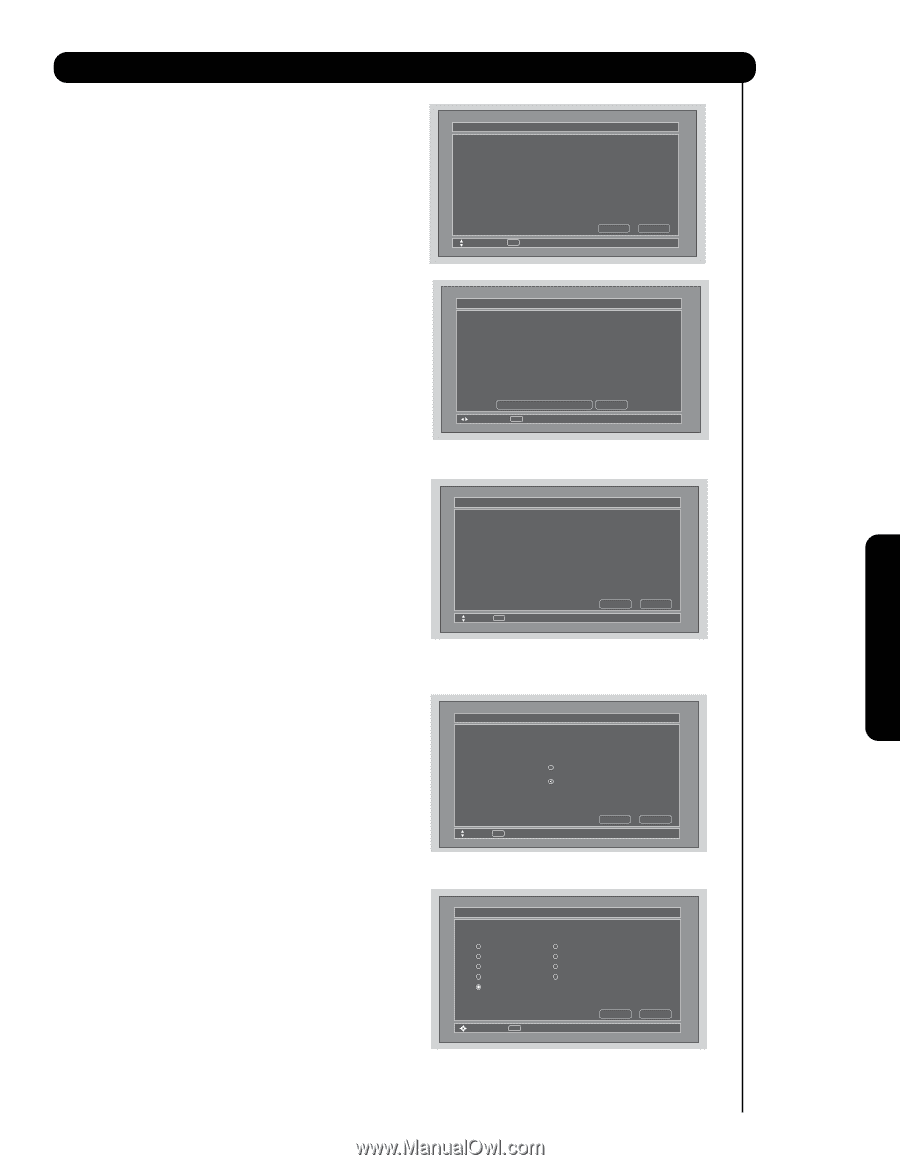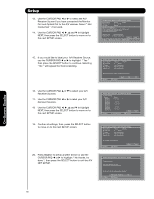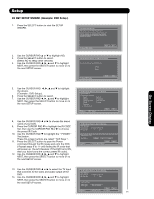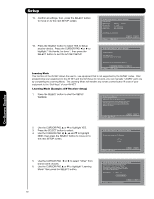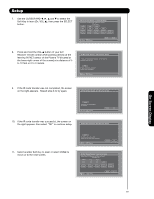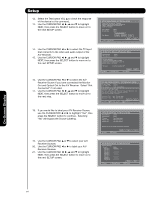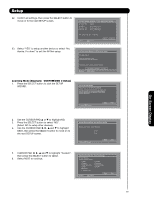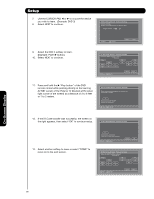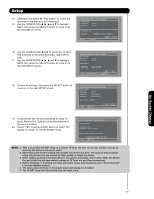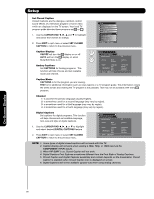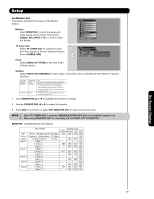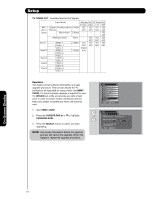Hitachi 42HDS69 Owners Guide - Page 65
Use the CURSOR PAD
 |
View all Hitachi 42HDS69 manuals
Add to My Manuals
Save this manual to your list of manuals |
Page 65 highlights
Setup 22. Confirm all settings, then press the SELECT button to move on to the next SETUP screen. 23. Select "YES" to setup another device or select "No, thanks, I'm done" to exit the AV Net setup. AV Net Setup Wizard : A/V Receiver Setup Brand Name IR Code Set TV Input Monitor Out Optical Out Other Other Not Connected Not Connected Not Connected All settings are complete! Move SEL Select Back Next AV Net Setup Wizard : A/V Receiver Setup Congratulations! Your A/V Receiver is now connected to your AV network. Would you like to setup another device? Move No thanks, I'm done. SEL Select Yes Learning Mode (Example: CUSTOM/DVD 3 Setup) 1. Press the SELECT button to start the SETUP WIZARD. AV Net Setup Wizard Welcome to the AV Net Setup Wizard. Before starting this wizard, please make sure that all devices are connected appropiately and the IR blasters are placed in front of the devices IR sensor. Move SEL Return Back Start 2. Use the CURSOR PAD ̆ or ̄ to highlight NO. 3. Press the SELECT button to select "NO". (Select NO to setup other devices). 4. Use the CURSOR PAD ̇, ̈, ̆ and ̄ to highlight NEXT, then press the SELECT button to move on to the next SETUP screen. AV Net Setup Wizard : A/V Receiver Setup Do you want to use an A/V Receiver. Yes No Move SEL Select Back Next 5. CURSOR PAD ̇, ̈, ̆ and ̄ to highlight "Custom", then press the SELECT button to select. 6. Select NEXT to continue. AV Net Setup Wizard : Device Settings Device Settings Please select a device. DVD Cable DVD Recorder VCR Custom ✓ Device is set. DVD2 Satellite PV Recorder VCR2 Move SEL Select Back Next On-Screen Display 65